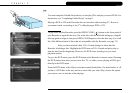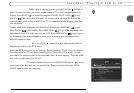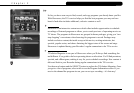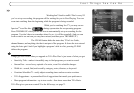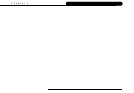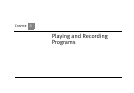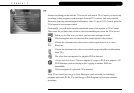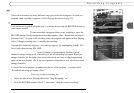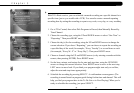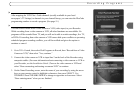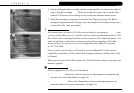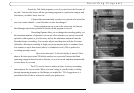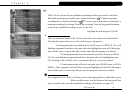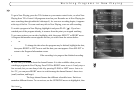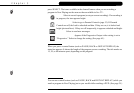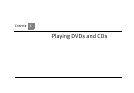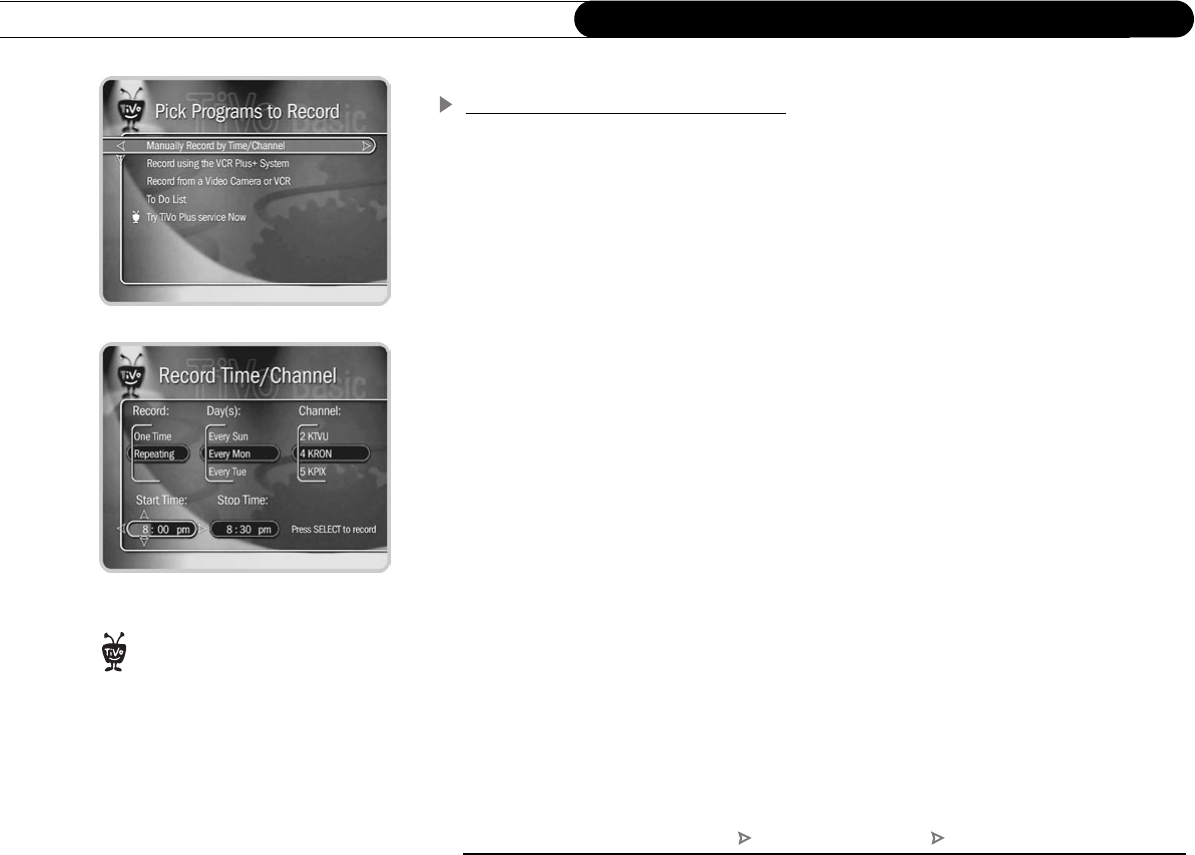
24
Chapter 3
Playing and Recording Programs
Manually Record by Time/Channel
With TiVo Basic service, you can schedule a manual recording on a specific channel at a
specific time (just as you would with a VCR). You can also create a manual repeating
recording here by setting the recording to repeat every week, every day, or every weekday.
To create a manual recording:
1. Go to TiVo Central, then select Pick Programs to Record, then Manually Record by
Time/Channel.
2. Choose the recording type, using the UP and DOWN arrows to select “One Time” or
“Repeating.” Then press RIGHT arrow.
3. Choose the day(s) for the recording, using the UP and DOWN arrows to change the
current selection. If you chose “Repeating,” you can choose to repeat the recording on
a specified day of the week (for example, “Every Tuesday”) or several times a week
(for example, “Every M - F” or “Every Day”). Then press RIGHT arrow.
4. Choose a channel using the UP and DOWN arrows (or by entering a number with the
remote, then pressing ENTER). Press RIGHT arrow.
5. Set the hour, minute, and am/pm for the start and stop time, using the UP/DOWN
arrows to change the current selection. Press RIGHT arrow to move to the next step,
LEFT arrow to move back. If you think your program might start early or end late,
adjust the start and stop times appropriately.
6. Schedule the recording by pressing SELECT. A confirmation screen appears. (The
recording is named based on program guide listing for that time and channel. This will
help you find your program later in the To Do List or in Now Playing.) When you’re
ready to schedule the recording, just press SELECT.
Here’s a tip: Use a short Manual
Repeating Recording to record
things like the first fifteen minutes of a
late night talk show so you can always
catch the opening monologue.
®
TiVo Central Pick Programs to Record Manually Record by Time/Channel