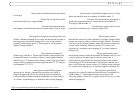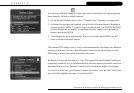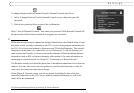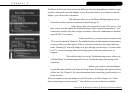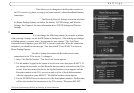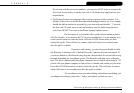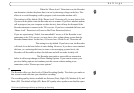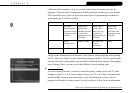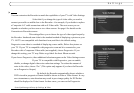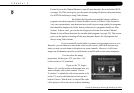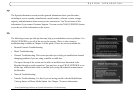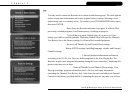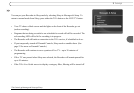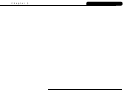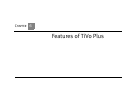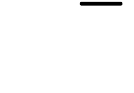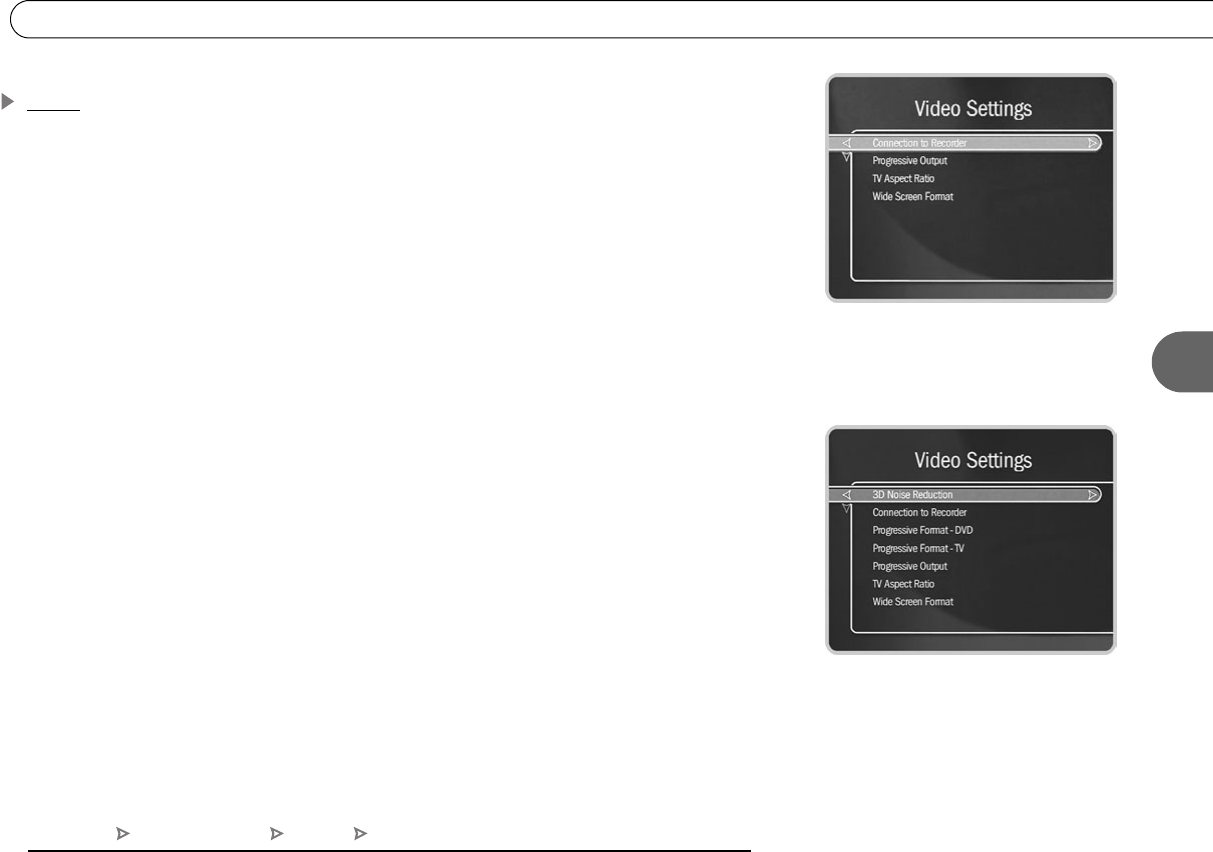
65
5
Settings
Video
You can customize the Recorder to match the capabilities of your TV with Video Settings.
Connection to Recorder. Select this if you change the type of video cable you used to
connect your cable or satellite box to the Recorder—for example, if you decide to replace
a Composite A/V cable connection with an S-Video cable. The next screen you see
depends on whether you have one or two video sources. See page 6 for details on the
Connection to Recorder screens.
Progressive Output. This setting allows you to choose the type of video signal output by
the Recorder. Interlaced scan video is the standard method of displaying a picture on your
TV. All TVs are compatible with Interlaced scan, and this is the default setting.
Progressive scan video is a method of displaying a more stable, flicker-free picture on
your TV. If your TV is compatible with progressive scan and it is connected to your
Recorder with a Component Video cable (not supplied), choose Progressive. If you
change this setting, your TV may flicker or go black for about fifteen seconds.
If you choose Progressive, these additional selections appear on the Video Settings screen:
3D Noise Reduction. If your TV is compatible with Progressive, you can enable,
disable, or change digital video noise reduction settings. To reduce the amount of
noise in the video, choose “On.” (This option only appears if you have the Recorder
set to Progressive Output.)
Progressive Format - DVD. By default, the Recorder automatically detects whether a
DVD viewed in progressive format should be shown in Film or Video format. In very
rare circumstances, auto detection may result in poor image quality for DVDs that
should be displayed in Video format. In these cases, you can use the Progressive
The Video Settings screen has four
options if Progressive Output is off (set to
Interlaced).
The Video Settings screen has seven
options if Progressive Output is on.
TiVo Central Messages & Setup Settings Video