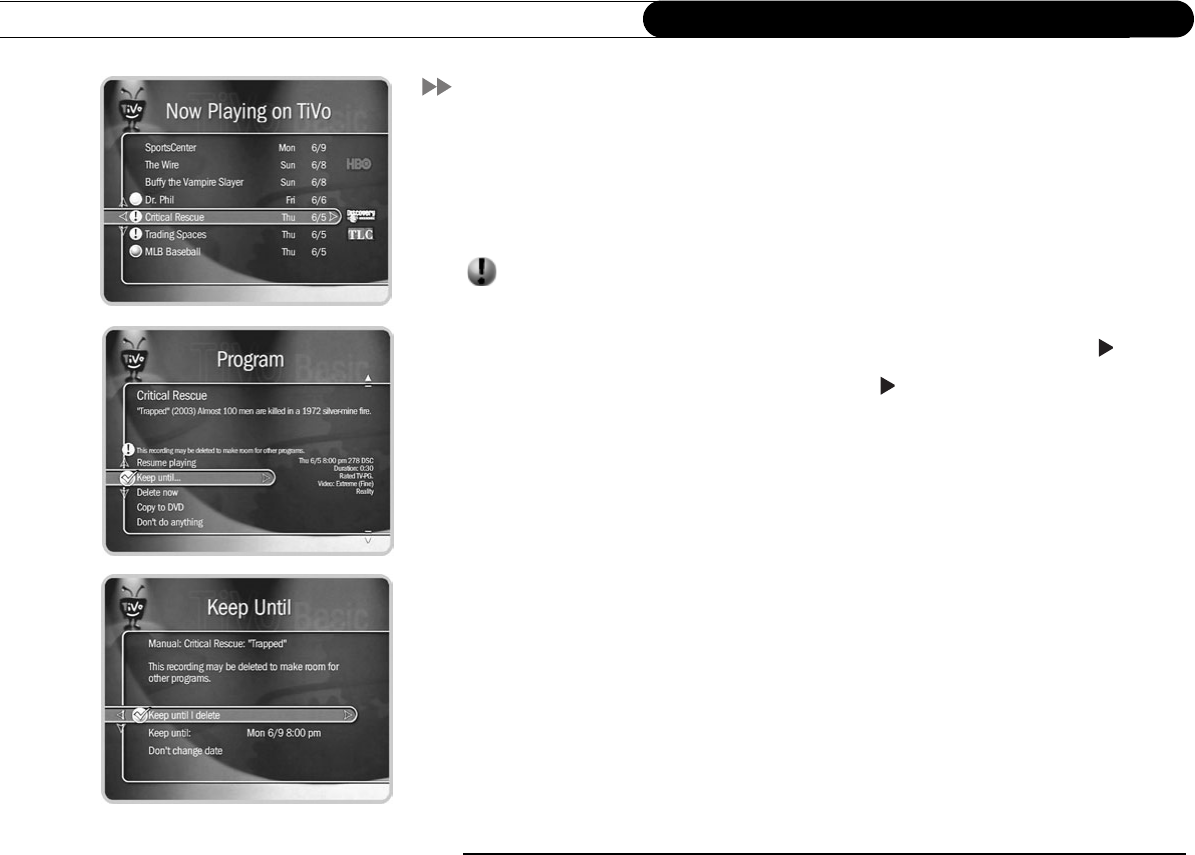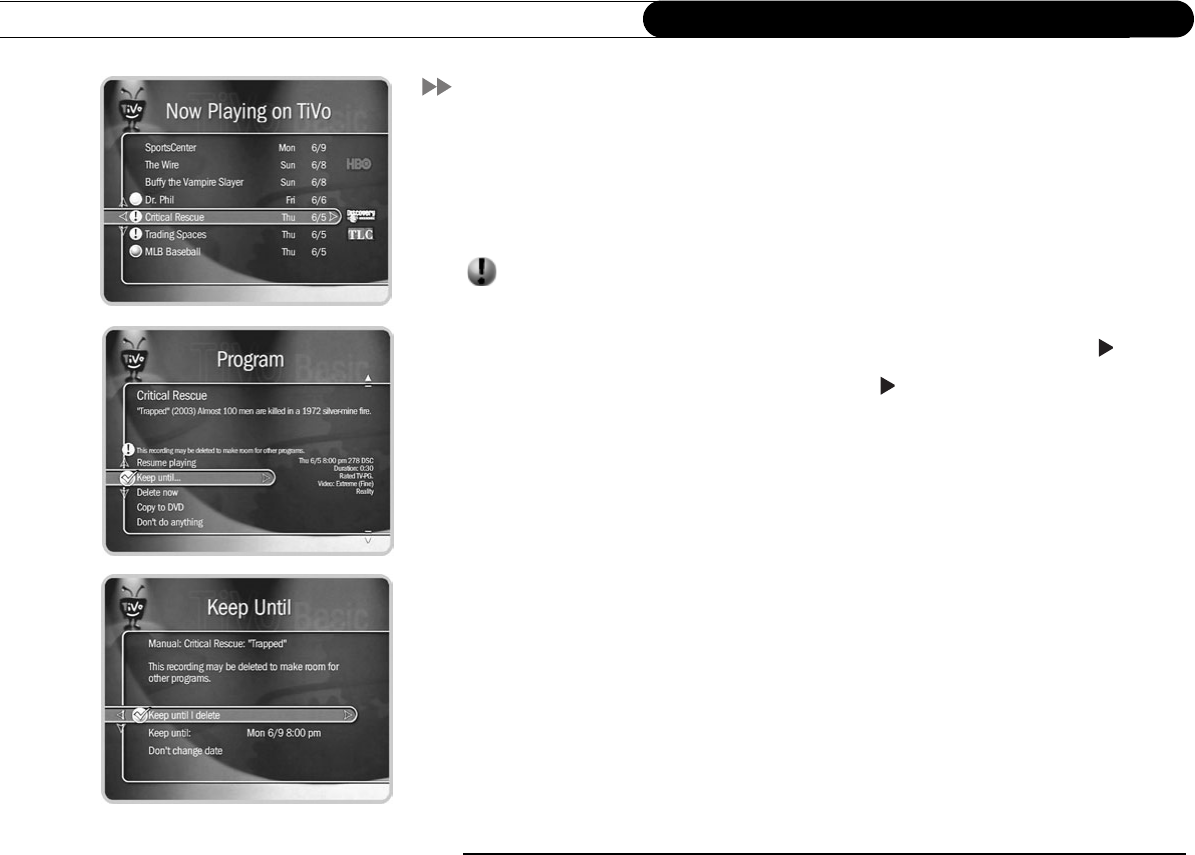
14
Chapter 2
The Basics in 5 Short Tours
Tour Three: Now Playing and Copy* To DVD
The last tour showed you how to find and record programs. After a program has started
recording, it appears in Now Playing—a list of all the programs stored on your Recorder.
To go to Now Playing, just press the TiVo button twice. Even if you haven't recorded
anything, your new Recorder may have come with some entertaining short programs.
An icon like this next to a recording in Now Playing tells you the recording's current
status (see the inside back cover for a glossary of these icons). Programs appear in
Now Playing the moment they begin recording, and you can watch any title in Now
Playing—even one still being recorded. Just highlight it and press the PLAY ( ) button.
Try it now. Highlight a program and press PLAY ( ). (If there are no programs in Now
Playing, go to live TV and start a recording so you can complete this tour.)
Now for the cool part—watch the program for at least 5 minutes (or just fast forward
through some of it), then press LEFT arrow button to go back to Now Playing. This time,
press SELECT on the program title. On the Program Information screen that appears,
select “Resume Playing.” The program starts from where you left it!
Keep until... By default, the oldest programs you record may be deleted to make room for
new recordings you've scheduled (they are usually kept at least two days). However, you
always have the option to keep a program for as long as you want.
To change how long a program in Now Playing is saved, highlight it and press SELECT or
RIGHT arrow. The Program Information screen appears. Select “Keep until....” On the
next screen you can choose “Keep until I delete” or use the arrow buttons to highlight and
change the date displayed. When you are done, press SELECT.