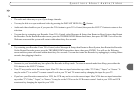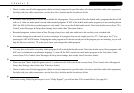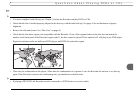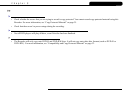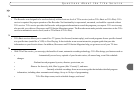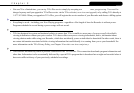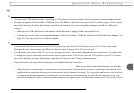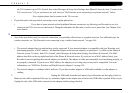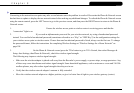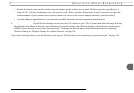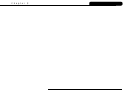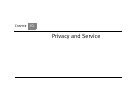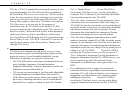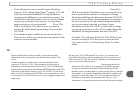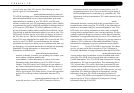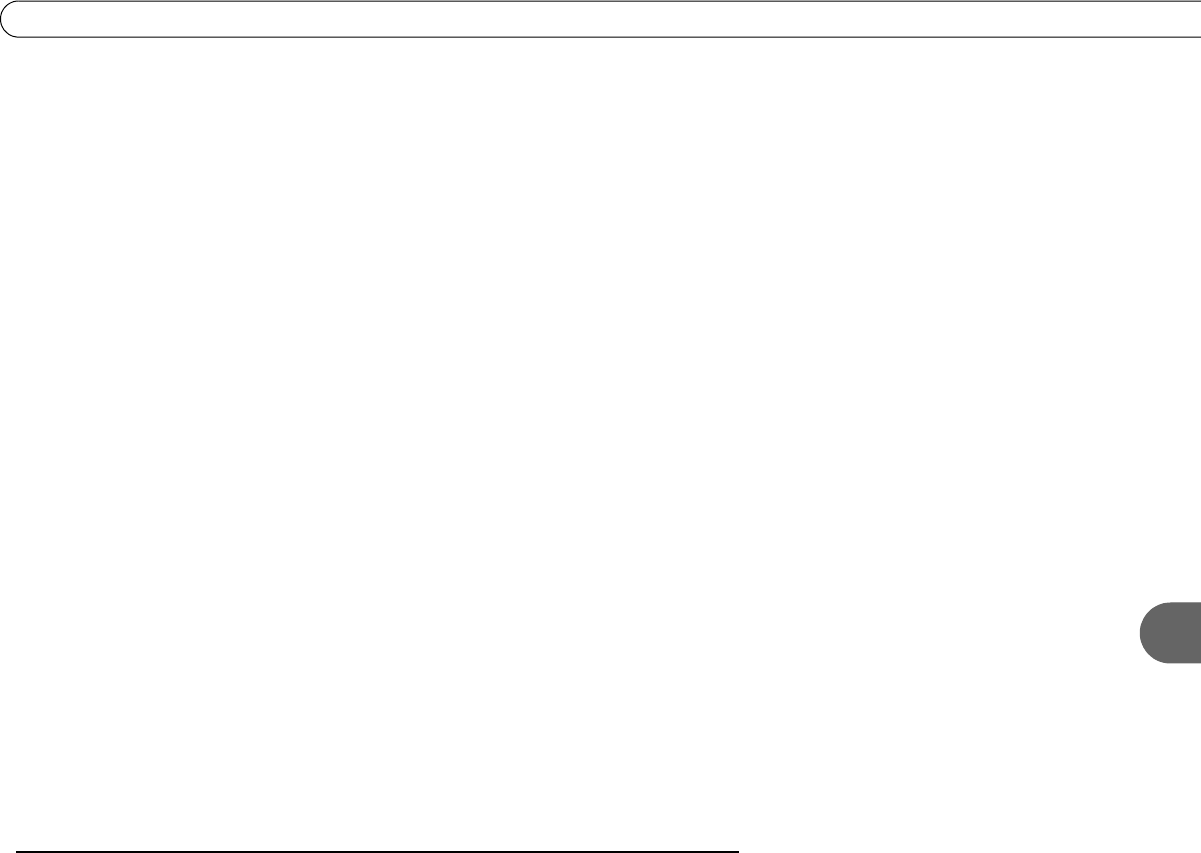
143
Questions About Networking
9
3. Restart the Recorder. Press the TiVo button on the remote control to go to TiVo Central, then select Messages & Setup, then Restart
or Reset System, then Restart the Recorder. Press THUMBS DOWN three times, then press ENTER.
4. Check physical connections. Ensure that all network equipment is receiving power and all cable connections for routers, hubs,
access points, and computers on the network are working. Verify that the “connection” light is lit on devices connected to the
network.
5. Powercycle network devices. If you have a router or wireless access point, unplug it, wait a moment, and then plug it back in. This
will temporarily halt your network’s Internet connection. It may take up to a minute for your equipment to “restart” after you plug it
back in.
6. Check your Network Settings. Verify that your Network Settings are correct. Complete TCP/IP Settings, even if you did not when
you first connected your Recorder. For more information, see “Completing the Recorder’s Network Settings” on page 108.
7. Update router or home gateway firmware. If your home network includes using a router, home gateway, or wireless access point, it
may need a firmware update. Firmware is a software program that is loaded onto a hardware device. You can usually find any
updated firmware at the Customer Support web site for the manufacturer of your hardware. (For example, if you have a Linksys
device, check http://www.linksys.com/download/.) Older firmware may cause unpredictable results. It may be necessary to power-
cycle your device before and after you reinstall the firmware.
8. Check Static IP Address. If you assigned an IP address to your Recorder, check that its IP address is unique on your network. Also,
confirm that the first three sets of numbers of the Recorder’s IP address are the same as those of other devices on the network. (For
example, if you computer’s IP address starts with “192.168.1” then your Recorder’s IP address must also start with“192.168.1”.)
• You may have assigned a static IP address on a network with a DHCP server. If your network includes a DHCP server (for
example, as part of your router), you should not assign static IP addresses to devices on the network. Go to TiVo Central, then
select Messages & Setup, then Settings, then Phone & Network, then Edit phone or network settings, then TCP/IP Settings, then
select “Obtain IP address automatically.”
If you have a wireless network and haven’t already done so, you should also try the steps in “My Recorder is not connecting to my
wireless home network.” on page 144.