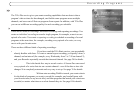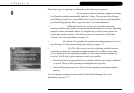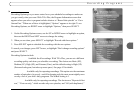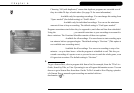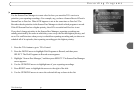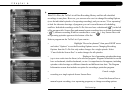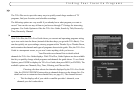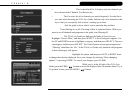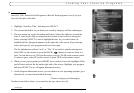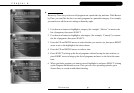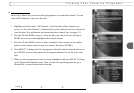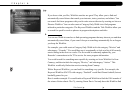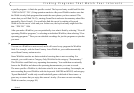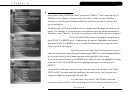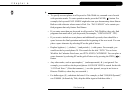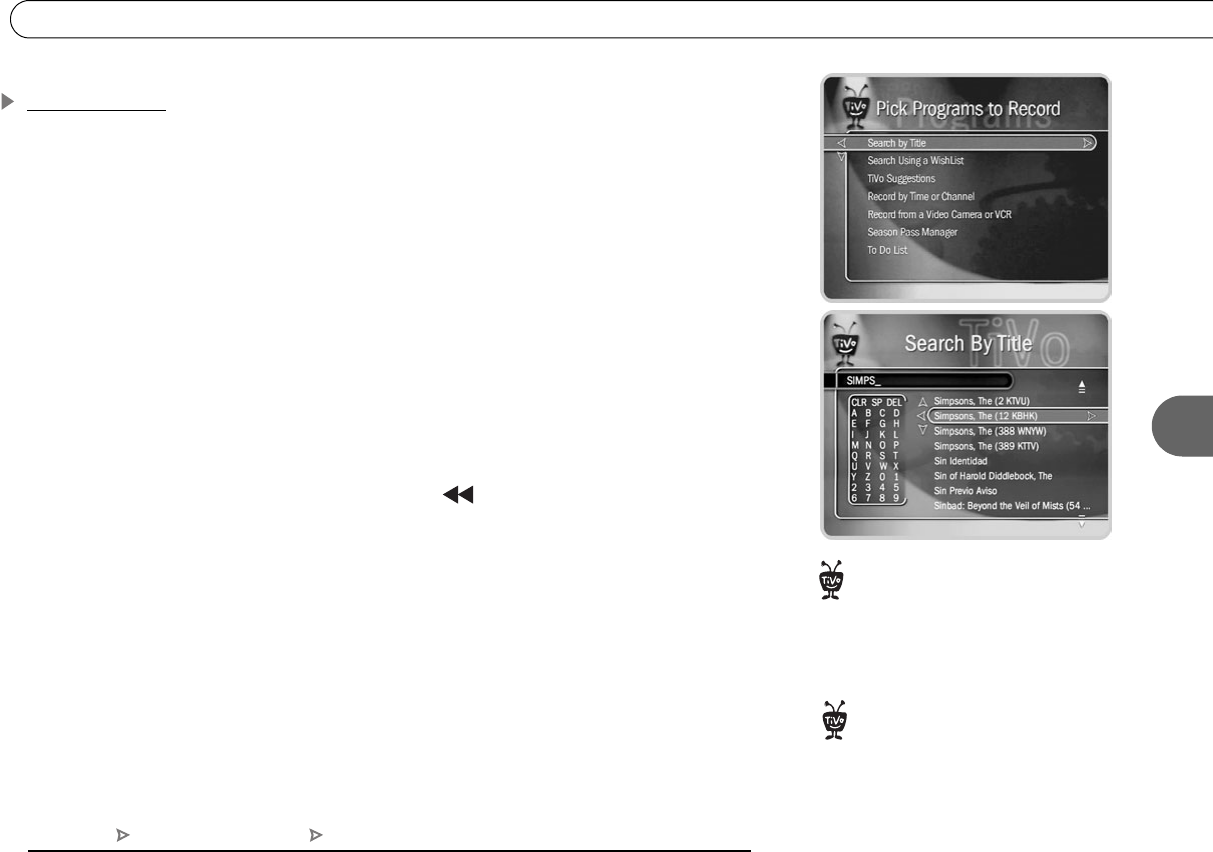
81
6
Finding Your Favorite Programs
Search by Title
Search by Title, located in Pick Programs to Record, finds programs, even if you just
know the first part of the title.
To find a specific program:
1. Highlight “Search by Title,” and then press SELECT.
2. The screens that follow let you limit your search by category and then subcategory.
3. The next screen has a grid of numbers and letters. Notice the white box around the
letter A. Spell out the title by using the arrow buttons to move the box among the
letters, pressing SELECT to enter a highlighted letter. As you select letters, an
alphabetical list of programs appears on the right side of the screen. Keep selecting
letters until you see your program in the list on the right.
The list alphabetizes without “A(n)” or “The.” If you make a mistake entering text,
select DEL (on the screen) or press the BACK ( ) button to erase one letter at a
time. To clear all text, use CLR (on the screen) or press CLEAR on the remote control.
To insert a space, select SP (on the screen) or press FWD on the remote control.
4. When you see your program, press RIGHT arrow until you move the highlight off the
grid of letters and into the list on the right side of the screen. Highlight your program
and press SELECT to see a Program Information screen.
5. On the Program Information screen, you can choose to view upcoming episodes, get a
Season Pass, or record an individual showing.
To browse a category of upcoming programs: Choose a category and subcategory.
Numbers come before letters, so to start from the top, enter a zero (0).
Search by Title only uses programs
available on channels selected in
the Channels You Receive list. To set up a
customized channel list, see page 51.
®
To find a program that has not yet
appeared in the program guide
data, use a Title WishList (page 86)
instead.
®
TiVo Central Pick Programs to Record Search by Title