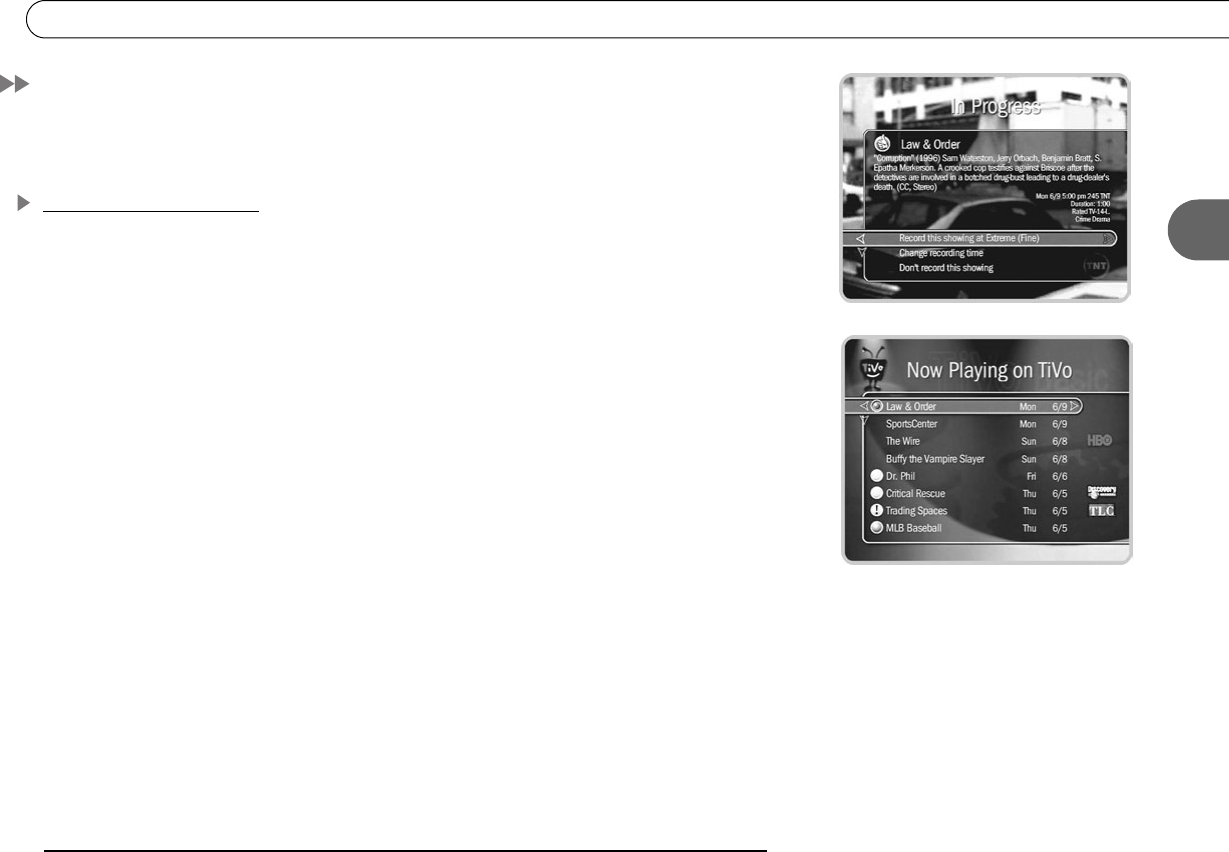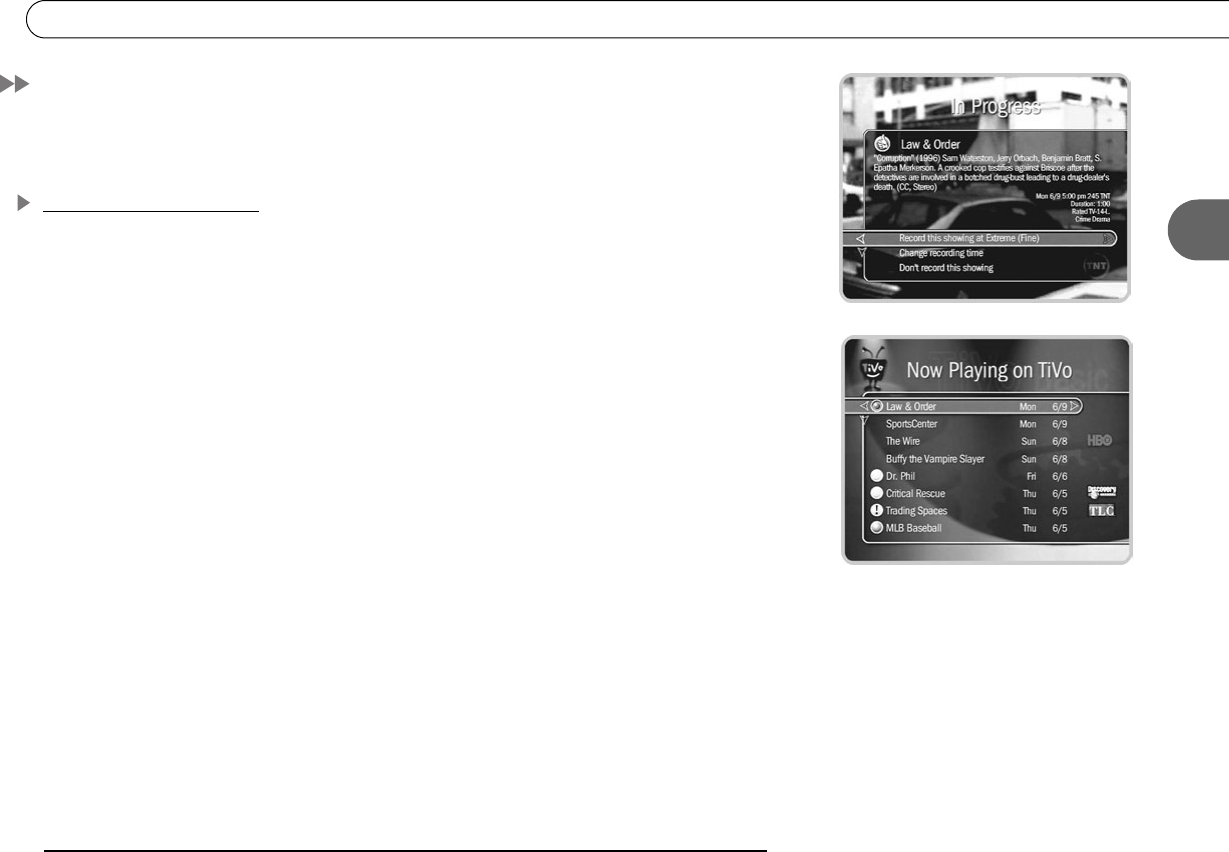
23
3
Recording Programs
Recording Programs
This section describes the many different ways you can record a program. As soon as a
program starts recording, it appears in Now Playing (described on page 29).
Recording From Live TV
You can always record the program you’re watching by pressing the RECORD button on
your remote control.
Starting a Recording. To start recording a program while you are watching it, press the
RECORD button. On the transparent screen that appears, select “Record this showing at
Extreme (Fine).” As soon as the recording starts, the program will appear in Now Playing.
Select “Change recording time” to modify the recording.
You can also record any program—even one in progress—by highlighting it in the TiVo
Live Guide, then pressing RECORD.
Recording the Saved Portion. Up to 30 minutes of programming from the current
channel is always being saved, even when you are not recording a program. When you
change channels, the Recorder clears what it has saved and starts saving programming
again on the new channel. (So, if the saved portion is important to you, record it or don’t
change channels.)
To record the saved portion—in addition to the rest of the program—you must select
“Record this showing at Extreme (Fine).”
Stopping a Recording. Two ways to stop a recording are:
• Select the title in Now Playing, then select “Stop Recording,” or
• Press the RECORD button in live TV, then select “Stop the current recording.”