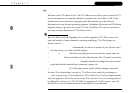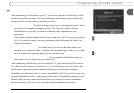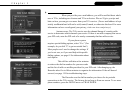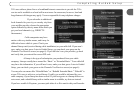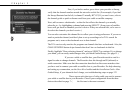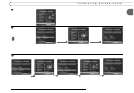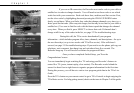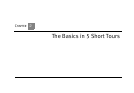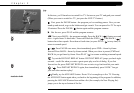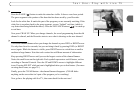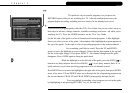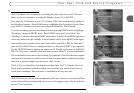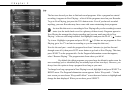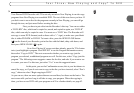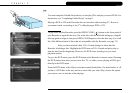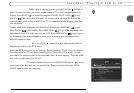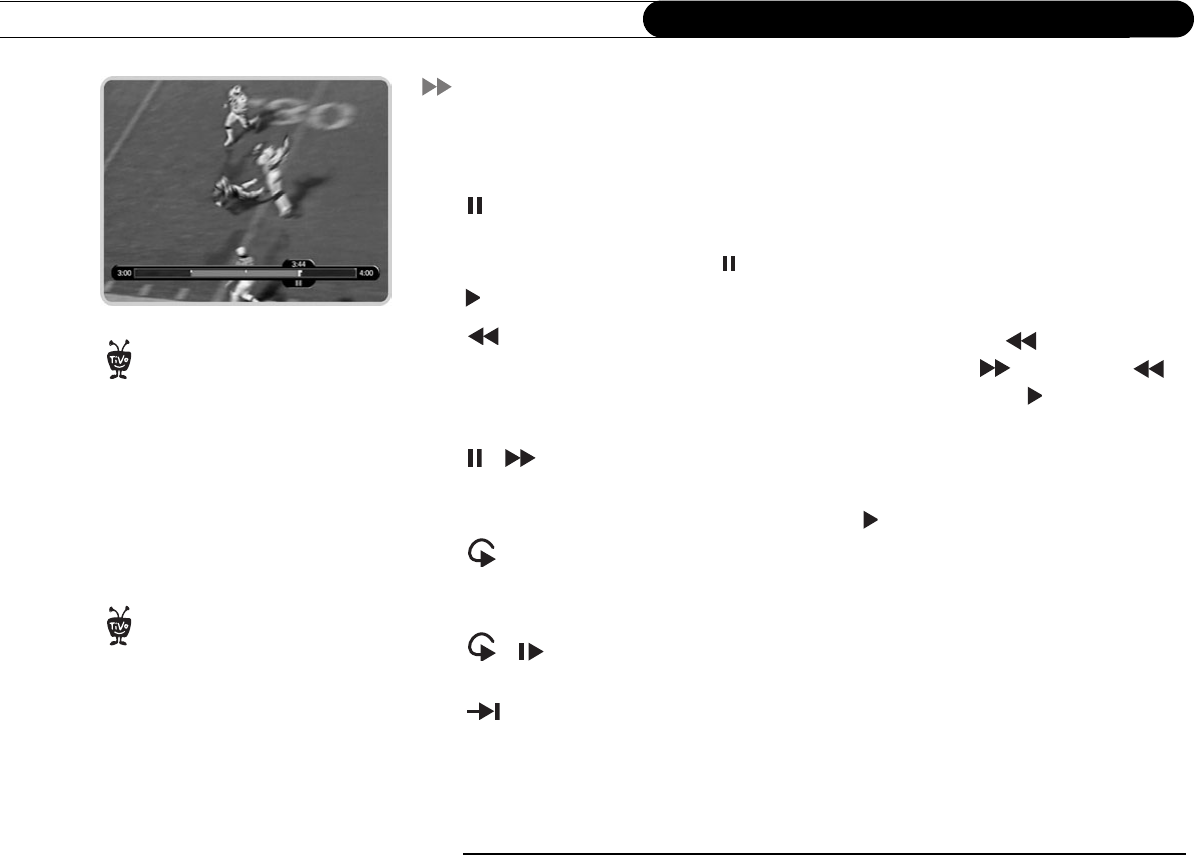
10
Chapter 2
The Basics in 5 Short Tours
Tour One: Play with Live TV
In this tour, you’ll learn how to control live TV. So turn on your TV and grab your remote!
(When you want to watch live TV, just press the LIVE TV button.)
First, press the PAUSE button—the program you’re watching pauses. Now you can
stand up and stretch, or go to the kitchen and get a snack. You can pause live TV for up to
30 minutes! Press the PAUSE ( ) button again and the program resumes.
But for now, press PLAY and the program resumes.
Next, press BACK—the program rewinds. Press the BACK ( ) button a second
time—it goes faster! A third time—faster still! Both the FWD ( ) and BACK ( )
buttons have three speeds. Press them a fourth time (or press PLAY ( ) at any time) to
return to normal speed.
+ Press PAUSE once more, then immediately press FWD—frame-by-frame
forward! Press BACK—frame-by-frame rewind. When your show is paused, FWD and
BACK let you go frame by frame. Press PLAY ( ) to resume watching at normal speed.
Try out the INSTANT REPLAY button. INSTANT REPLAY jumps you back eight
seconds—useful for when you miss a great sports play or a bit of dialog. If you fast
forward too far, press INSTANT REPLAY once or twice to go back and hit your mark.
+ Press INSTANT REPLAY again, then immediately press SLOW. You get
your own slow-motion replay!
Finally, try the ADVANCE button. Presto! You’re caught up to live TV. Pressing
the ADVANCE button again takes you back to the beginning of the program. In addition,
pressing the ADVANCE button from within a list (for example, the Now Playing list)
jumps you to the top or bottom of the list.
Changing channels works just like
you would expect it to: use the
number buttons on the remote control to
enter a channel number, then press
ENTER; or press the CHAN UP or CHAN
DOWN buttons to surf one channel at a
time.
®
You can use your Recorder’s remote
to control the power, volume, mute,
and TV input settings on your TV. For
information on setting this up, see the
Installation Guide that came with your
Recorder.
®