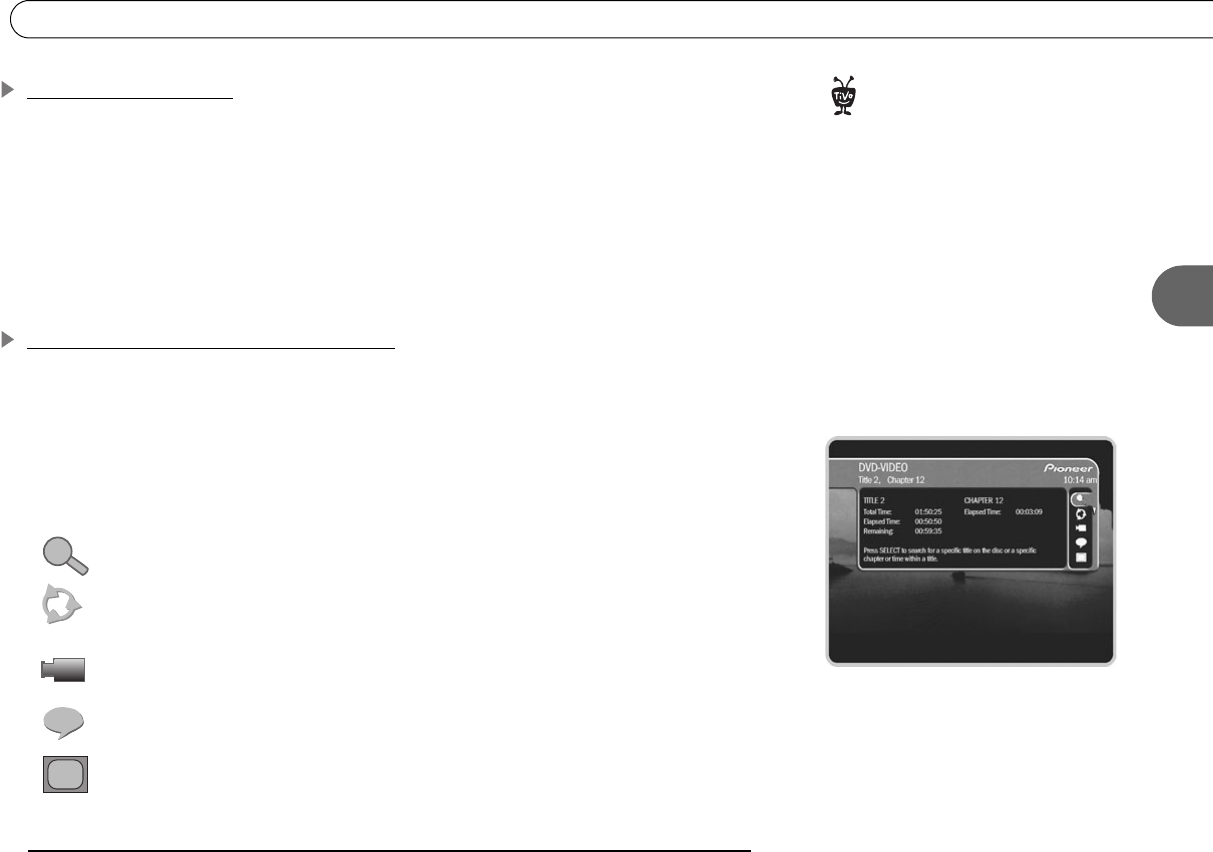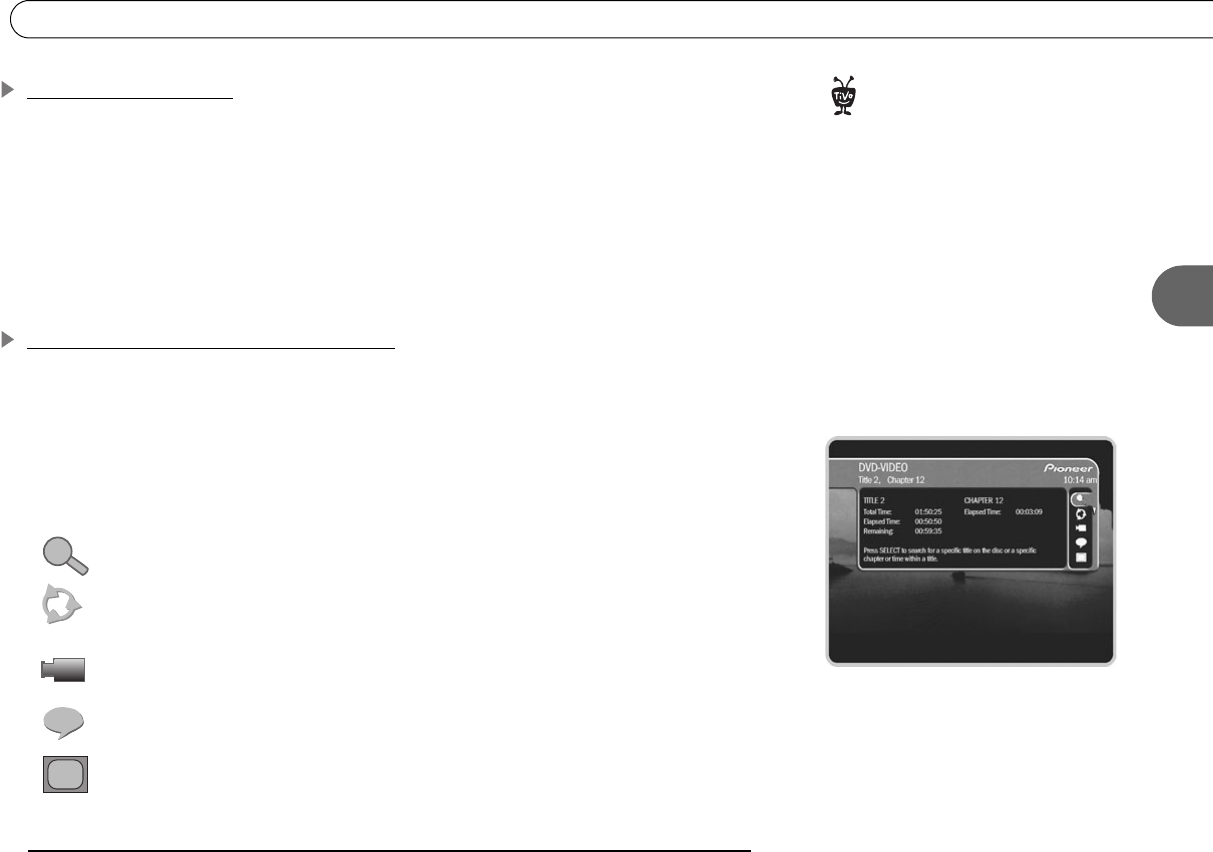
37
4
Playing a DVD or CD
The DVD Menu Screen
If a DVD includes a menu screen, you see the screen when you first play the DVD. To
open or return to the DVD menu screen, press MENU or TOP MENU while the DVD is
playing. (This may vary depending on how the DVD was created.)
To navigate a menu screen. Although individual DVD titles may differ, when a menu
screen is displayed, use the UP/DOWN arrows to move around the options on the screen
and use SELECT on the remote control to select options. Some DVDs also allow you to
use the number buttons on the remote to select an option on a menu screen.
DVD Information and Playback Settings
DVD Banner. Press the INFO button while a video DVD is playing to show the DVD
banner. You can hide the banner by pressing CLEAR or LEFT arrow. The DVD banner
shows the time, the currently playing DVD title number and chapter number, and how far
you are into the title and chapter. On the right side of the banner are selectable icons that
let you change DVD settings. Use the UP and DOWN arrows to highlight an icon, then
press SELECT to change one of the following settings:
Title Search. Select to search for a title, chapter, or time. (See page 40.)
Repeat Setting. Select to choose a different repeat setting for the DVD. You
can choose to repeat an individual chapter or a whole title.
Camera Angle. Selectable if you are watching a DVD with multiple camera
angles. Select to change the camera angle.
Audio Track and Subtitle. Select to change audio track or subtitle language.
Progressive Output. Appears if the Progressive Output video setting is set to
“Progressive.” Select to change the setting. (See page 65.)
If you have turned on Parental
Controls for DVDs, you may need to
enter a password to watch some DVDs.
(See page 53 for details.)
®