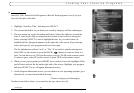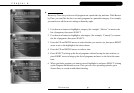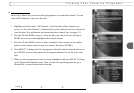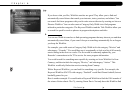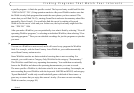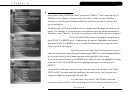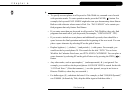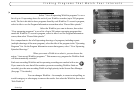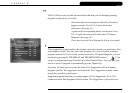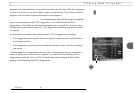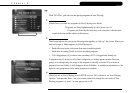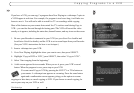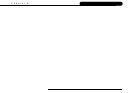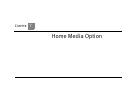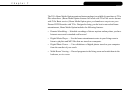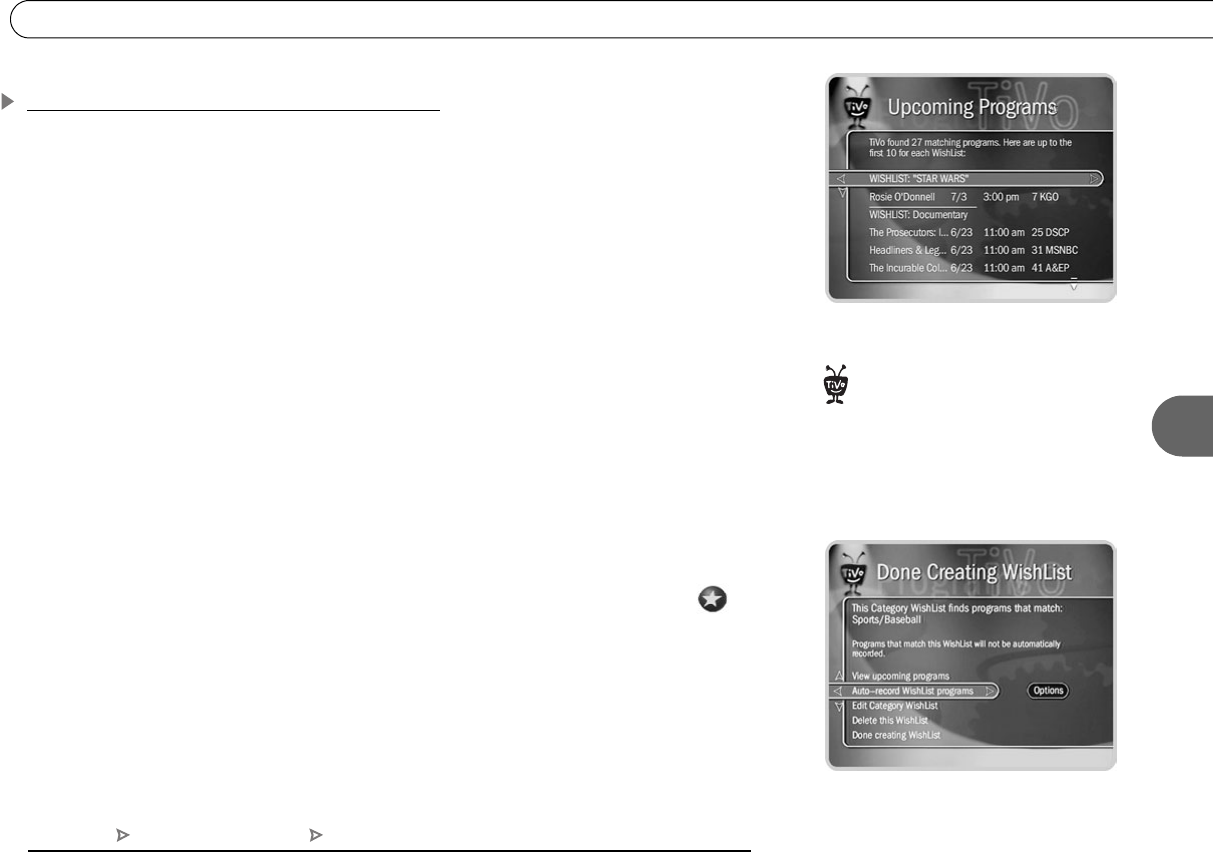
89
6
Finding Programs That Match Your Interests
Browsing, Recording, and Editing a WishList
Browsing all WishList searches. Select “View all upcoming WishList programs” to see a
list of up to 10 upcoming shows for each of your WishList searches (up to 200 programs
total). The list is divided to show programs found by each WishList. To record a program,
select its title to see the Program Information screen then select “Record this episode.”
Browsing an individual WishList. Select the WishList you want to browse, then select
“View upcoming programs” to see a list of up to 200 unique upcoming programs that
match the WishList. To record a program, select its title to see the Program Information
screen, then select “Record this episode.”
For a comprehensive list of all upcoming showings of a program, including repeats
(multiple showings of the same program), select the title of the program in the “Upcoming
Programs” list. On the Program Information screen that appears, select “View Upcoming
Episodes/Showings.”
Auto-recording WishList. When you create a WishList or select it, you can choose the
action, “Auto-record WishList programs.” This means every program the WishList finds
will be automatically recorded.
Each auto-recording WishList and its upcoming recordings are marked with a star ( ).
If you want to be sure that all the matches your auto-recording WishList finds are
recorded, give the auto-recording WishList a high priority in the Season Pass Manager.
(See page 77 for details.)
Editing a WishList. You can change a WishList—for example, to correct a misspelling, or
to add a category or subcategory to narrow the results. Just select the WishList, then select
“Edit WishList.”
As you browse the upcoming
program titles found by WishList
searches, remember that the CHAN UP/
DOWN button pages quickly through lists.
®
TiVo Central Pick Programs to Record Search Using a WishList