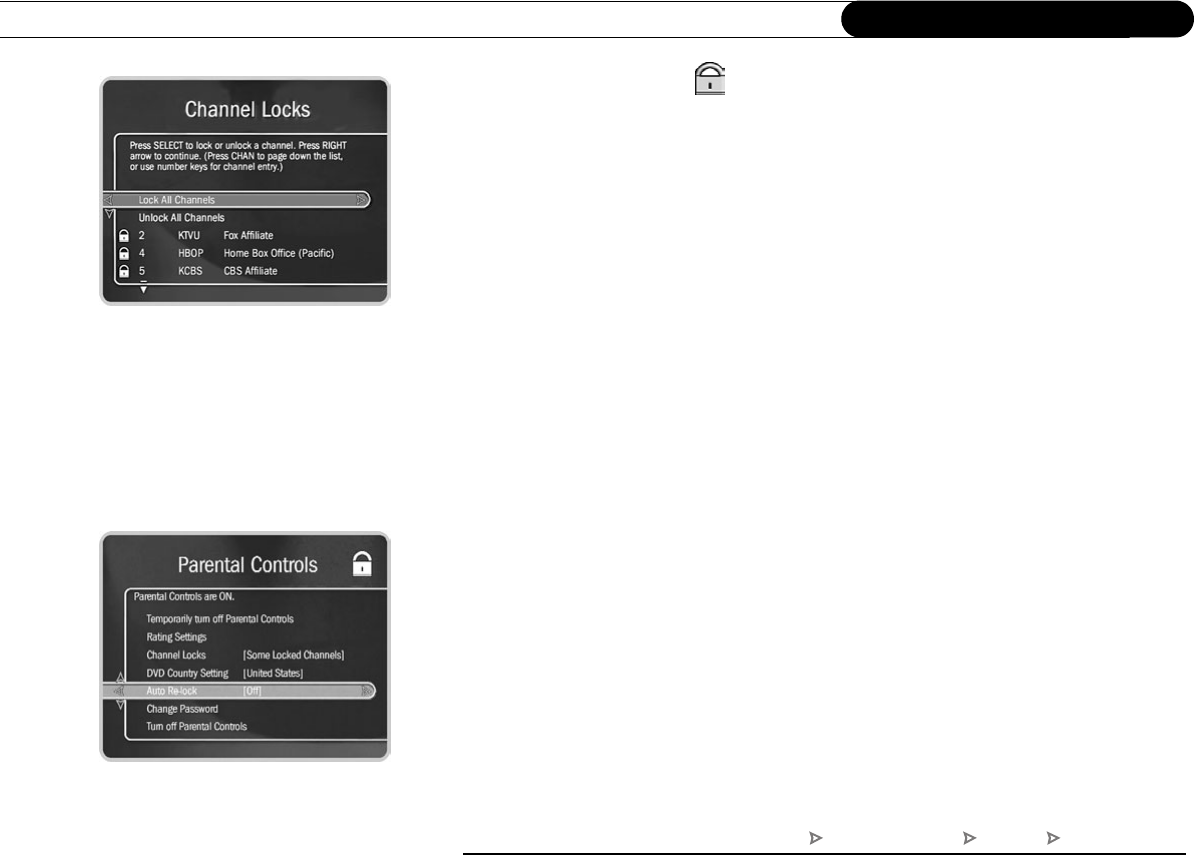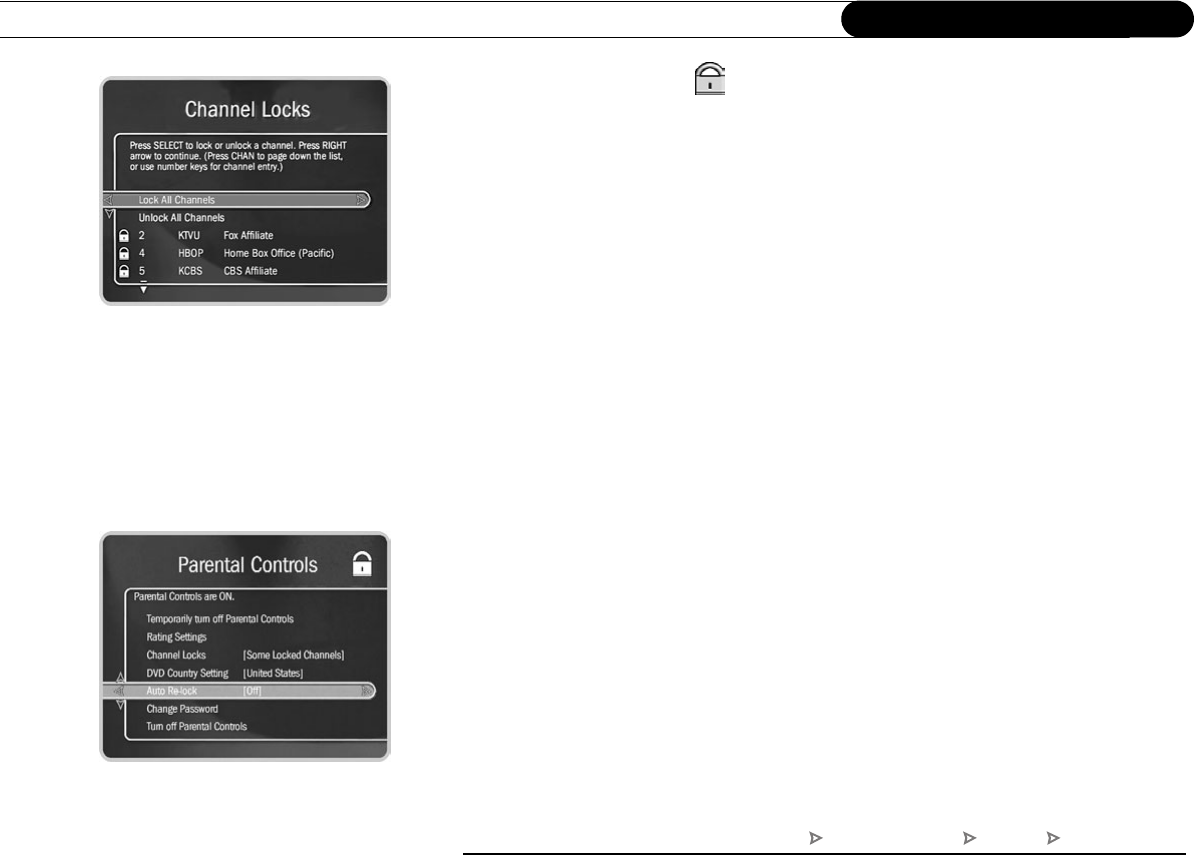
58
Chapter 5
Messages & Setup
Channel Locks for Live TV ()
You can lock individual channels so that a password is required to view any program on
those channels. To lock or unlock channels:
1. On the Parental Controls screen, select “Channel Locks,” then enter your password.
2. A channel list appears with a padlock icon to the left of locked channels. Highlight a
channel and press SELECT to add or remove a padlock icon. Use CHAN UP/DOWN
to move through the list quickly. To highlight a specific channel, press the number
buttons, then press ENTER.
3. Your changes are saved automatically. When you are done, press RIGHT or LEFT
arrow to return to Parental Controls.
DVD Country Setting
The numeric DVD rating system (1 to 8) is used internationally, but ratings have different
meanings in different countries. When Parental Controls are on, the Recorder uses the
DVD rating system of the country selected on this screen.
Auto Re-lock Option
By default, the Auto Re-lock option is “On.” This means that when Parental Controls are
temporarily turned off, they re-lock automatically after four hours of no remote control or
front panel button activity. Parental Controls won’t re-lock in the middle of a program.
To turn off Auto Re-lock, go to Parental Controls, then select “Auto Re-lock.” Enter your
password, then highlight and select “Auto Re-lock off.”
TiVo Central Messages & Setup Settings Parental Controls