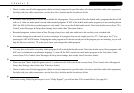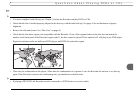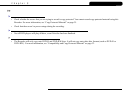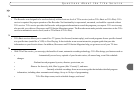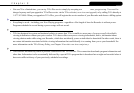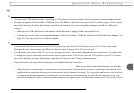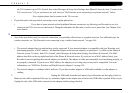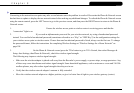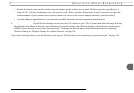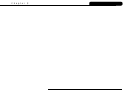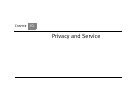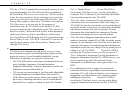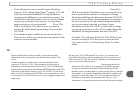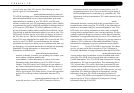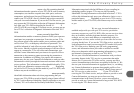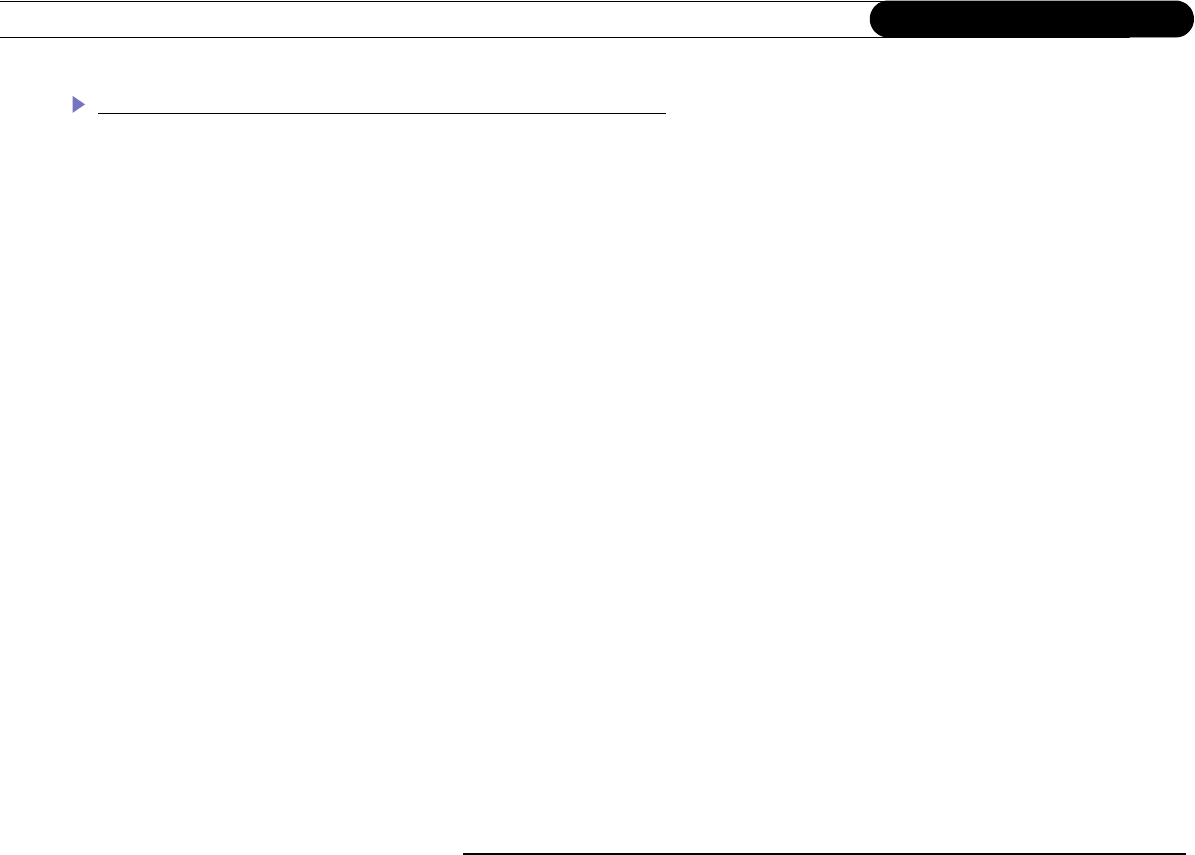
144
Chapter 9
Troubleshooting
My Recorder is not connecting to my wireless home network.
Connecting to the network access point may take several minutes once the problem is resolved. Be certain the Phone & Network screen
has had time to update to display the true network status before making any additional changes. To refresh the Phone & Network screen
using the remote control, press the LEFT arrow to go to the previous screen, and then press the RIGHT arrow to return to the Phone &
Network screen.
1. Check power at wireless access point. Ensure the wireless access point or wireless router is receiving power and that the
“connection” light is on.
2. Change password format. If you used an alphanumeric password for your wireless network, try using a hexadecimal password
instead. You can find a hexadecimal password (sometimes referred to as a “Key” or “WEP Key”) in the configuration settings for
your wireless access point or wireless router. If more than one hexadecimal password is listed, always use the first one. To change
the password format, follow the instructions for completing Wireless Settings at “Wireless Settings for a Home Network” on
page 108.
3. Check signal strength. On the Phone & Network screen (press the TiVo button to go to TiVo Central, then select Messages &
Setup, then Settings, then Phone & Network), check the wireless signal strength.
The following may improve wireless signal strength:
• Make sure the wireless adapter is placed well away from the Recorder’s power supply, or power strips, or surge protectors. Any
of these may cause interference and reduce signal strength. Some household appliances, such as microwave ovens and 2.4 GHz
cordless phones, may also reduce signal strength when they are in use.
• Verify that the wireless network adapter’s antenna is fully extended.
• Move the wireless network adaptor to a higher position, or give it a better line of sight to your wireless gateway (router).