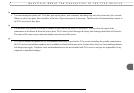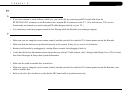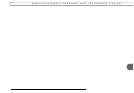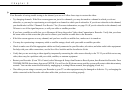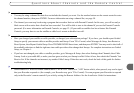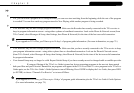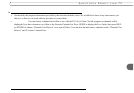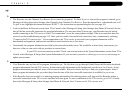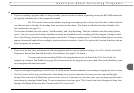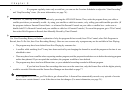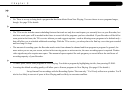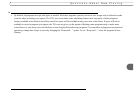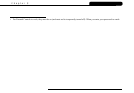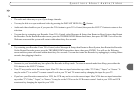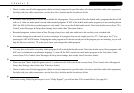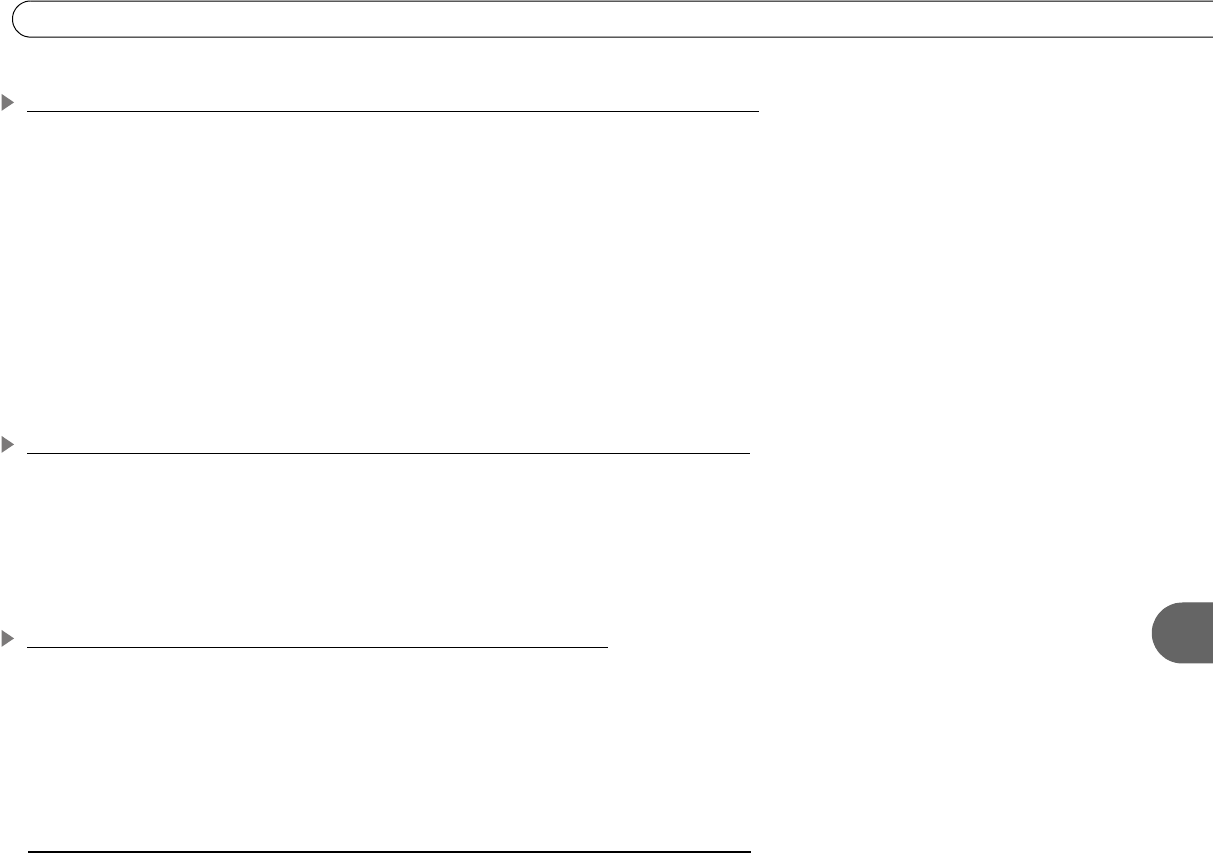
129
Questions About Recording Programs
9
What happens if a sports event I have scheduled to record goes into overtime?
• If you are watching a program while it’s being recorded, you can record an overtime segment by pressing the RECORD button after
the regularly scheduled part of the program has finished.
• [TiVo Plus only] The TiVo service cannot predict whether a sporting event might go into overtime, but it does have a feature that lets
you add extra time to the end of a recording, from one minute to three hours. This feature is called the Overtime Scheduler. (For
more information, see page 76.)
The Overtime Scheduler has two options: “Start Recording” and “Stop Recording.” Both are available on the Recording Options
screen. You can even use the Overtime Scheduler to change the scheduled end of a recording while the program is being recorded.
(Go to Now Playing, select the recording in progress, then select “Change recording options.” On the Recording Options screen that
appears, increase the length of the recording by anywhere from one minute to 3 hours.) You can use the Overtime Scheduler with any
kind of program, not just sports.
Is there a way to record a program that will not be aired for weeks or months?
• If you know the date, time, and channel on which the program will air, create a manual recording. Go to TiVo Central, select Pick
Programs to Record, then Manually Record by Time/Channel. (See page 23 for details.)
• [TiVo Plus only] You can create an auto-recording WishList for programs that are not yet listed in the TiVo Live Guide. For
example, try creating a Title WishList (see page 84 for instructions) for the program you want to find. Then set the WishList to auto-
record programs that match the search.
How do I set the clock so that my shows are recorded on time?
• If you are missing the beginning or end of a show, it usually means that the broadcaster is not starting or stopping the show on time.
• The TiVo service will re-sync your Recorder’s clock during every service connection. If you set your time zone and Daylight
Savings Time correctly in Guided Setup, you never have to worry! If you move to a new time zone, you can change your Recorder’s
time settings by repeating Guided Setup. To start a connection at any time, go to TiVo Central, then select Messages & Setup, then
Settings, then Phone & Network, then “Connect to the TiVo service now.”