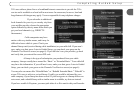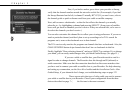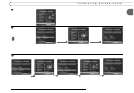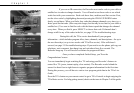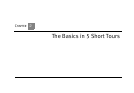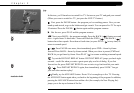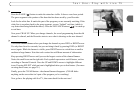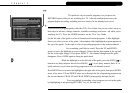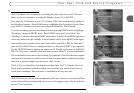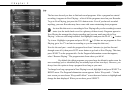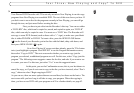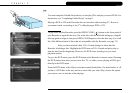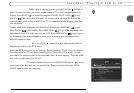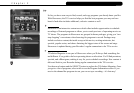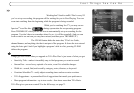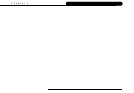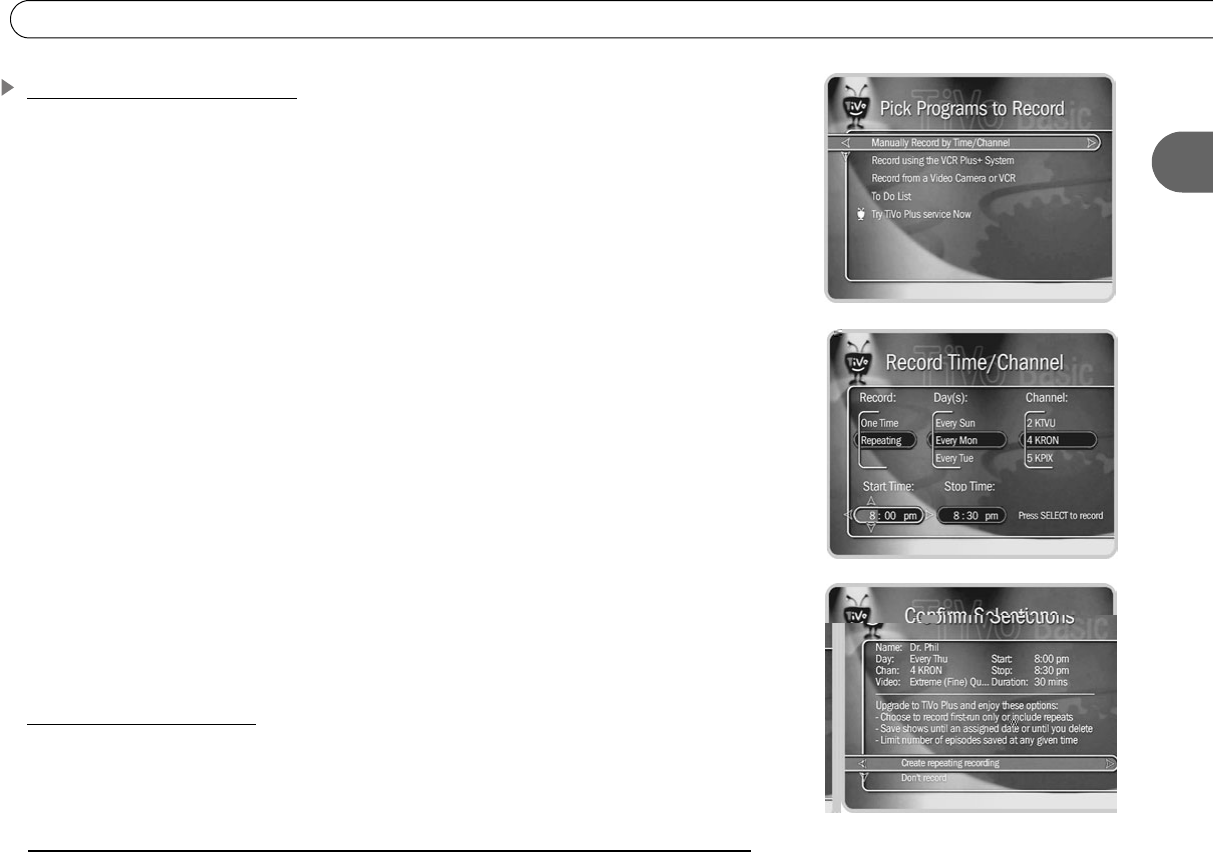
13
2
Tour Two: Find and Record Programs
Creating a Manual Recording
With TiVo Basic, you can schedule a recording for a fixed time every week. This tour
shows you how to schedule a recording for Mondays from 8:30 to 9:00 PM.
First, press the TiVo button to go to TiVo Central. (This is the starting point for many of
the Recorder's features.) Press DOWN arrow to highlight Pick Programs to Record, then
press SELECT. On the next screen, select Manually Record by Time/Channel.
To set the recording type, day, and channel, start by pressing DOWN arrow to highlight
“Repeating,” then press RIGHT arrow. Press DOWN arrow until “Every Mon” (for
“Monday”) is selected, then press RIGHT arrow again. Use the UP and DOWN arrows to
select any channel (for this example, it doesn't matter which). Press RIGHT arrow again.
Start and Stop time each have three parts: hour, minute, and AM or PM. At “Start time,”
press the UP or DOWN arrow to change the hour to 8, then press RIGHT to go to minutes.
Use the UP/DOWN arrows again to set minutes to 30. Finally, use them to set AM/PM to
PM. The “Stop time” is already a half-hour later, so press SELECT to see a confirmation.
The confirmation screen shows the recording you requested. If the Recorder has program
information for the time you want to record, it uses a program name to label the recording.
Since this is just an example, you can choose “Don’t record.”
That's it! You’ve learned how to schedule recordings from live TV, from the TiVo Live
Guide, and by creating a manual recording. Now wouldn’t it be useful to know how to
watch those recordings? That, and more, is explained in the very next tour.
Get More with TiVo Plus!
With TiVo Plus you can search for a program by title, actor, director or keyword, and then
create a Season Pass to automatically record it even if it changes times! Check out the free
trial on TiVo Central now.