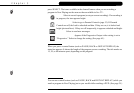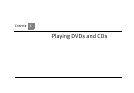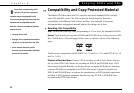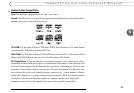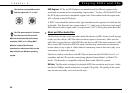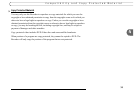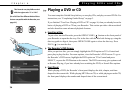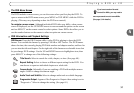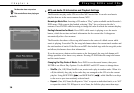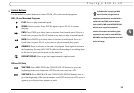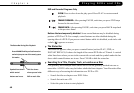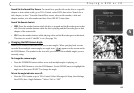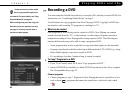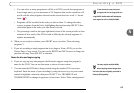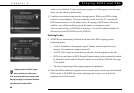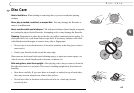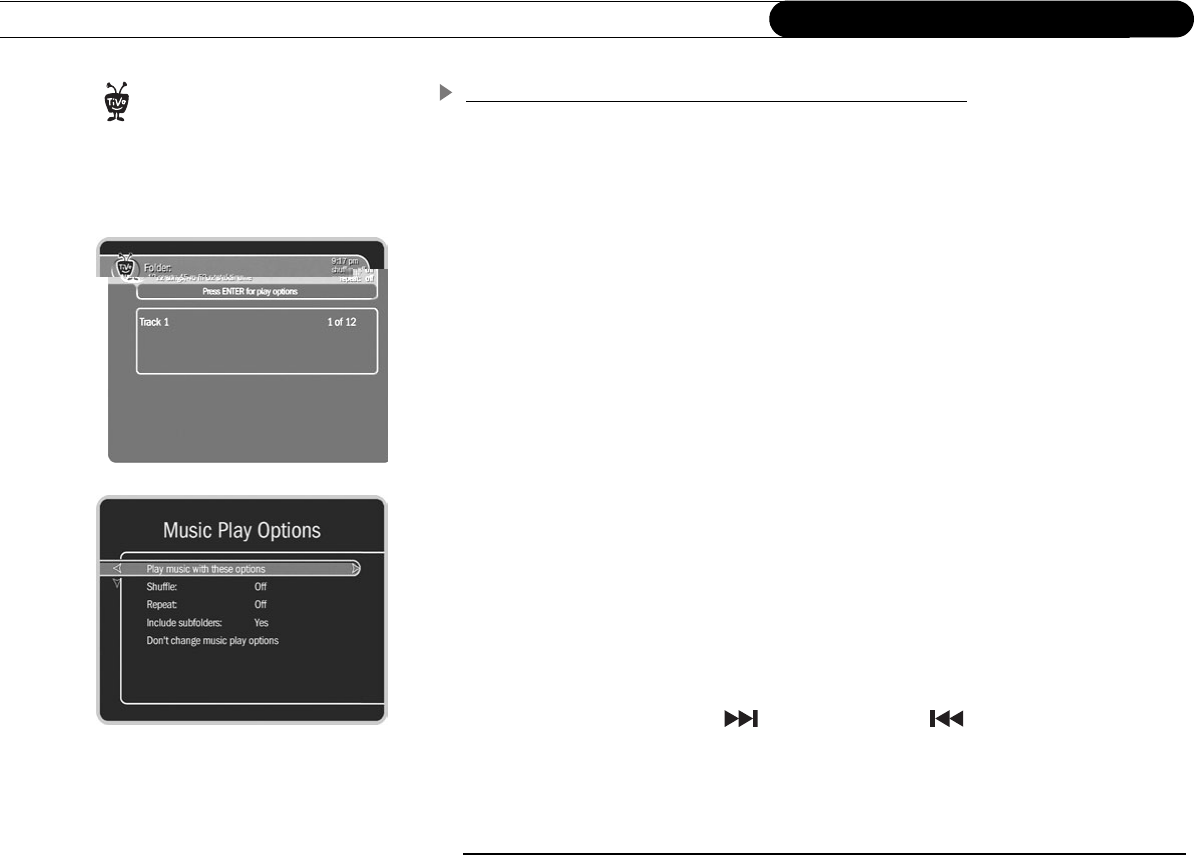
38
Chapter 4
Playing DVDs and CDs
MP3 and Audio CD Information and Playback Settings
The Recorder can play audio CDs as well as MP3 music files. It can also read music
playlists that are in the most common format, M3U.
Browsing a Music Disc. Inserting a CD makes a “Play” option available on the Recorder’s
DVD menu. With a music disc loaded, selecting “Play” lets you browse the disc’s
contents. Press ENTER while browsing to change the order in which the contents display.
Finding Information for Music. Press INFO while music is playing to see the music
banner, which shows time and track information for the current disc. It disappears
automatically after a few moment.
The Recorder also shows a blue song info banner in the center of a black screen while
music is playing. For audio CDs, the song info banner shows the current track number and
the total number of tracks. If the files on an MP3 disc include tags with the song title, artist
and album, the banner shows that information.
If you do not press a button on the remote or the front panel, the song info banner will
change positions a few times every minute. Pressing CLEAR hides the song info banner
and the music banner.
Changing the Play Order of Music. Press INFO to see the music banner, then press
ENTER to see Music Play Options. Use the RIGHT and LEFT arrows to change them.
• Shuffle. (On, Off) When Shuffle is on, music tracks play in random order. When it is
off (the default), they play in the order they are arranged on the CD or in the current
playlist. Using SKIP FWD (
) and SKIP BACK ( ) while Shuffle is on skips
to the next or previous randomly selected track.
• Repeat. (One, All, None) Set Repeat to “One” to repeat an individual track, or to “All”
to repeat the whole CD. If Repeat is set to None, the full disc plays once then stops.
The Recorder does not produce
TiVo sound effects when playing an
audio CD.
®