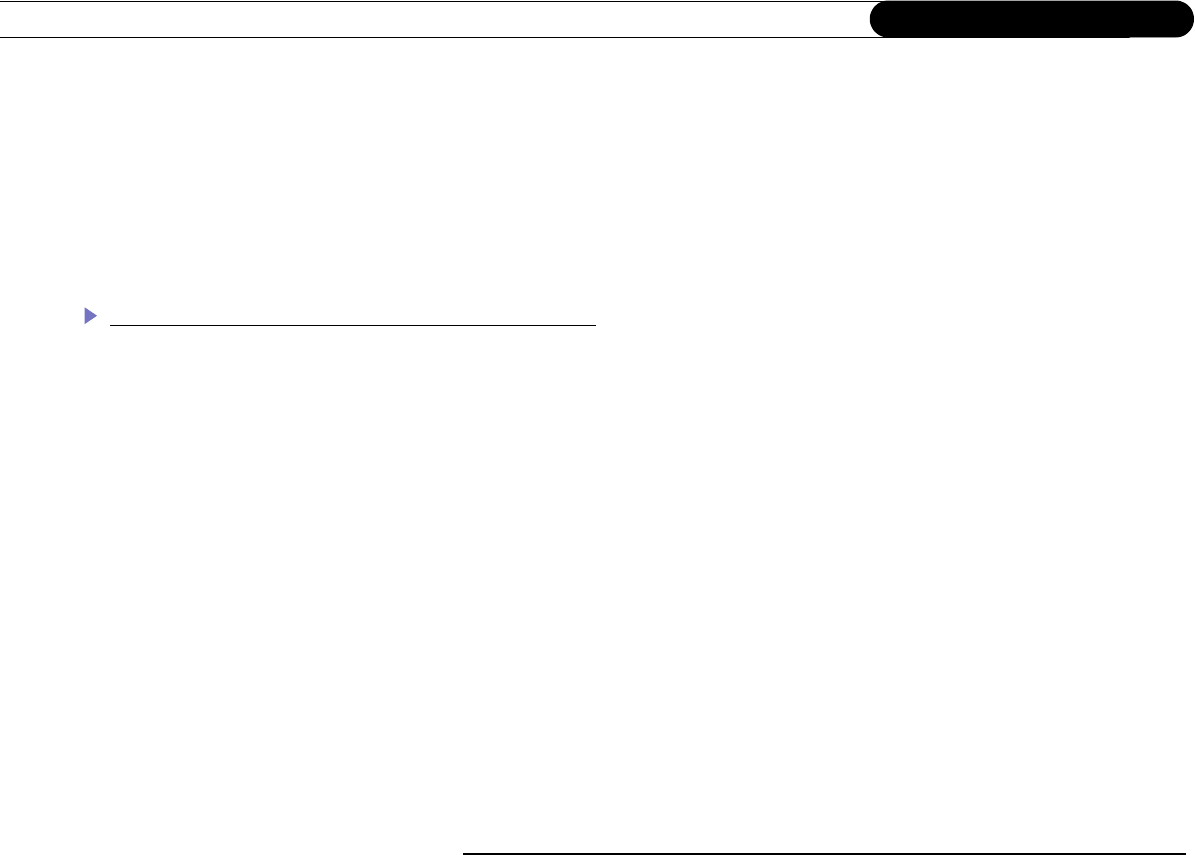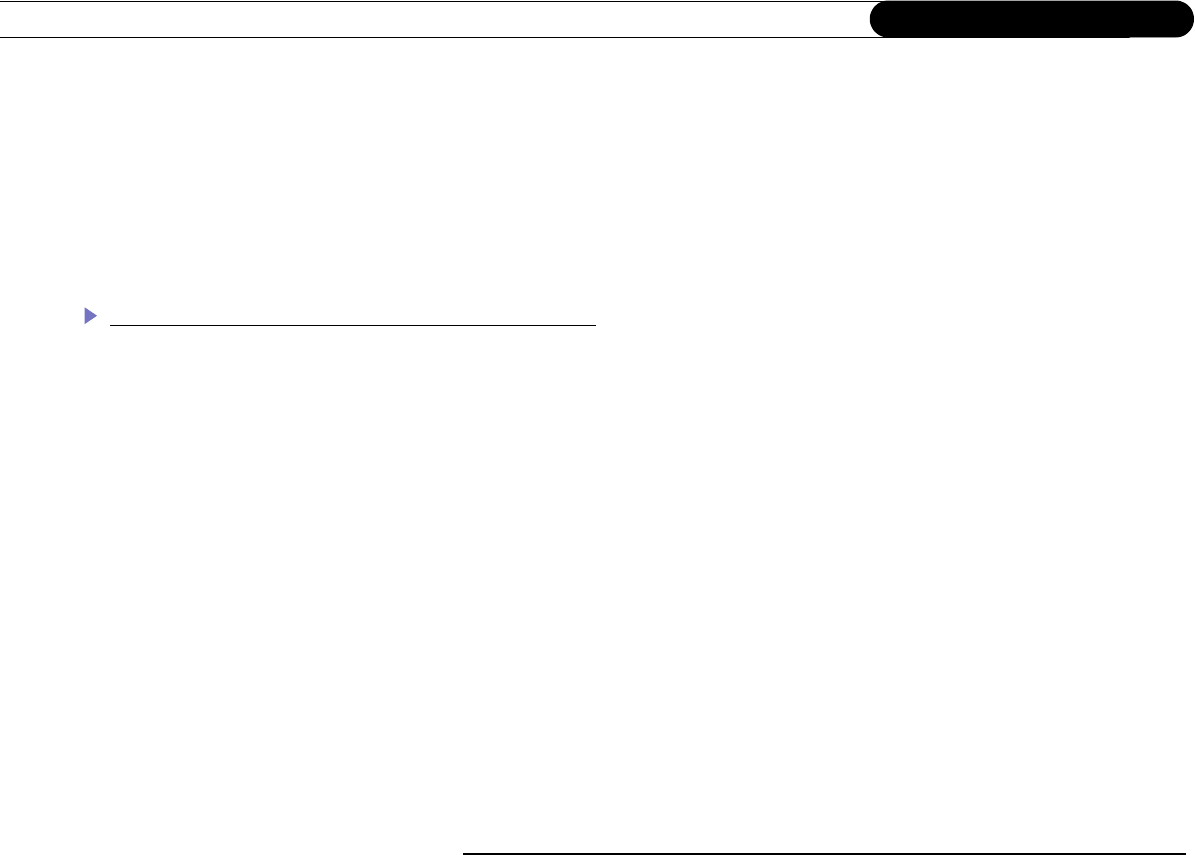
142
Chapter 9
Troubleshooting
the TiVo button to go to TiVo Central, then select Messages & Setup, then Settings, then Phone & Network, then “Connect to the
TiVo service now.”) If you can browse the web, then see “My Recorder is not connecting to my home network,” below.
• Use a phone line. Use a regular phone line to connect to the TiVo service.
• If your Recorder is having trouble connecting over a regular phone line:
• Use broadband. If you have a home network with a broadband Internet connection, try allowing your Recorder to use it to
connect to the TiVo service over the Internet. Doing this eliminates the Recorder’s need to use a phone line. See Chapter 8 for
more details.
My Recorder is not connecting to my home network.
• Any of the steps below may fix a network connection; you probably will not have to complete each one. For additional steps for
wireless networks, see “My Recorder is not connecting to my wireless home network.” on page 144.
1. Check network adapter.
• The network adapter that you attached may not be supported. If your network adapter is compatible with your Recorder, and
functioning properly, a MAC address—an identifier unique to the network adapter you purchased—is visible on the Phone &
Network screen. To check, from TiVo Central, select Messages & Setup, then Settings, then Phone & Network. The MAC
address should be on the top right-hand side of the Phone & Network screen. If you do not see a MAC address listed, your
Recorder is not recognizing the network adapter you installed. The adapter is either not compatible, not functioning properly, or
not properly connected. If you do see a MAC address, the adapter you are using may or may not be compatible. For more
information, see “USB Port, Wireless and Wired Network Adapters” on page 103.
• The network adapter or cabling could be defective. If you have another adapter or USB cable available, try that adapter or
cabling.
2. Check connection to the network adapter. Unplug the USB cable from the back panel of your Recorder and then plug it back in.
Make sure the cable is pushed all the way in; sometimes lights on the adapter turn on before the USB cable is pushed all the way in.
Unplug the side of the USB cable connected to the adapter and then plug it back in.