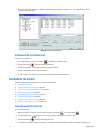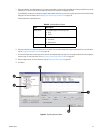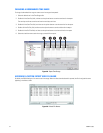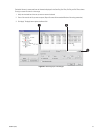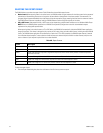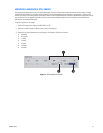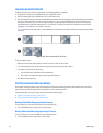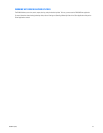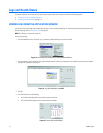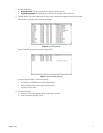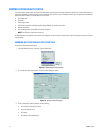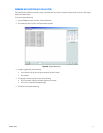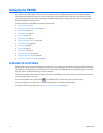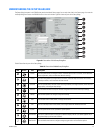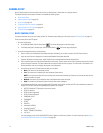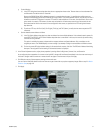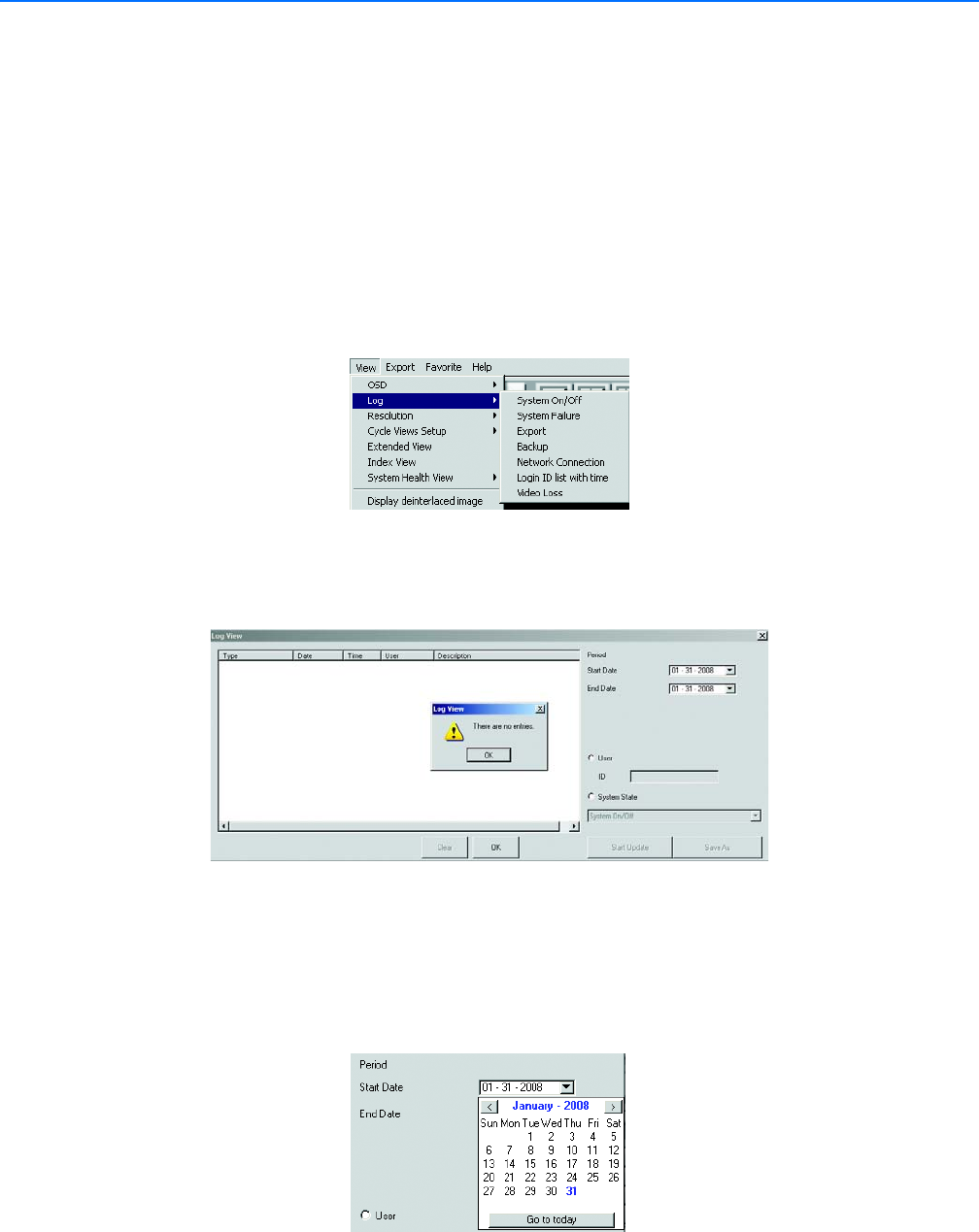
110 C2630M-C (7/09)
Logs and Health Status
This section describes how to work with the system log and system health status feature and includes the following topics:
• Viewing Logs from the Application Window
• Viewing System Health Status on page 112
VIEWING LOGS FROM THE APPLICATION WINDOW
You can access the system logs from the application window or from the System setup page. For information about working with logs from the
System setup page, refer to Using System Logs on page 222.
NOTE: The UPS area is reserved for future use.
To access system logs:
1. From the DX8100 menu bar, click View > Log. A submenu is displayed listing the various commands.
Figure 73. Accessing Log Commands from the Application Window
2. From the submenu, click a command. The Log View dialog box opens. If there are no log events for the specific log command you selected,
the Log View message box is displayed.
Figure 74. Log View Dialog Box_C2630MB
3. Click OK.
4. In the Period section, do the following:
a. Click the Start Date drop-down arrow, and then select a start date.
b. Click the End Date drop-down arrow, and then select an end date.
Figure 75. Period Start and End Dates