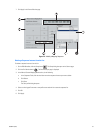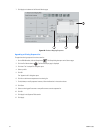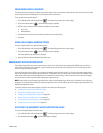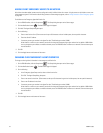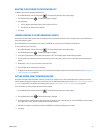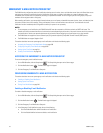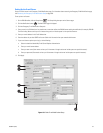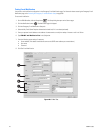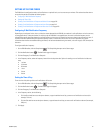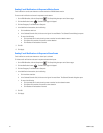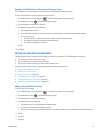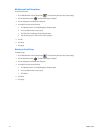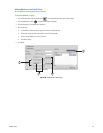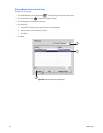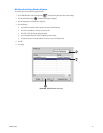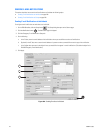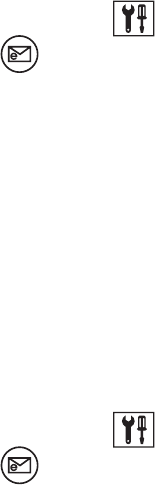
C2630M-C (7/09) 241
SETTING UP THE TIME PERIOD
The DX8100 can be configured to send e-mail notifications on a periodic basis, such as once every ten minutes. This sections describes how to
set up the time period and includes the following topics:
• Configuring E-Mail Notification Frequency
• Setting the Time of Day
• Sending E-mail Notifications in Response to Motion Events on page 242
• Sending E-mail Notifications in Response to Alarm Events on page 242
• Sending E-mail Notifications in Response to Video Loss Events on page 243
Configuring E-Mail Notification Frequency
Depending on the volume of motion, alarm, or video loss events detected by the DX8100, the number of e-mail notifications can be far too many
to manage effectively. To keep the number of e-mails sent by the DX8100 at a manageable level, the e-mail notification frequency can be
adjusted. When events have been detected, e-mail notifications can be sent out in intervals from once per minute up to once every six hours. If
no events have been detected during the specified frequency interval, no notification will be sent. Each e-mail notification will include
information about the first event detected during the interval, the last event detected during the interval, and a still image (in JPEG format) of the
last event.
To configure notification frequency:
1. On the DX8100 toolbar, click the Setup button . The Setup dialog box opens to the Camera page.
2. Click the Notification button . The Notification page is displayed.
3. Click the Emergency E-mail Notification Setup tab.
4. In the Frequency section, select the frequency interval from the drop-down box. Options for sending an e-mail notification include once
every
•1 minute
• 10 minutes
• 30 minutes
• 1 hour
• 3 hours
• 6 hours
Setting the Time of Day
To set the time of day during which e-mail notifications will be sent:
1. On the DX8100 toolbar, click the Setup button . The Setup dialog box opens to the Camera page.
2. Click the Notification button . The Notification page is displayed.
3. Click the Emergency E-mail Notification Setup tab.
4. In the Frequency section, do the following:
a. Click the Start check box to use the spinner buttons, or type the earliest time of day you want e-mail notifications to be sent (for
example, 7:30 a.m.).
b. Click the End check box to use the spinner buttons, or type the latest time of day you want e-mail notifications to be sent (for example,
6:00 p.m.).
5. Click Apply.