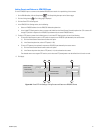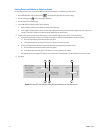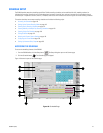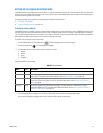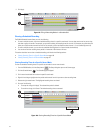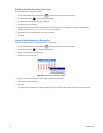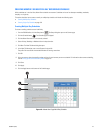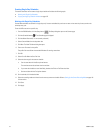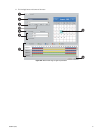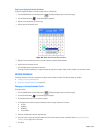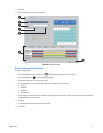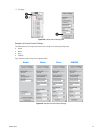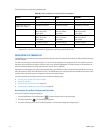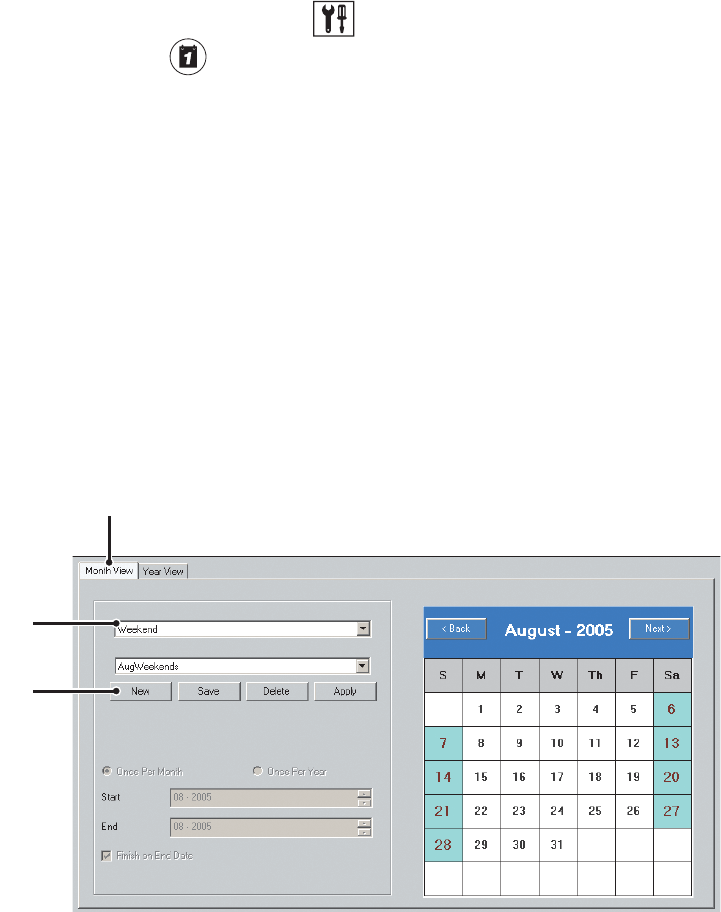
C2630M-C (7/09) 149
CREATING MONTHLY OR MULTIPLE-DAY RECORDING SCHEDULES
Unlike schedules set in the Year View, Month View schedules are recurrent. Schedules can be set for subsequent weekdays, weekends,
everyday, or a single day.
This section describes how to create a monthly or multiple-day schedule and includes the following topics:
• Creating Multiple-Day Schedules
• Creating Single-Day Schedules on page 150
Creating Multiple-Day Schedules
To create a recording schedule to recur indefinitely:
1. From the DX8100 toolbar, click the Setup button . The Setup dialog box opens to the Camera page.
2. Click the Schedule button . The Schedule page is displayed.
3. Click the Month View tab if it is not currently selected.
4. Select All days, Weekday, or Weekends from the drop-down box.
5. Click New. The New File Name dialog box opens.
6. In the New File Name box, enter a new filename for the profile.
The profile file name follows the standard Windows file-naming conventions.
7. Click OK.
8. Using your mouse, select the recording modes and times for each camera you want to schedule. For information about camera scheduling,
refer to Setting Up the Camera Recording Mode on page 145.
9. Click Save.
10. Click Apply.
11. Click the Apply button at the bottom of the Schedule page.
Figure 123. Month View Page: Multi-Day Schedule
ᕤ
ᕥ
ᕣ