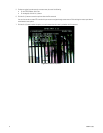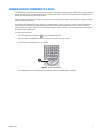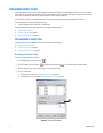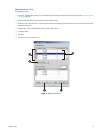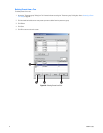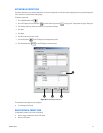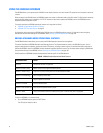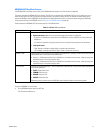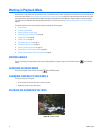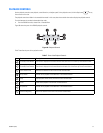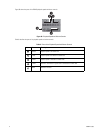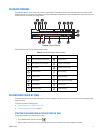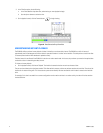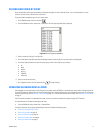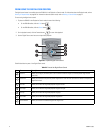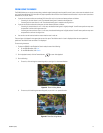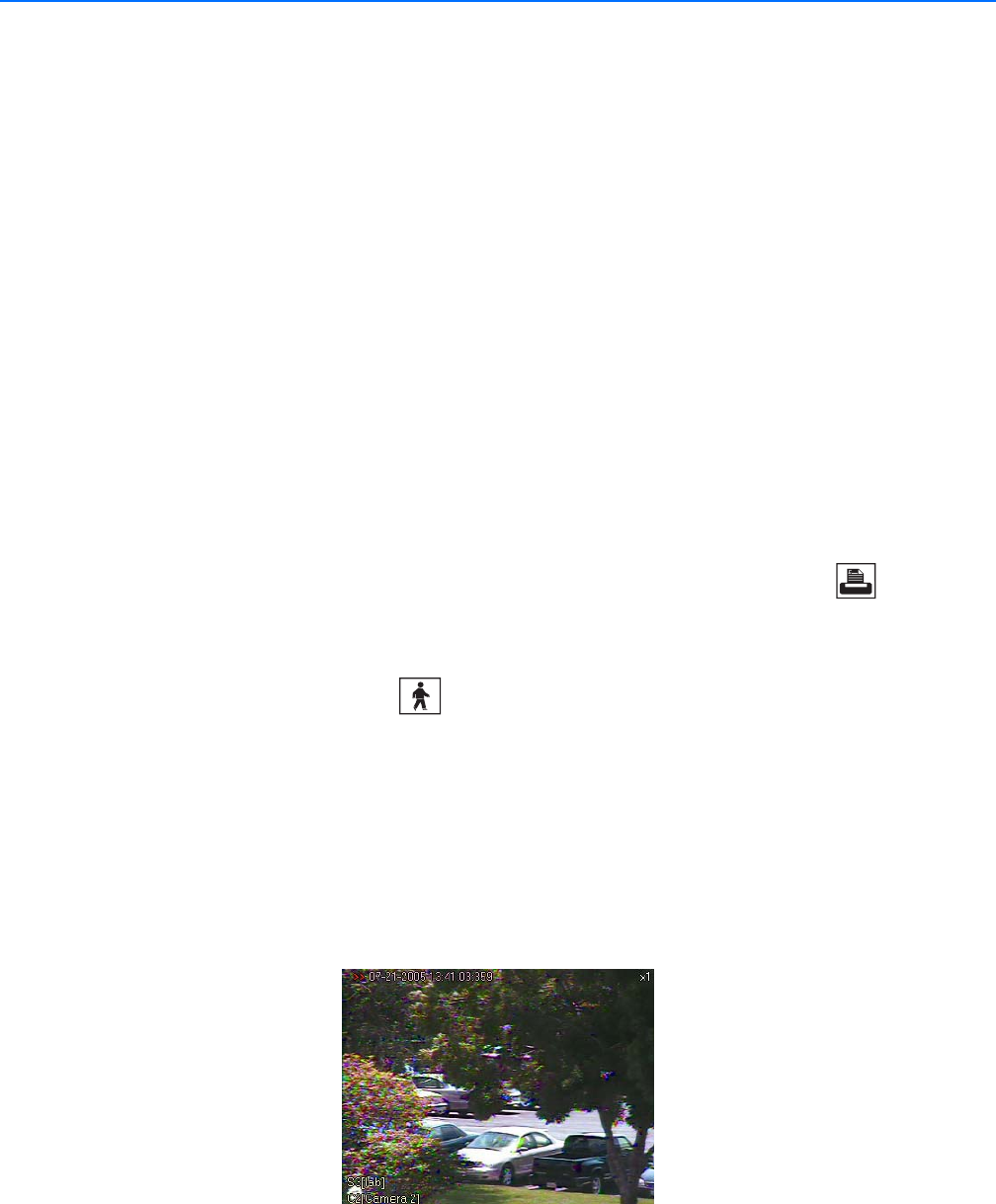
68 C2630M-C (7/09)
Working in Playback Mode
Recorded video can be played back one channel at a time on the DX8100. Like live video, recorded video is viewed from the camera view panels
on the main screen. Refer to Switching Between Standard and Extended Panel Views on page 30 for information about view panels. Only users
with playback access rights (Standard User by default) and higher are allowed to view recorded video. Playback video can also be displayed in
full screen view. For information about displaying playback video in full screen view, refer to Displaying Playback Video in Full Screen View on
page 30.
This section describes how to use the Playback mode and includes the following topics:
• Printing Images
• Accessing Playback Mode
• Assigning Cameras to View Panels
• Playback On-Screen Display (OSD) on page 68
• Playback Controls on page 69
• Playback Timeline on page 71
• Playing Back Video by Time on page 71
• Playing Back Video by Event on page 73
• Operating Playback Digital Zoom on page 73
• Viewing Video in the Deinterlaced Mode on page 96
• Viewing Live and Playback Video Simultaneously on page 96
PRINTING IMAGES
To print a still image, use the playback controls to pause video playback at a specific image. Then click the Print button on the DX8100
toolbar.
ACCESSING PLAYBACK MODE
To access the Playback mode, click the Live button on the DX8100 toolbar.
ASSIGNING CAMERAS TO VIEW PANELS
To assign a camera to a view panel:
1. Drag a camera from the Site Tree onto a camera view pane.
2. Repeat this process for up to 36 cameras.
PLAYBACK ON-SCREEN DISPLAY (OSD)
Figure 37. Playback OSD