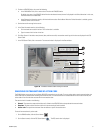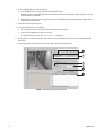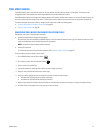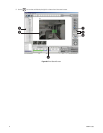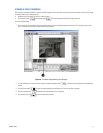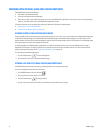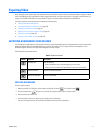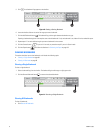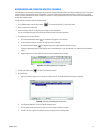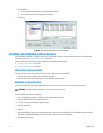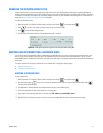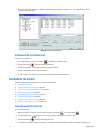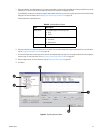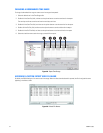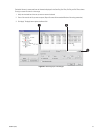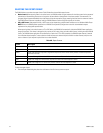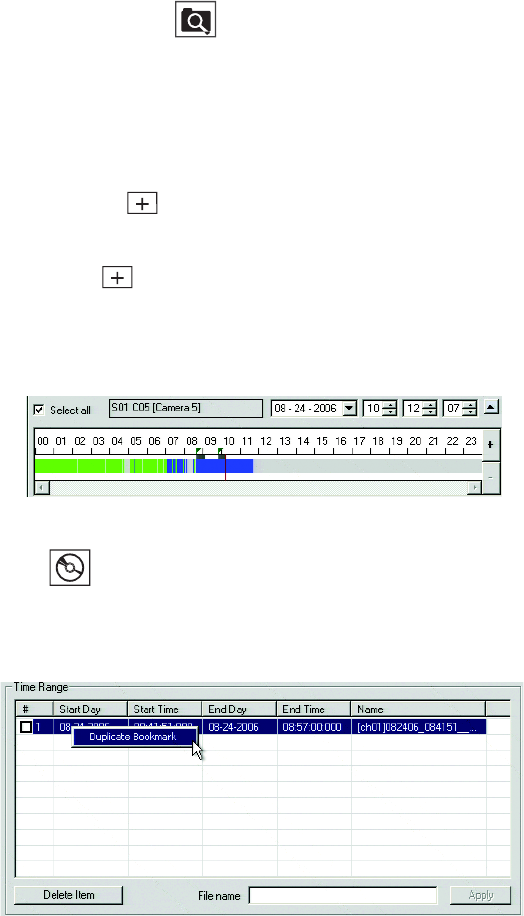
C2630M-C (7/09) 99
BOOKMARKING AND EXPORTING MULTIPLE CHANNELS
The DX8100 allows you to bookmark a video region for one camera and apply that book marked time window to multiple channels. This feature is
used in conjunction with the export feature. For example, if you want to export video recorded between 9:00 a.m. and 9:05 a.m. for multiple
cameras, you set the bookmarks for camera 1 at 9:00 a.m. and 9:05 a.m. During the export process you can associate that same bookmarked time
window with multiple cameras.
To book mark data and export video for multiple channels:
1. On the DX8100 toolbar, click the Search button . This ensures that the HVR is in the Search mode.
2. Select a camera from the Site Tree.
3. Locate the timeline slider at the beginning of the range you want to bookmark.
You can use the drop-down box and spinner buttons above the timeline to locate a bookmark.
4. To create book marks, do the following:
a. Click the Expand Bookmark button . A red bookmark flag appears on the timeline.
b. Locate the timeline slider at the end of the range you want to bookmark.
c. Click Expand Bookmark button . The bookmark flag and the region between bookmarks turn gray.
Exporting a bookmarked region of video requires start and end bookmarks. If only one bookmark is set, video will not be marked for
export.
d. Repeat steps 3 and 4 for each additional region you want to bookmark for that camera.
Figure 62. Book Marking Multiple Time Regions
5. Click click the Export button . The Export Video dialog box opens.
6. Do the following:
a. Right click the time range you want to assign to multiple channels. The Duplicate Bookmark submenu is displayed.
Figure 63. Selecting a Time Range for Duplication
b. Click Duplicate Bookmark. The Select Channel dialog box opens.
c. Click the check box for each channel to which you want to assign the book mark region.
d. Click OK. The time range for each selected channel is displayed in the Time Range table.