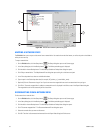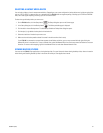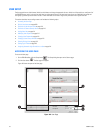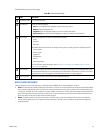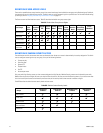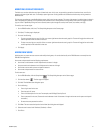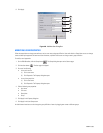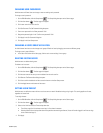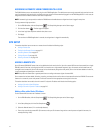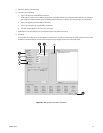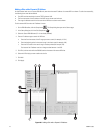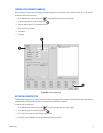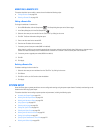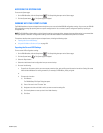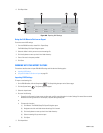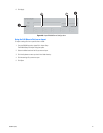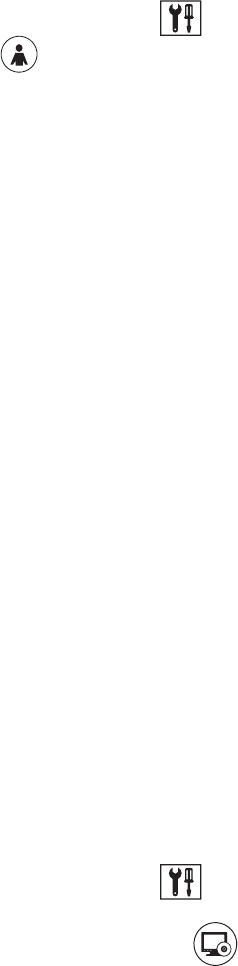
214 C2630M-C (7/09)
ASSIGNING AUTOMATIC LOGIN PERMISSION TO A USER
The DX8100 allows one user to automatically log in to the DX8100 application. The administrator must assign automatic login permission to the
user. Once automatic login permission is assigned to the user, the user will be automatically logged in to the DX8100 application. In this case, the
assigned user does not have to enter the user name and password.
NOTE: Automatic login user permission makes the DX8100 more vulnerable because a higher level user is logged in every time.
To assign automatic login permission:
1. On the DX8100 toolbar, click the Setup button . The Setup dialog box opens to the Camera page.
2. Click the User button . The User page is displayed.
3. In the Auto Login User drop-down selection box, select a user.
4. Click Apply.
The next time the DX8100 application is started, the assigned user is logged in automatically.
SITE SETUP
This section describes how to connect to a remote site and includes the following topics:
• Adding a Remote Site
• Finding Active Remote Cameras on page 217
• Activating Remote Sites on page 217
• Editing a Remote Site on page 218
• Deleting a Remote Site on page 218
ADDING A REMOTE SITE
Up to 100 remote DX8100 HVR server sites can be added to the local server’s site list. Up to four remote HVR sites can be accessed from a single
DX8100 (a total of five sites, including the local HVR, can be active on a single network segment). Up to 16 cameras can be viewed from and
managed for each remote site (of which 32 cameras can be simultaneously assigned to view panels). Once a site has been added to the site list,
it can be managed and viewed just as the local HVR.
NOTE: Only those with Power User or greater permissions can configure the access rights of remote HVRs.
Once a remote site has been added, all viewing, searching, and setup functions of that site can be accessed from the local DX8100. To access the
features of a remote site, users must possess a valid user account with the appropriate access rights for that site.
This section describes how to add a site with a static IP or dynamic IP address and includes the following topics:
• Adding a Site with a Static IP Address
• Adding a Site with a Dynamic IP Address on page 216
Adding a Site with a Static IP Address
To add a remote HVR site when the IP address is known:
1. On the DX8100 toolbar, click the Setup button . The Setup dialog box opens to the Camera page.
2. In the Setup dialog box, click the Site Setup button .
3. Select the Manual button (if it is not already selected).
4. Enter a site name for the remote HVR. (Site names can be up to 32 characters long and can contain spaces and special characters, for
example, Building 1 HVR.)