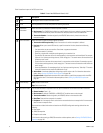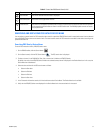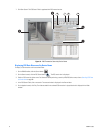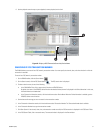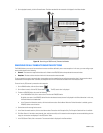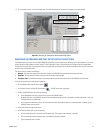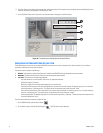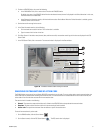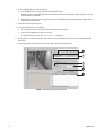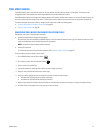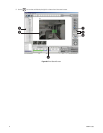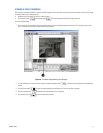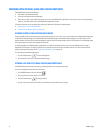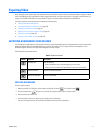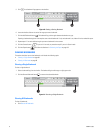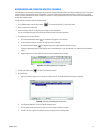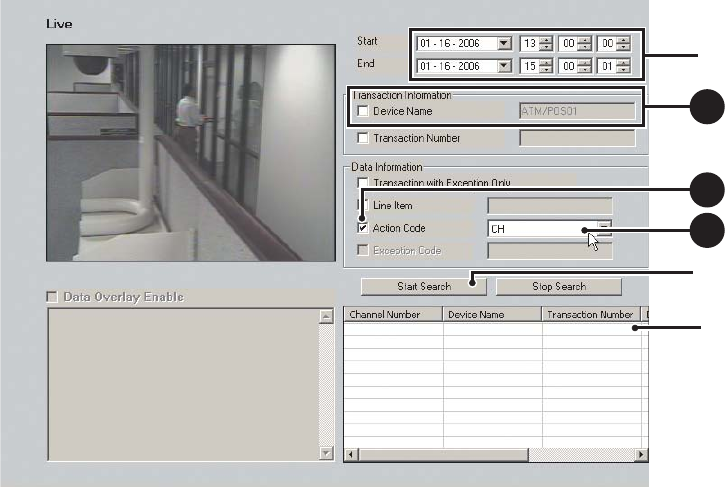
92 C2630M-C (7/09)
3. To select a ATM/POS device, do one of the following:
• In the DX8100 Site Tree, click a camera that is linked to the ATM/POS device.
By default, the name of the ATM/POS device linked to the selected camera/channel is displayed in the Device Name box. In this case,
the Device Name box is deselected.
• In the Transaction Information section, click the check box to select Device Name. When the Device Name box is enabled, type the
ATM/POS device name in the box.
4. Set the date and time range for the search.
5. In the Data Information section, do the following:
a. Click the check box to select Action Code. The Action Code drop-down box is available.
b. In the Action Code drop-down box, select an action code.
For information about action codes, refer to Using Action Codes on page 192.
6. Click Start Search. If the device name/channel, date, and time are valid, transactions containing the line item are displayed in the POS
Search Table.
7. In the POS Search Table, click a transaction. The transaction data is displayed in the Data window.
Figure 57. Searching Transactions by Action Code
ᕧ
ᕤ
ᕦ
3
b
5a
5a
5b
5b