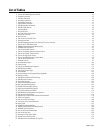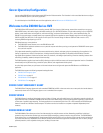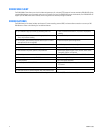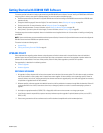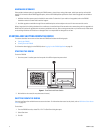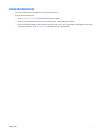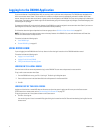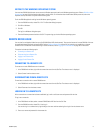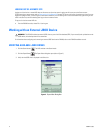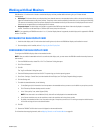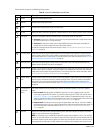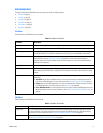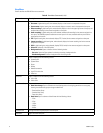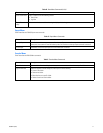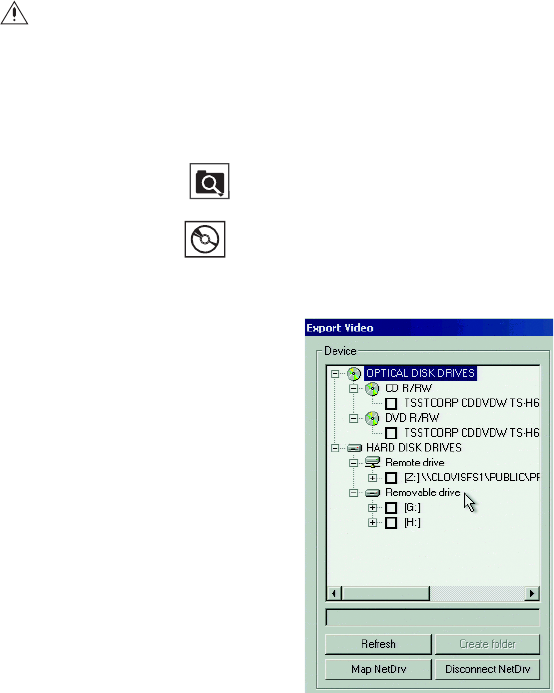
20 C2630M-C (7/09)
LOGGING OUT OF A REMOTE SITE
Logging out of the local or a remote HVR does not disconnect you from that system. Logging out will return you to the Guest account.
To disconnect from a remote server, refer to Disconnecting from a Remote Site on page 19. You can only log out of one server at a time. If you are
logged into multiple servers, you must log out of each server individually. You can also log out of a local or remote HVR by right-clicking its site
name in the Site Tree, and then selecting User Log-out from the shortcut menu.
To log out of a local or remote HVR site:
• From the DX8100 menu bar, choose File > User Log-out.
Working with an External JBOD Device
For information about configuring and connecting an external JBOD device to the DX8100, refer to the DX8100 Installation manual.
VERIFYING AVAILABLE JBOD DRIVES
1. Click the Search button . The HVR switches to the Search mode.
2. Click the Export Button . The Export Video dialog box opens (refer to Figure 2).
3. Verify that the JBOD drive is displayed in the Device list.
Figure 2. Export Video Dialog Box
WARNING: The DX8100 includes the external JBOD drives as part of the Pelco database (PDB). If you manually back up video data to the
JBOD device, the backed up data will be overwritten.