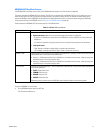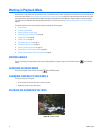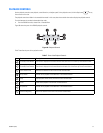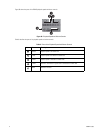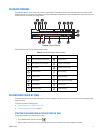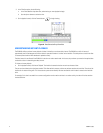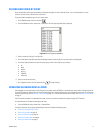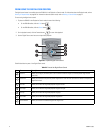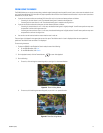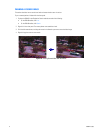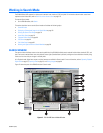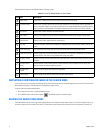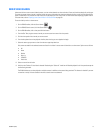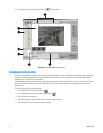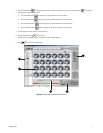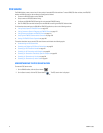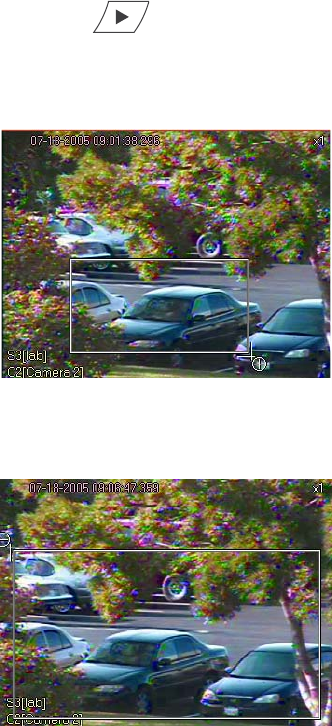
C2630M-C (7/09) 75
ZOOM USING THE MOUSE
The DX8100 allows you to use the mouse to drag a selection region (rectangle) around a specific area of a pane, and to zoom the selection in and
out. A small rectangle about 0.25 inches (6.4 mm) square provides a x6 zoom factor. As the selection area increases in size, the zoom in/out factor
decreases: x5, x4, x3, x2, and x1.
• If you use the mouse to select an area about 0.25 inches (6.4 mm) in size, the zoom feature performs as follows:
– If zooming in, the zoom factor is at x6. The selected viewing area is zoomed to the largest size.
– If zooming out, the zoom factor is at x6. The selected viewing area is zoomed to the original size.
• If you use the mouse to select the entire pane, the zoom feature performs as follows:
– If zooming in, the zoom factor is at x1. In this case, the selected viewing area is slightly enlarged. You will have to perform many zoom
in operations to arrive at the largest zoom size.
– If zooming out, the zoom factor is at x1. In this case, the selected viewing area is slightly reduced. You will have to perform many zoom
out operations to arrive at the original size.
• You can also use the hand tool and the mouse wheel to zoom in and out.
The zoom factor is displayed in the upper-right corner of the pane. The effective zoom in factor is displayed after the zoom operation is
performed. The effective zoom out factor is not displayed.
To zoom using the mouse:
1. To place the DX8100 in the Playback or Search mode, do one of the following:
• On the DX8100 toolbar, click Live.
• On the DX8100 toolbar, click Search.
2. On the playback control, click the Forward button to start video playback.
3. Do the following:
a. To zoom in, click and drag the mouse diagonally to your right in a downward direction.
.
Figure 44. Zoom In Using Mouse
b. To zoom out, click and drag the mouse diagonally to your left in an upward direction.
Figure 45. Zoom Out Using Mouse