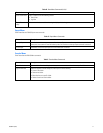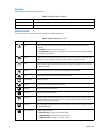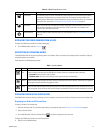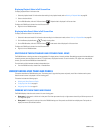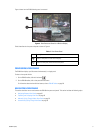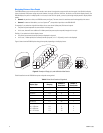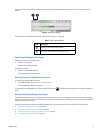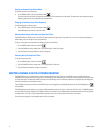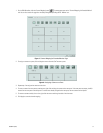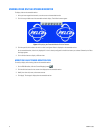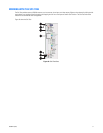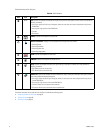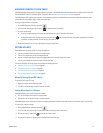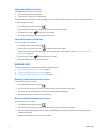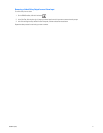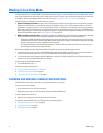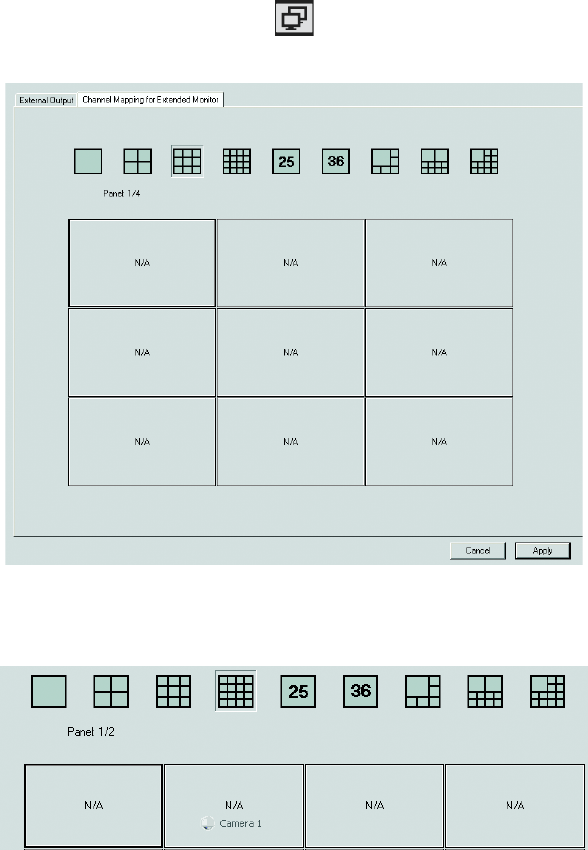
C2630M-C (7/09) 35
1. On the DX8100 toolbar, click the Channel Mapping button . The setup page opens to the “Channel Mapping for Extended Monitor”
tab. You can also access this page from the Setup dialog box by clicking the Ext. Monitor icon.
Figure 7. Channel Mapping for Extended Monitor Page
2. To assign a camera to a pane, click and drag the camera from the Site Tree onto a pane.
Figure 8. Assigning a Camera to a Pane
3. Repeat step 2 to assign other cameras to the view.
4. To move a camera from one pane to another pane, right-click and drag the camera to the new pane. If the new pane was empty, the N/A
moves from the new pane to the old pane. If a camera was already assigned to the new pane, the two cameras switch places.
5. To remove a camera entirely from a view, right-click the camera and drag it outside of the view area.
6. Click Apply to save the channel mapping.