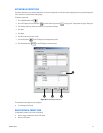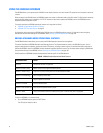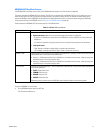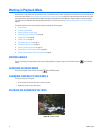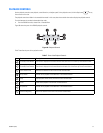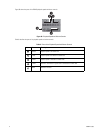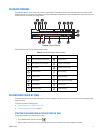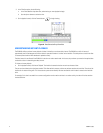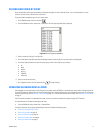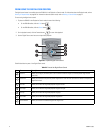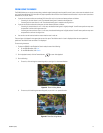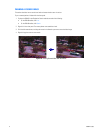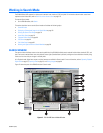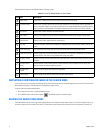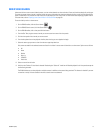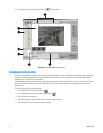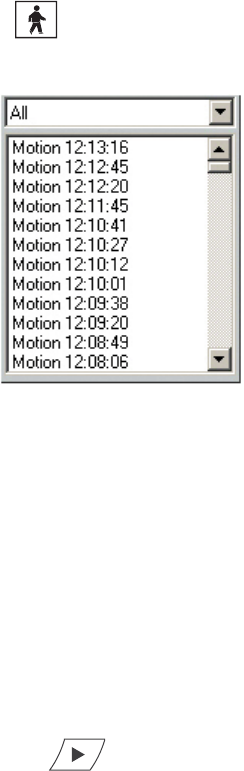
C2630M-C (7/09) 73
PLAYING BACK VIDEO BY EVENT
Users with playback access rights (Standard User by default) and higher can search video by events, such as motion detection or alarm
activation. A sensor event is identical to an alarm event.
To play back video recorded during an alarm or motion event:
1. On the DX8100 toolbar, click the Live button .
2. From the DX8100 menu bar, choose View > Index View. The Event Type drop-down box is displayed.
Figure 42. Event Type Drop-down Box
3. Select a camera by clicking it in the Site Tree.
4. In the Date Section drop-down box above the playback timeline, select the day that you want events to be displayed.
5. In the Event Type drop-down box, select the event type you want to view. Options are as follows:
•All
•None
•Motion
• Alarm in
•ATM/POS
• Video Loss
6. Select an event from the listing.
7. On the playback control, click the Forward button to begin viewing.
OPERATING PLAYBACK DIGITAL ZOOM
Video playback can be zoomed (using a control keypad or the mouse) when the DX8100 is in the Playback or Search mode. In Playback mode, the
on-screen PTZ feature is replaced with the mouse-activated digital zoom. Playback digital zoom is also available in Search mode. For information
about the Playback mode, refer to Working in Search Mode on page 77. For information about the Search mode, refer to Working in Search Mode
on page 77.
The PTZ controls are hidden in the extended view mode. In this case, select the standard view mode to display the PTZ controls.
To switch between the standard and extended view mode:
• From the DX8100 menu bar, choose View > Extended View.
This section describes how to operate playback digital zoom and includes the following topics:
• Zoom Using the Digital Zoom Control
• Zoom Using the Mouse on page 75
• Panning a Zoomed Image on page 76
• Working in Playback Mode on page 68
• Working in Search Mode on page 77