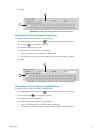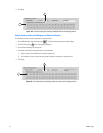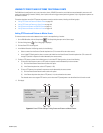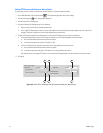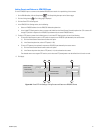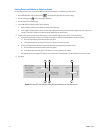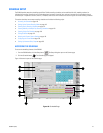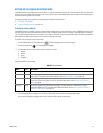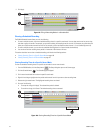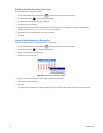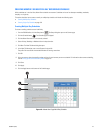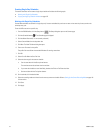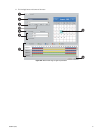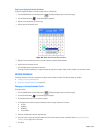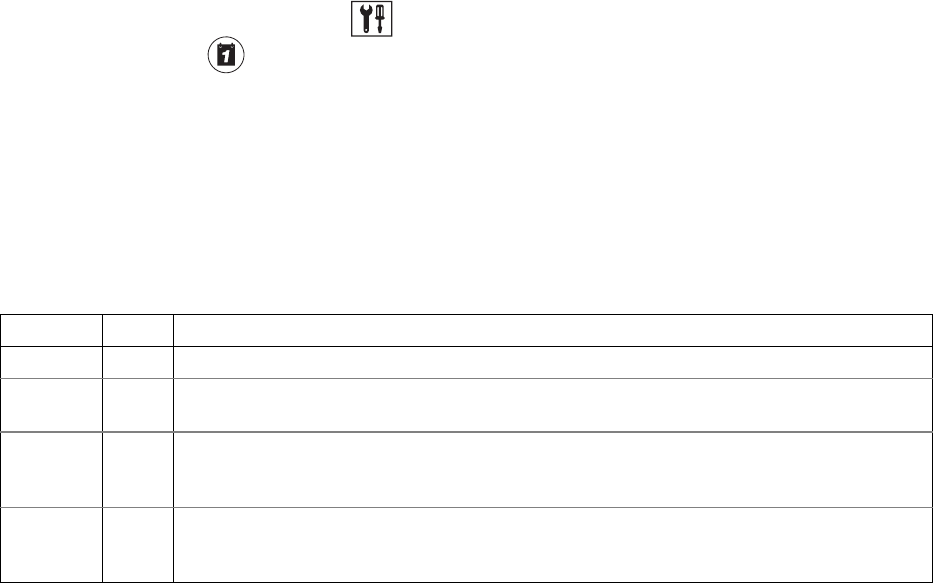
C2630M-C (7/09) 145
SETTING UP THE CAMERA RECORDING MODE
The DX8100 allows you to schedule each camera to record in a single or multiple-event mode across a 24-hour timeline. Users with Power User
access or higher can schedule video recording for one or more cameras. Use the Record Mode section near the bottom of the Schedule page to
configure the recording mode for each camera.
This section describes how to schedule a recording mode and includes the following topics:
• Scheduling a Record Mode
• Clearing a Scheduled Recording on page 146
Scheduling a Record Mode
The DX8100 allows you to schedule a camera for multiple event recording. In this case, pre-event (motion, alarm, or ATM/POS) recording is set at
the frame rate of the active record mode when the alarm, motion, or ATM/POS event occurred. For example, if the DX8100 HVR is recording at
1 ips in the Normal record mode when an alarm event occurs, video is recorded at 1 ips during the pre-event time period. After the pre-event time
period expires, the recording rate switches to the frame rate configured for the event.
To schedule a record mode for one or more channels:
1. From the DX8100 toolbar, click the Setup button . The Setup dialog box opens to the Camera page.
2. Click the Schedule button . The Schedule page is displayed.
3. Click the check box for the record mode you want to apply to a channel.
•Normal
•Motion
•Alarm
•ATM/POS
Table AF describes the record modes.
4. Click and drag the mouse to highlight the time periods and channels where you want the recording mode to apply.
Drag the mouse diagonally to highlight periods across multiple camera channels simultaneously.
Table AF. Record Modes
Mode Color Description
Normal Green Continuous recording.
Motion Blue Recording is triggered during the selected time block if a motion event is detected in the camera’s predefined
motion field. For information about motion detection, refer to Motion Detection Setup on page 118.
Alarm Red Recording is triggered during the selected time block when an alarm is activated. At least one alarm must be
linked to the camera for this option to work. For information about alarms, refer to Linking Alarm Inputs to a
Camera on page 39.
ATM/POS Yellow Recording is triggered during the selected time block if an ATM or POS event is detected in the camera’s
predefined ATM/POS field. For information about ATM/POS detection, refer to Linking Cameras to Record in
Response to ATM/POS Events on page 137.