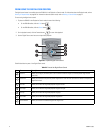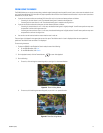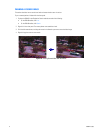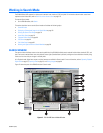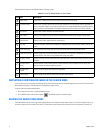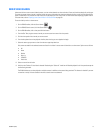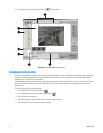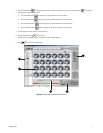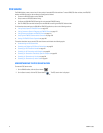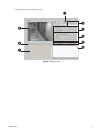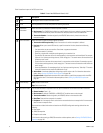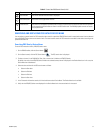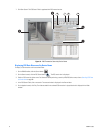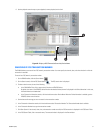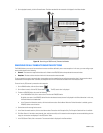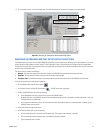82 C2630M-C (7/09)
POS SEARCH
The DX8100 allows a user to search any 24-hour period of recorded POS video and data. To record ATM/POS video and data, the ATM/POS
devices and DX8100 must first be connected and configured as follows:
• Connect the ATM/POS devices to the DX8100.
• Set up camera-to-ATM/POS device linking.
• Configure the DX8100 ATM/POS settings for each attached ATM/POS device.
• Start an ATM/POS transmittal and verify that the DX8100 is receiving the ATM/POS video and data.
For information about setting up the DX8100 for ATM/POS applications, refer to the following sections:
• Linking Relay Outputs to ATM/POS Events on page 135
• Linking Cameras to Record in Response to ATM/POS Events on page 137
• Linking Presets and Patterns to ATM/POS Events on page 141
• Verifying the ATM/POS Communication Connection on page 196
• Setting UP ATM/POS Device Properties on page 180
This section describes how to use the POS search feature and includes the following topics:
• Understanding the POS Search View
• Searching and Displaying POS Data by Device Name on page 85
• Searching by POS Transaction Number on page 87
• Searching for All Transactions with Exceptions on page 88
• Searching for Transactions That Satisfy Specific Exceptions on page 89
• Searching for Transactions by Line Item on page 90
• Searching for Transactions by Action Code on page 91
UNDERSTANDING THE POS SEARCH VIEW
To enter the POS Search mode:
1. On the DX8100 toolbar, click the Search button .
2. On the Search control, click the POS Search button . The POS search view is displayed.