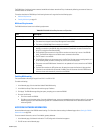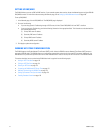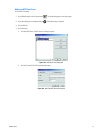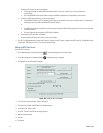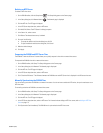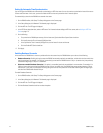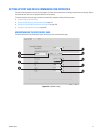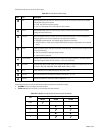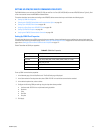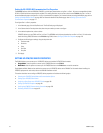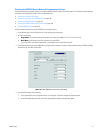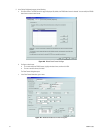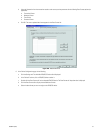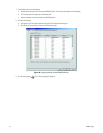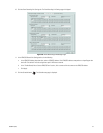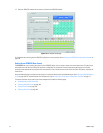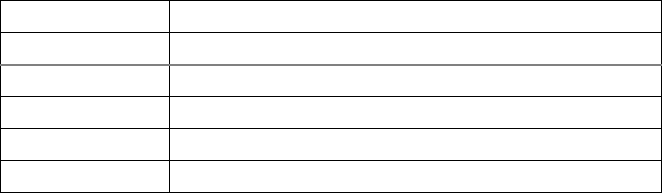
C2630M-C (7/09) 179
SETTING UP ATM/POS DEVICE COMMUNICATION PORTS
The DX8100 allows you to use both the COM1 (RS-232) port and Port 1 to Port 4 (RS-422/RS-485) to connect ATM/POS devices. Typically, Port 1
to Port 4 are used to connect the KBD300A and dome devices.
This section describes how to select and configure the ATM/POS device communication port and includes the following topics:
• Setting Up COM1 Port Properties
• Selecting the ATM/POS Device Mode and Communications Options on page 181
• Setting Up an ATM/POS Data Format on page 186
• Assigning a Data Format to an ATM/POS Device on page 190
• Setting Up ATM/POS Exceptions on page 191
• Verifying the ATM/POS Communication Connection on page 196
Setting Up COM1 Port Properties
This topic describes how to set up COM1 communication port properties. Access the Network page to configure the communication ports. For
information about accessing the Network page, refer to Setting Up DX8100 Network Access on page 168. For information about the Port/Device
page, refer to Setting Up Port and Device Communication Properties on page 177.
Table AT describes the COM1 port properties.
To set up COM1 communication properties:
1. In the Network page, click the Port/Device tab. The Port/Device page is displayed.
2. In the Communication Port drop-down box, select COM1. RS-232 is the serial data communication standard.
3. In the device drop-down box, select a device.
4. Configure the following COM port settings using the drop-down boxes provided.
• Interface mode: RS-232 is the only allowed setting by default.
• Baud rate
•Parity
• Data bits
• Stop bits
5. Click Apply.
Table AT. COM1 Port Properties
Property Selection
Interface Mode RS-232 (default)
Baud Rate 1200, 2400, 4800, 9600, 19200, 28800, 38400, 57600, or 115200
Parity None, Odd, or Even
Data Bits 5, 6, 7, or 8
Stop Bits 1 or 2