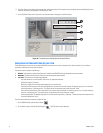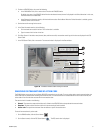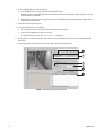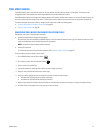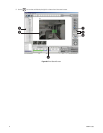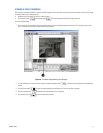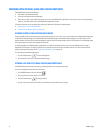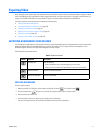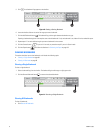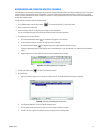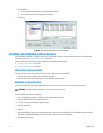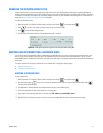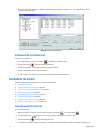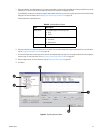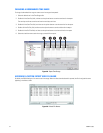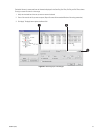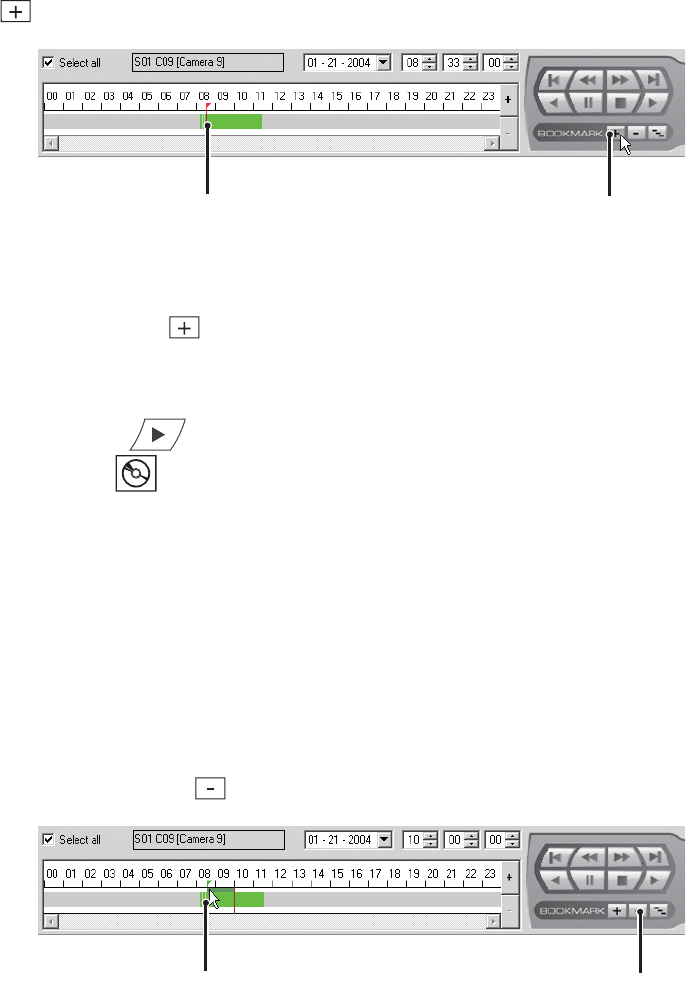
98 C2630M-C (7/09)
5. Click . A red bookmark flag appears on the timeline.
Figure 60. Setting a Starting Bookmark
6. Locate the timeline slider at the end of the range you want to bookmark.
7. Click the Add Bookmark button . The bookmark flag and the region between bookmarks turn gray.
Exporting a bookmarked region of video requires start and end bookmarks. If only one bookmark is set, video will not be marked for export.
8. Repeat steps 4-7 for each additional region you want to bookmark for that camera.
9. Click the Forward button if you are in Live mode, or proceed to step 8 if you are in Search mode.
10. Click the Export button and follow the directions in Performing the Export on page 102.
CLEARING BOOKMARKS
This section describes how to clear bookmarks and includes the following topics:
• Clearing a Single Bookmark on page 98
• Clearing All Bookmarks on page 98
Clearing a Single Bookmark
To clear a single bookmark:
1. Select a bookmark flag from the timeline. The bookmark flag should change to a light green color.
2. Click the Remove Bookmark button to remove the selected bookmark.
Figure 61. Removing a Single Bookmark
Clearing All Bookmarks
To clear all bookmarks:
• Click Remove All Bookmarks.
ᕤ
ᕥ
ᕡ
ᕢ