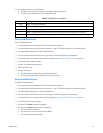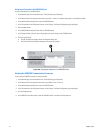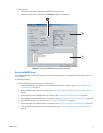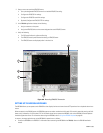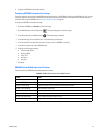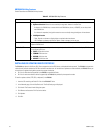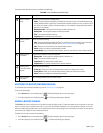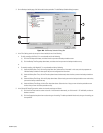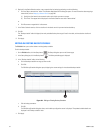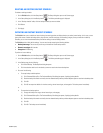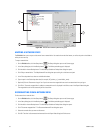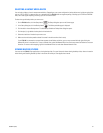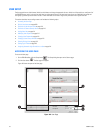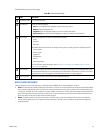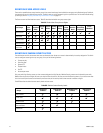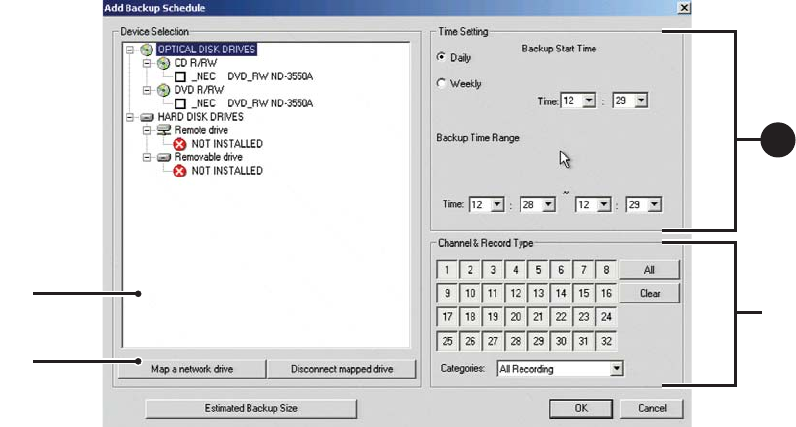
C2630M-C (7/09) 203
3. On the Backup schedule page, click Add to add a backup schedule. The Add Backup Schedule dialog box opens.
Figure 160. Add Backup Schedule Dialog Box
4. In the Time Setting section (to set up the time schedule) do one of the following:
a. For daily recording click Daily (if it is not selected) and do the following;
(1) Click the Time drop-down boxes, and select the time you want the backup schedule to start.
(2) Click the Backup Time Range drop-down boxes, and select the time you want the backup schedule to stop.
or
b. For weekly recording, click Weekly (if it is not selected) and do the following:
(1) Under the Backup Start Time, click the Day drop-down-box. Select the day of the week. In this case, each day represents an
individual backup schedule for that specific day and the configured time constraints.
(2) Under the Backup Start Time, click the Time drop-down boxes simultaneously select the time you want the backup schedule to
start.
(3) Under the Backup Time Range, click the Day drop-down boxes. Select the day you want the backup schedule to start and the day
you want the backup schedule to stop.
(4) Under the Backup Time Range, click the Time drop-down boxes. Select the time of day you want the backup schedule to start
and the time you want the backup schedule to stop.
5. In the Channel & Record Type section, select the channel record type as follows:
(1) Click the All or Clear button to select or clear all of the channels simultaneously, or click channels 1–32 individually to select or
deselect a channel.
(2) Click the Categories drop-down box to select the type of recording. The backup schedule includes only the type of recording you
have specified.
ᕦ
ᕧ
ᕥ
4a
4a