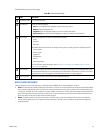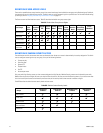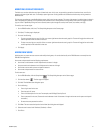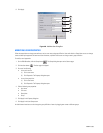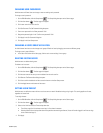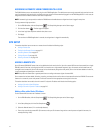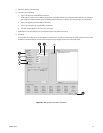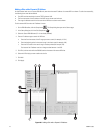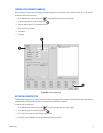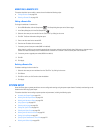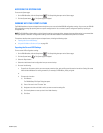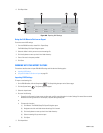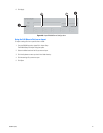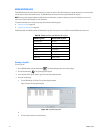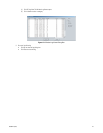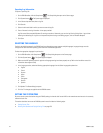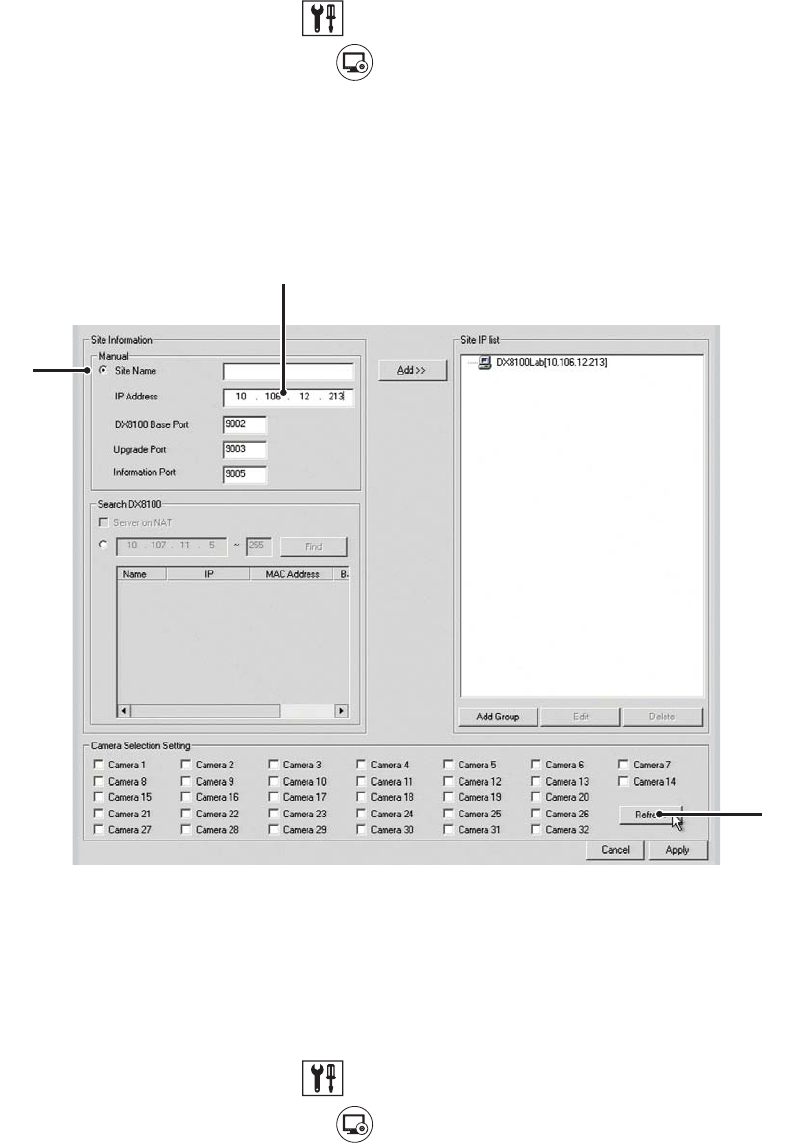
C2630M-C (7/09) 217
FINDING ACTIVE REMOTE CAMERAS
After connecting to a remote site, you should query the server to determine which cameras are active. HVRs can have 8, 16, 24, or 32 channels.
To determine which cameras are active:
1. On the DX8100 toolbar, click the Setup button . The Setup dialog box opens to the Camera page.
2. In the Setup dialog box, click the Site Setup button .
3. Select the Manual button (if it is not already selected).
4. Enter a remote site IP address.
5. Click Refresh.
6. Click Apply.
Figure 167. Finalizing Site Setup
ACTIVATING REMOTE SITES
The DX8100 only supports up to five remote connections; however, one computer client can connect up to 200 servers simultaneously. Using the
multicast feature, the DX8100 HVR can support an unlimited number of Web client connections.
To activate up to five remote sites:
1. On the DX8100 toolbar, click the Setup button . The Setup dialog box opens to the Camera page.
2. In the Setup dialog box, click the Site Setup button .
3. In the “Site IP list,” select up to five HVR sites to be activated.
4. Click Apply. The new DX8100 server site(s) should now be listed in the Site Tree.
ᕥ
ᕣ
ᕤ