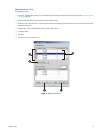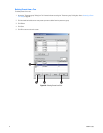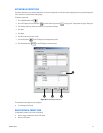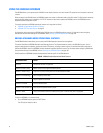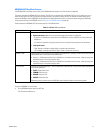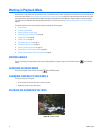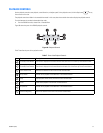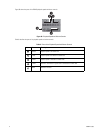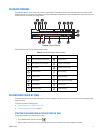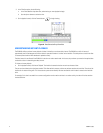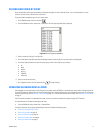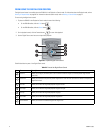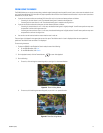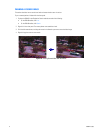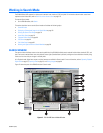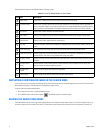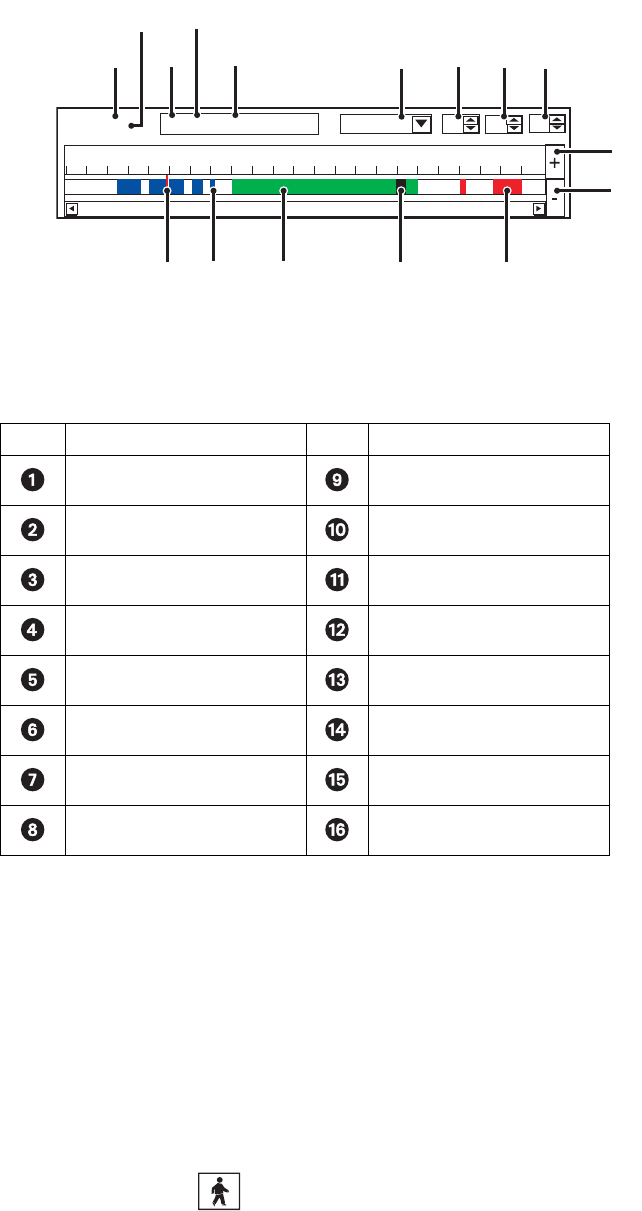
C2630M-C (7/09) 71
PLAYBACK TIMELINE
The playback timeline is used to select a day and time to begin playback. The timeline includes a horizontal slider that can be moved to select
playback time over a 24-hour period. Time periods containing recorded video are represented as color-coded segments of the timeline. Figure 40
shows the parts of the timeline color-coding scheme.
Figure 40. Playback Timeline
Table V describes the parts of the playback timeline control.
PLAYING BACK VIDEO BY TIME
This section describes how to play back video by time. The time is displayed in 24-hour clock format. You can select the time by moving the slider
along the timeline.
This section includes the following topics:
• Starting Playback from a Specific Point in Time
• Understanding Instant Playback on page 72
STARTING PLAYBACK FROM A SPECIFIC POINT IN TIME
To start video playback from a particular point in time:
1. On the DX8100 toolbar, click the Live button .
2. Select a camera in the Site Tree. You can also select the camera from a view pane if the camera appears in the panel.
Table V. Parts of the Playback Timeline Control
Item Part Item Part
Currently displayed view panel Selected second
Total number of view windows Increase timeline detail
Site number Decrease timeline detail
Camera number Alarm recording
Camera name Normal recording
Selected date Motion detection recording
Selected hour Timeline slider
Selected minute Instant recording
00 01 02 03 04 05 06 07 08 09 10 11 12 13 14 15 16 17 18 19 20 21 22 23
Panel: 1/8 S03 C09 [Camera 9] 11-27-2003 05 00 56
ᕡᕣ
ᕢ
ᕥ
ᕤ
ᕦᕧ ᕩᕨ
ᕫᕾ
ᕫᕵ
ᕫᕶᕫᕺᕫᕷᕫᕸᕫᕹ