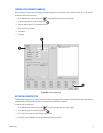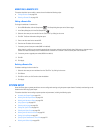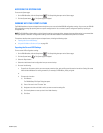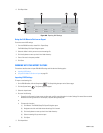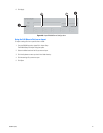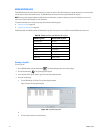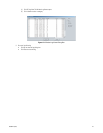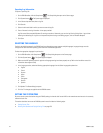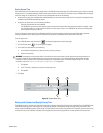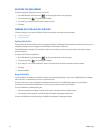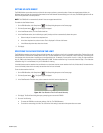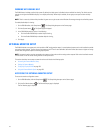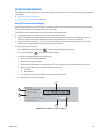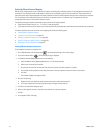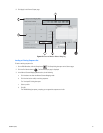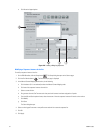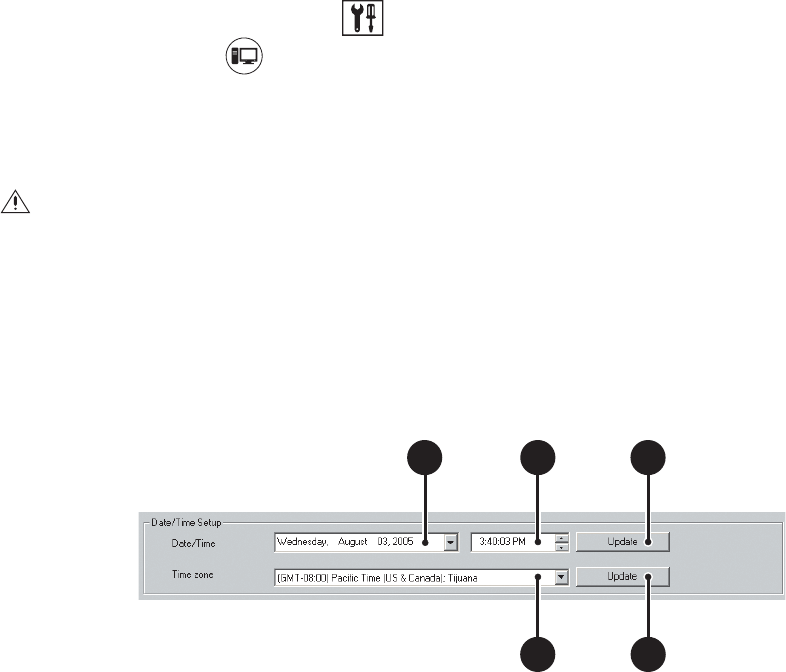
C2630M-C (7/09) 225
Setting System Time
Pelco recommends that the system time be configured only at the DX8100 server System page. Only Administrator access or higher can change
the system time. If a subsequent attempt is made to set the system clock to a time earlier than the current time, the DX8100 server will display
the Confirm dialog box, to alert the user. The user will then be prompted to do one of the following:
• Accept the new system time and delete data recorded between the current time and the newly set time. If this option is accepted, the data
is deleted and the DX8100 automatically restarts.
• Accept the new system time, with the following conditions:
– Previously recorded data will not be deleted.
– The DX8100 will not record new data until the system time passes the time that data was previously recorded. For example, if data
was recorded at 3:00 p.m. and at that time the system time was reset to 2:30 p.m., the DX8100 will not commence recording again
until the system time passes 3:00 p.m.
If the user changes the system time from the Windows Control Panel, the data recording protection feature described above is defeated,
resulting in impairment of the recording time line. Without notice, previously recorded data can be overwritten by new data.
To set the system time:
1. On the DX8100 toolbar, click Setup button . The Setup dialog box opens to the Camera page.
2. Click the System button . The System page is displayed.
3. In the Date/Time Setup section, do the following:
a. In the Date/Time drop-down box, select the current month, day, and year.
b. Select the current time.
c. Click Update.
d. In the “Time zone” drop-down box, select the correct time zone.
e. Click Update.
4. Click Apply.
Figure 172. System Setup Time
Working with Standard and Daylight Saving Time
The DX8100 ensures that no data is lost when the system clock is changed to reflect Daylight Saving Time or Standard Time. The DX8100 follows
the Windows operating system clock changes and is configured (by default) to automatically recognize Daylight Saving and Standard Time
changes. When the DX8100 encounters a time change it will record data for the transition time period twice. For example, when the system clock
is set back one hour (from 2:00 AM to 1:00 AM), there will appear two periods on the playback time line that represent the transition hour.
WARNING: Attempting to set the system clock to a time earlier than the current system time will require that you either perform one of
two options: delete all data recorded between the current time and the new time, or do not delete previously recorded data and begin
recording only after the system time has passed the recorded time. One exception to this rule involves Daylight Saving Time. For more
information, refer to the Working with Standard and Daylight Saving Time on page 225.
3
b
3c
3e
3a
3
d