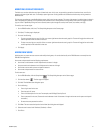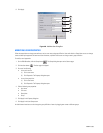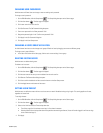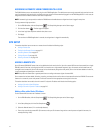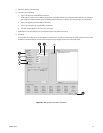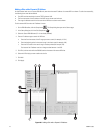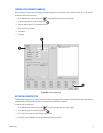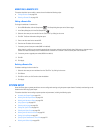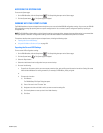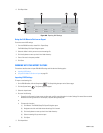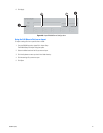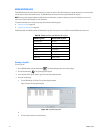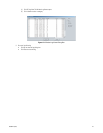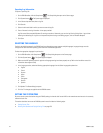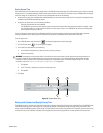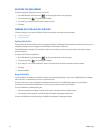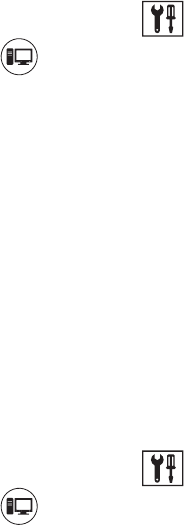
C2630M-C (7/09) 219
ACCESSING THE SYSTEM PAGE
To access the System page:
1. On the DX8100 toolbar, click the Setup button . The Setup dialog box opens to the Camera page.
2. Click the System button . The System page is displayed.
WORKING WITH THE EXPORT FEATURE
The DX8100 provides an import and export feature that allows you to save and reload DX8100 configuration settings. You can save your DX8100
HVR configuration settings by exporting them to a specific storage location. You can reload a specific configuration profile by importing its
configuration file.
NOTE: The DX8100 Export feature backs up all configuration settings to the target device; however, the target device setting is not restored after
the import process is executed. The target device setting must be re-entered before the scheduled backup routine can execute.
This sections describes how to use the import and export feature, including the following topics:
• Exporting the Current HVR Settings
• Using the Edit Menu to Perform an Export on page 220
Exporting the Current HVR Settings
To save current HVR configuration settings:
1. On the DX8100 toolbar, click the Setup button . The Setup dialog box opens to the Camera page.
2. Click the System button . The System page is displayed.
3. Select the Export button.
4. Select the check boxes of each configuration item you want to back up.
5. Do one of the following:
a. To specify the file name to which you want to export, enter the drive, path and file name information into the box. Setting file names
follow standard Windows file-naming conventions, for example, C:\DX8100\Jan_2004_config.bak.
or
b. To browse for a location:
(1) Click Browse.
The DX8100 Setup File Export Dialog box opens.
(2) Enter a file name in the “File name” box.
(3) Navigate to the drive and folder in which you want to save the settings file.
(4) Click the Up button to move up a level in the folder hierarchy.
(5) Click Save.