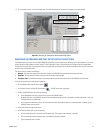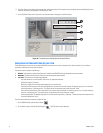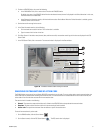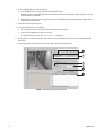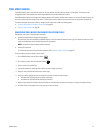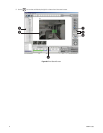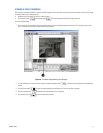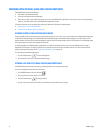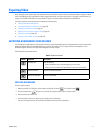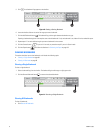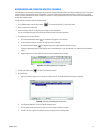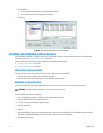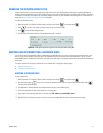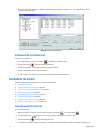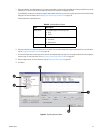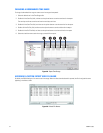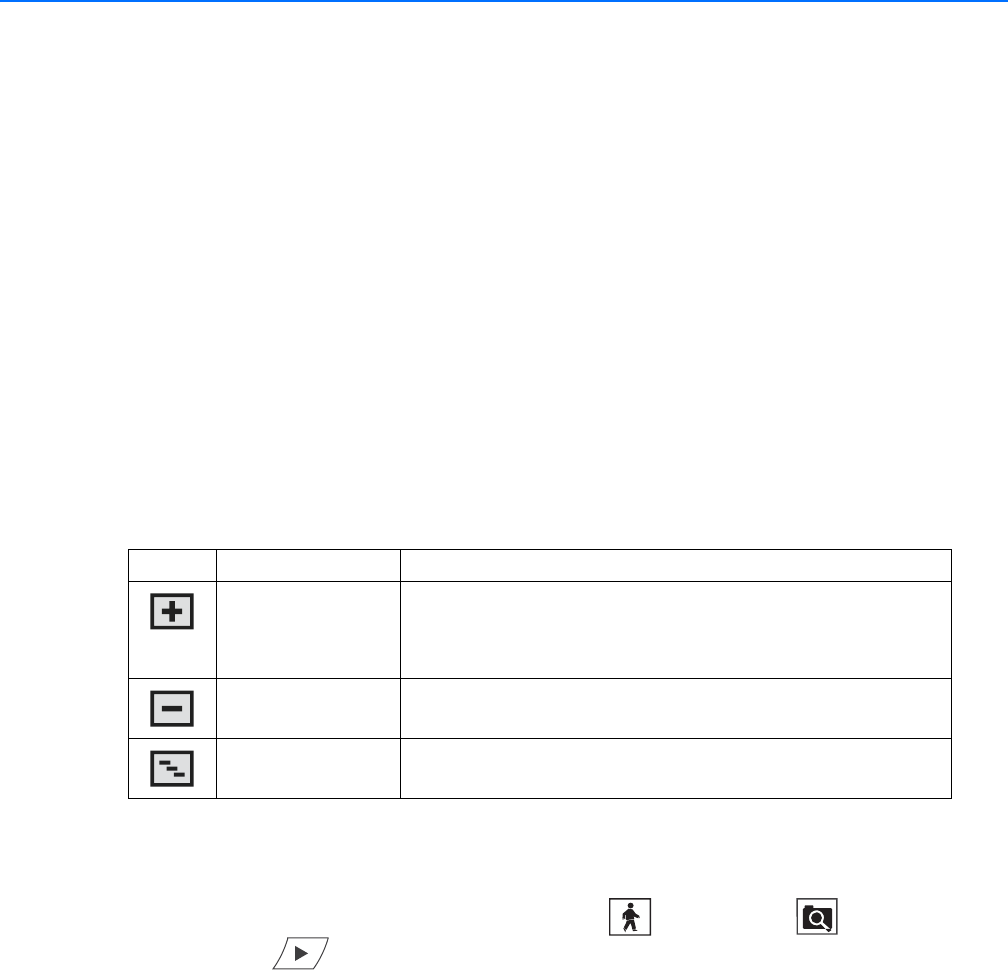
C2630M-C (7/09) 97
Exporting Video
Users with export access rights (Power Users and Administrators by default) can export sections of prerecorded video to magnetic or optical
media. The DX8100 must be in the Playback or Search mode to export video. You cannot access Export in Live mode. To export video or still
images to a CD-R/RW or DVD-R/RW, you must have Nero
®
Express 7 Essentials software installed on the DX8100 HVR.
This section describes how to export video and includes the following topics:
• Exporting Bookmarked Video Regions
• Inserting and Removing a USB Flash Drive on page 100
• Enabling the Deinterlacing Filter on page 101
• Mapping and Disconnecting a Network Drive on page 101
• Performing the Export on page 102
• Stopping an Export While in Process on page 108
EXPORTING BOOKMARKED VIDEO REGIONS
You can bookmark multiple regions of video along the timeline for export. Bookmarked regions are designated with start point and end point
bookmarks. Multiple regions can be bookmarked along a single 24-hour timeline, but only a single channel can be exported at a time.
Bookmarked regions are listed in the Export Video dialog box at the time of export.
Table Z describes the bookmark controls.
CREATING BOOKMARKS
To select a region to export:
1. Make sure the HVR is in Playback or Search mode by clicking the Live button or the Search button .
2. Click the Forward button if you are in Live mode, or proceed to step 3 if you are in Search mode.
3. Select a camera from the Site Tree.
4. Locate the timeline slider at the beginning of the range you want to bookmark.
You can use the drop-down box and spinner buttons above the timeline to locate a bookmark.
Table Z. Bookmark Controls
Button Command Description
Add Bookmark Does the following:
• Adds a red bookmark flag to mark the beginning of a start point.
• Adds a gray bar to indicate the range between the start point and end point.
Remove Bookmark Removes the selected bookmark.
Remove All Bookmarks Removes all bookmarks.