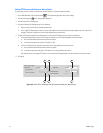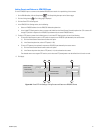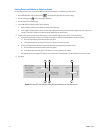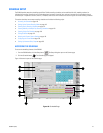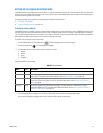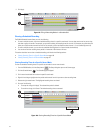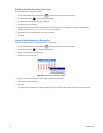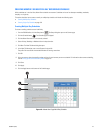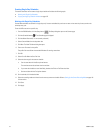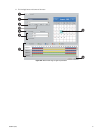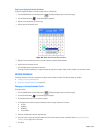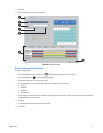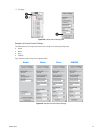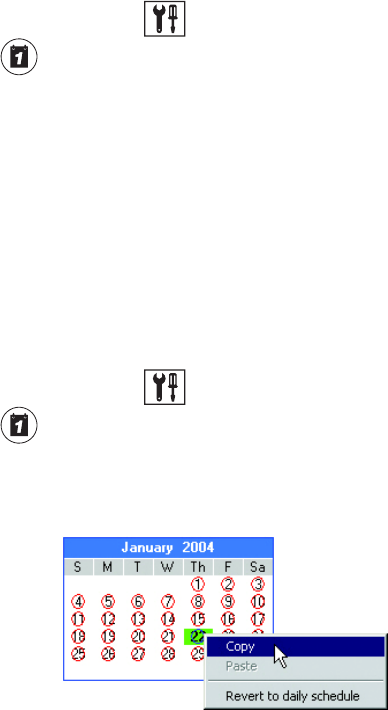
148 C2630M-C (7/09)
Scheduling Individual Days Using the Year View
To schedule individual days using the Year View:
1. From the DX8100 toolbar, click the Setup button . The Setup dialog box opens to the Camera page.
2. Click the Schedule button . The Schedule page is displayed.
3. Click the Year View tab. The Year View page is displayed.
4. Click the day you want to schedule.
5. Using your mouse, select the recording modes and times for each channel you want to schedule. For information about selecting a
recording mode, refer to Setting Up the Camera Recording Mode on page 145.
6. Repeat steps 2 and 3 for each additional day you want to schedule.
7. Click Apply.
Copying Schedule Attributes to a Different Day
To copy the schedule attributes of one day and apply them to a different day:
1. From the DX8100 toolbar, click the Setup button . The Setup dialog box opens to the Camera page.
2. Click the Schedule button . The Schedule page is displayed.
3. Right-click the calendar day you want to copy.
4. Select Copy from the shortcut menu.
Figure 122. Year View Calendar Shortcut Menu
5. Right-click the day on the calendar you want to apply the copied schedule attributes.
6. Select Paste from the shortcut menu.
7. Click Apply.
To change a custom schedule day to a regular schedule day, right-click and select “Revert to daily schedule” from the shortcut menu.