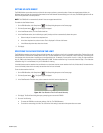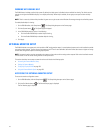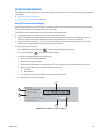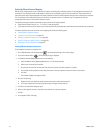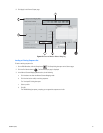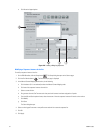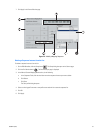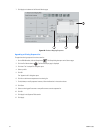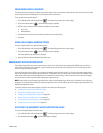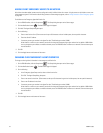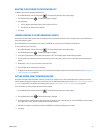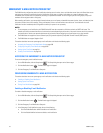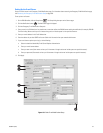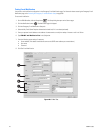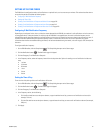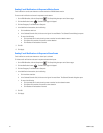C2630M-C (7/09) 235
CONFIGURING DISPLAY OVERRIDE
The capture card can be configured to interrupt normal output when a motion or alarm event is detected. Each event instance causes live video
from the sensing camera to be displayed for up to 60 seconds after event detection.
To set up event monitor override options:
1. On the DX8100 toolbar, click the Setup button . The Setup dialog box opens to the Camera page.
2. Click the Ext. Monitor button . The External Output page is displayed.
3. Select the type of event that will be allowed to override the monitor output:
• Alarm input
• Motion detection
4. Set the dwell time an event will be allowed to override the screen (1-60 seconds).
5. Click Apply.
USING THE EXTERNAL MONITOR OPTION
To assign a sequence profile to an external analog monitor:
1. On the DX8100 toolbar, click the Setup button . The Setup dialog box opens to the Camera page.
2. Click the Ext. Monitor button . The External Output page is displayed.
The External Monitor drop-down menu is displayed.
3. Select a profile from the External Monitor drop-down menu.
EMERGENCY NOTIFICATION SETUP
The Emergency Agent Notification alerts selected clients to motion, alarm, and video loss events detected by DX8100 server sites. When a
motion, alarm, or video loss event is triggered, a pop-up window opens on the monitor of the remote site client. The window displays one or
more still images taken during the event.
Users with Power User access and higher can configure the emergency agent notification system. The first step in the setup process requires
that clients be added to the emergency agent notification list. To complete this step, you must provide a valid name and the IP address of each
client computer. After clients have been added they can be linked to one or more cameras. Finally, the amount of time a server sends images
after an event occurs and the interval between sending each image must be set.
NOTE: Before configuring the Emergency Agent Notification, make sure the Emergency Agent Client utility is installed on one or more client
computers. For information about installing the Emergency Agent Client utility, refer to Installing the Client Emergency Agent Application in the
DX8100 Client Application manual.
This section describes how to setup emergency notification and includes the following topics:
• Accessing the Emergency Agent Notification Setup
• Adding Client Emergency Agents to be Notified
• Changing Client Emergency Agent Properties on page 236
• Deleting Clients from the Notification List on page 237
• Linking Cameras to Client Emergency Agents on page 237
• Setting Server Event Transmission Time on page 237
ACCESSING THE EMERGENCY AGENT NOTIFICATION SETUP
To access the Emergency Agent Notification setup:
1. On the DX8100 toolbar, click the Setup button . The Setup dialog box opens to the Camera page.
2. Click the Notification button . The Notification page is displayed.