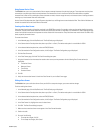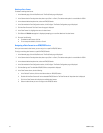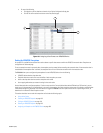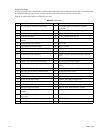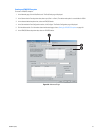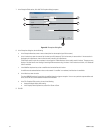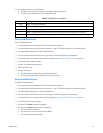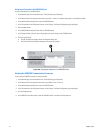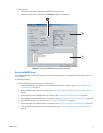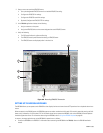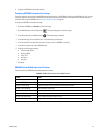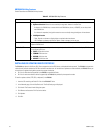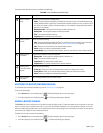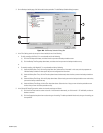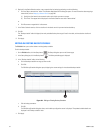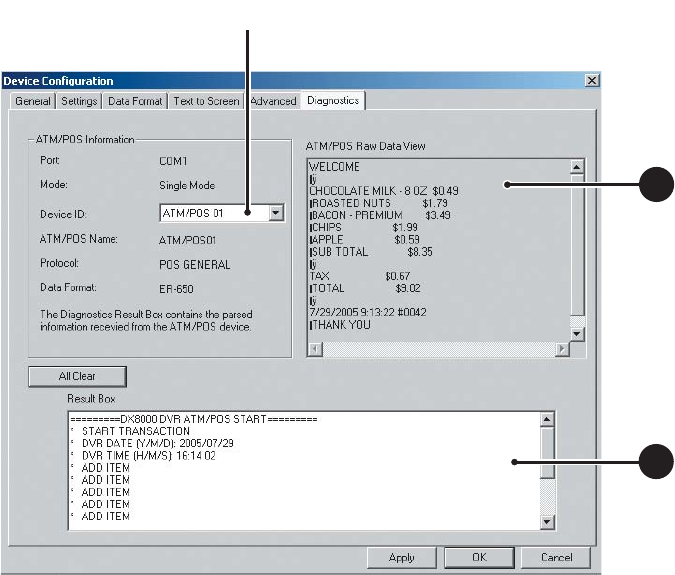
C2630M-C (7/09) 197
7. Do the following:
a. Verify that transaction data is displayed in the ATM/POS Raw Data View area.
b. Verify that transaction data (as interpreted by the DX8100) is displayed in the Result Box.
Figure 157. Verifying the ATM/POS Communication Connection
Recording ATM/POS Events
To view POS recorded dates, the OSD POS view option must be selected at the View menu. For information about the POS option, refer to View
Menu on page 26.
To record ATM/POS events:
1. Set up the ATM/POS device communication and do the following:
a. Assign the ATM/POS device to a COM port and set up COM port properties. For information, refer to Setting Up ATM/POS Device
Communication Ports on page 179.
b. Select the ATM/POS device mode. For information, refer to Selecting the ATM/POS Device Mode and Communications Options on
page 181
c. Create a data format for the ATM/POS device. For information, refer to Setting Up an ATM/POS Data Format on page 186.
d. Assign the data format to the ATM/POS device. For information, refer to Assigning a Data Format to an ATM/POS Device on page 190.
e. Set up ATM/POS exceptions. For information, refer to Setting Up ATM/POS Exceptions on page 191.
f. Assign the exception to the ATM/POS device. For information, refer to Assigning an Exception to An ATM/POS Device on page 196.
g. Verify the ATM/POS communication connection. For information, refer to Verifying the ATM/POS Communication Connection on
page 196.
ᕤ
5
b
5a