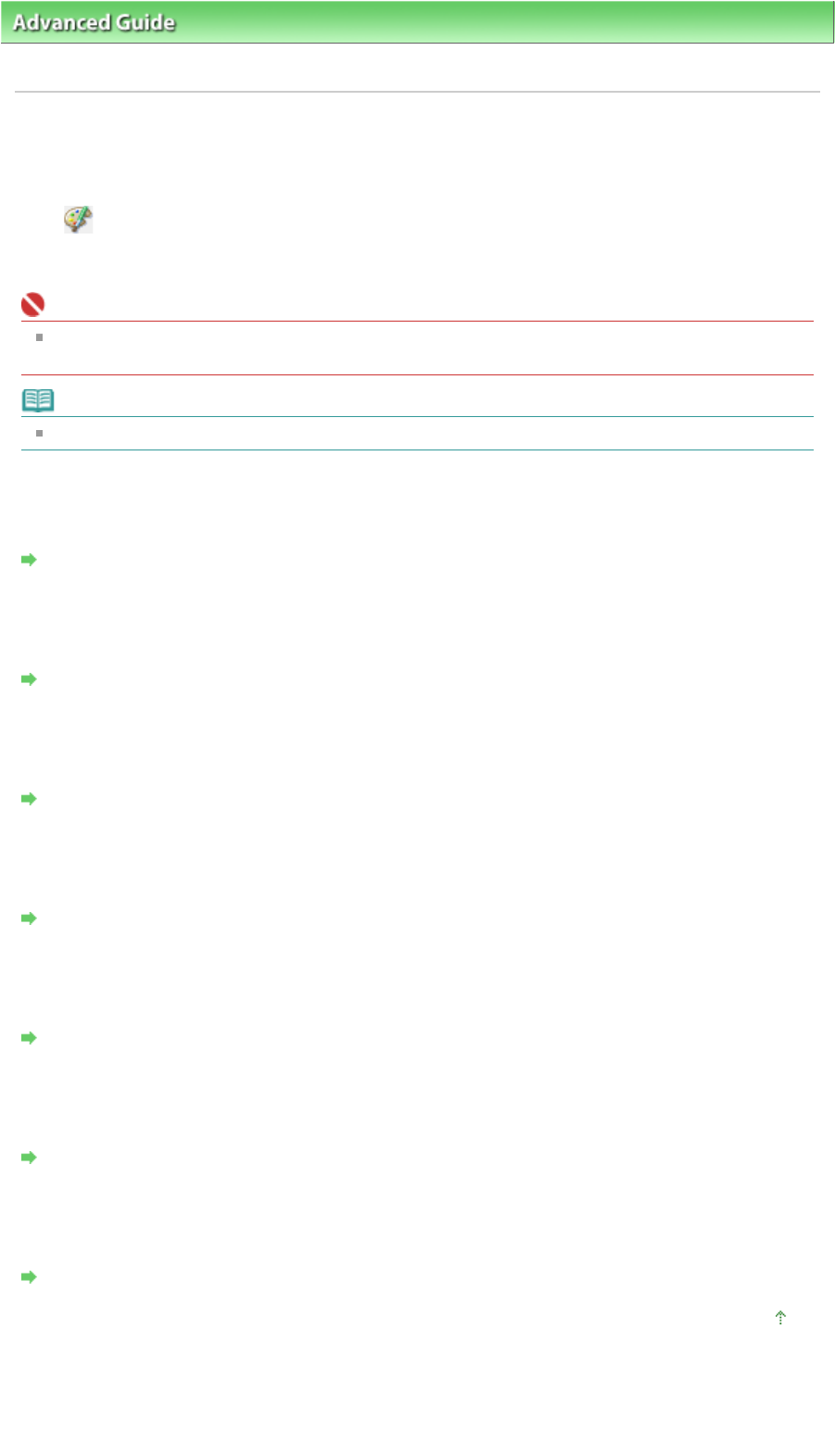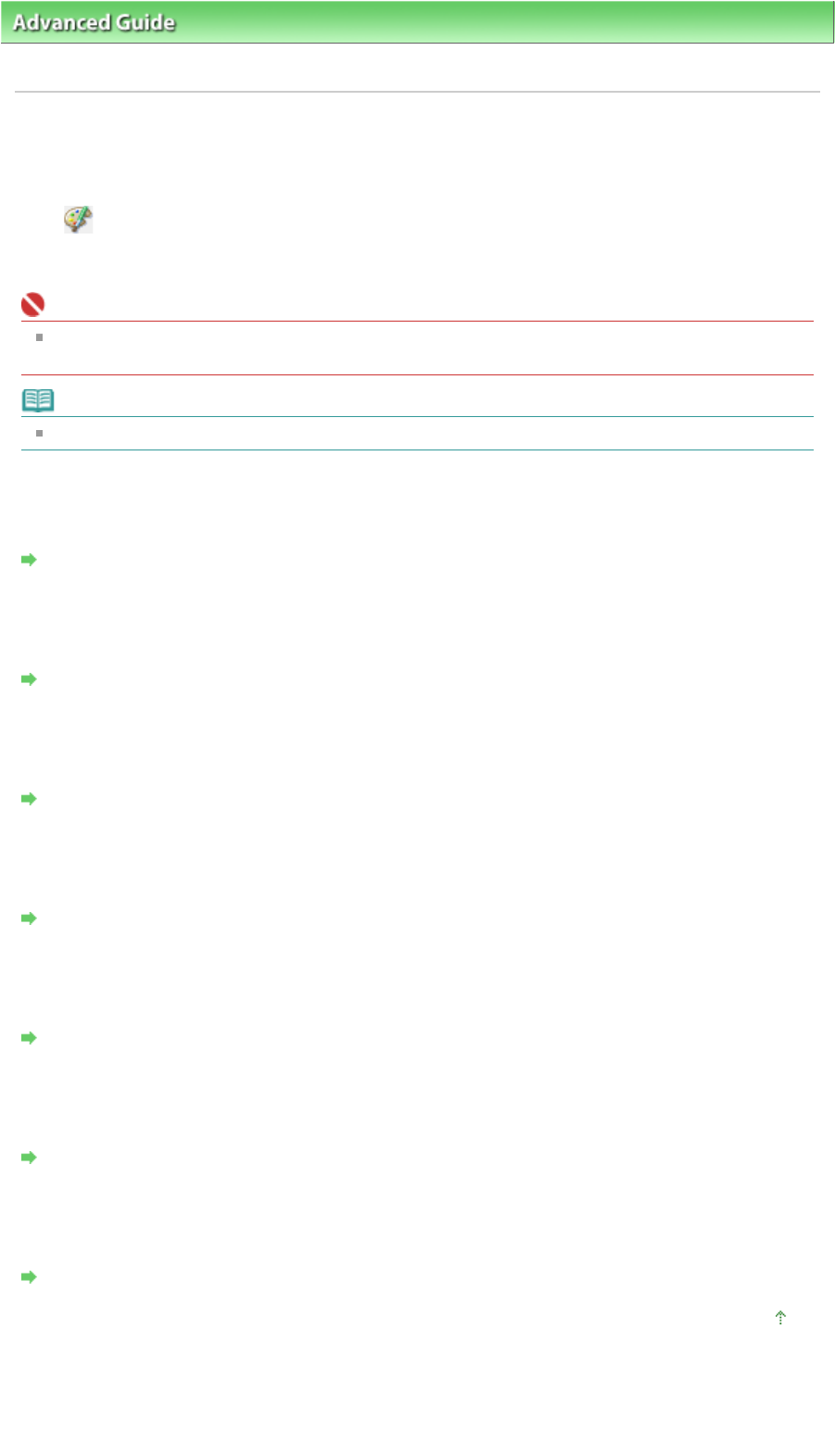
dvanced Guide
> Printing from a Computer >
Printing with the Bundled Application Software
> Correcting and
Enhancing Photos
Correcting and Enhancing Photos
You can correct and enhance images.
Click
(Correct/Enhance Images) in the Select Images or Edit screen, or in the Layout/Print screen of
Photo Print. You can make the following corrections and enhancements in the Correct/Enhance Images
window.
Important
For Photo Print, if you select Enable ICC Profile in the Advanced tab of the Preferences dialog box,
you cannot correct/enhance images.
Note
See "Correct/Enhance Images Window
" for details on the Correct/Enhance Images window.
Auto Photo Fix
This function will automatically analyze the captured scene and apply suitable corrections.
Using the Auto Photo Fix Function
Red-Eye Correction Function
You can correct red eyes caused by a camera flash.
Using the Red-Eye Correction Function
Face Brightener Function
You can brighten dark faces caused by bright background.
Using the Face Brightener Function
Face Sharpener Function
You can sharpen out-of-focus faces in a photo.
Using the Face Sharpener Function
Digital Face Smoothing Function
You can enhance skin beautifully by removing blemishes and wrinkles.
Using the Digital Face Smoothing Function
Blemish Remover Function
You can remove moles.
Using the Blemish Remover Function
Image Adjustment
You can make fine adjustments to the overall brightness, contrast, etc. of images.
djusting Images
Page top
Page 154 of 628 pagesCorrecting and Enhancing Photos