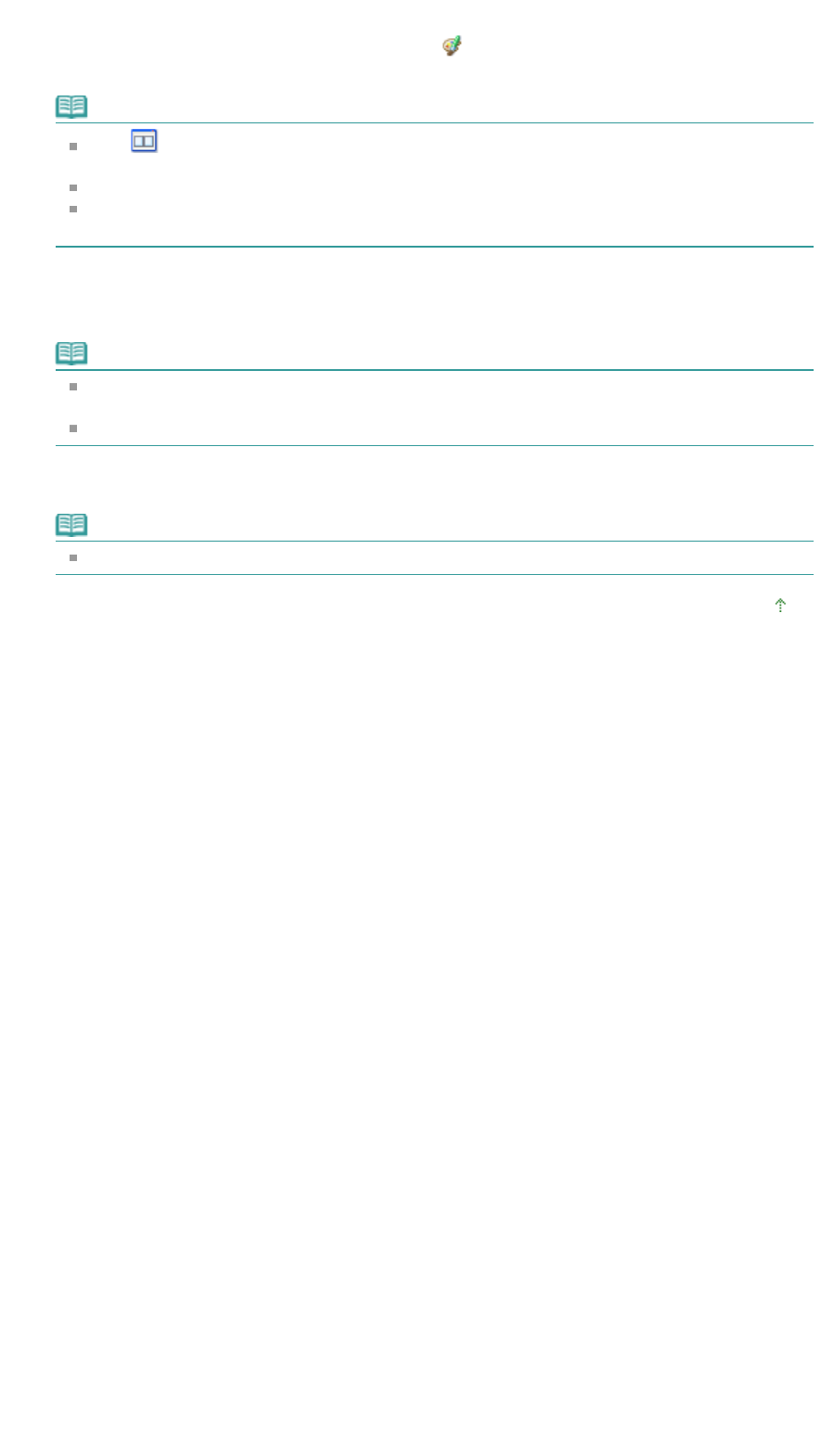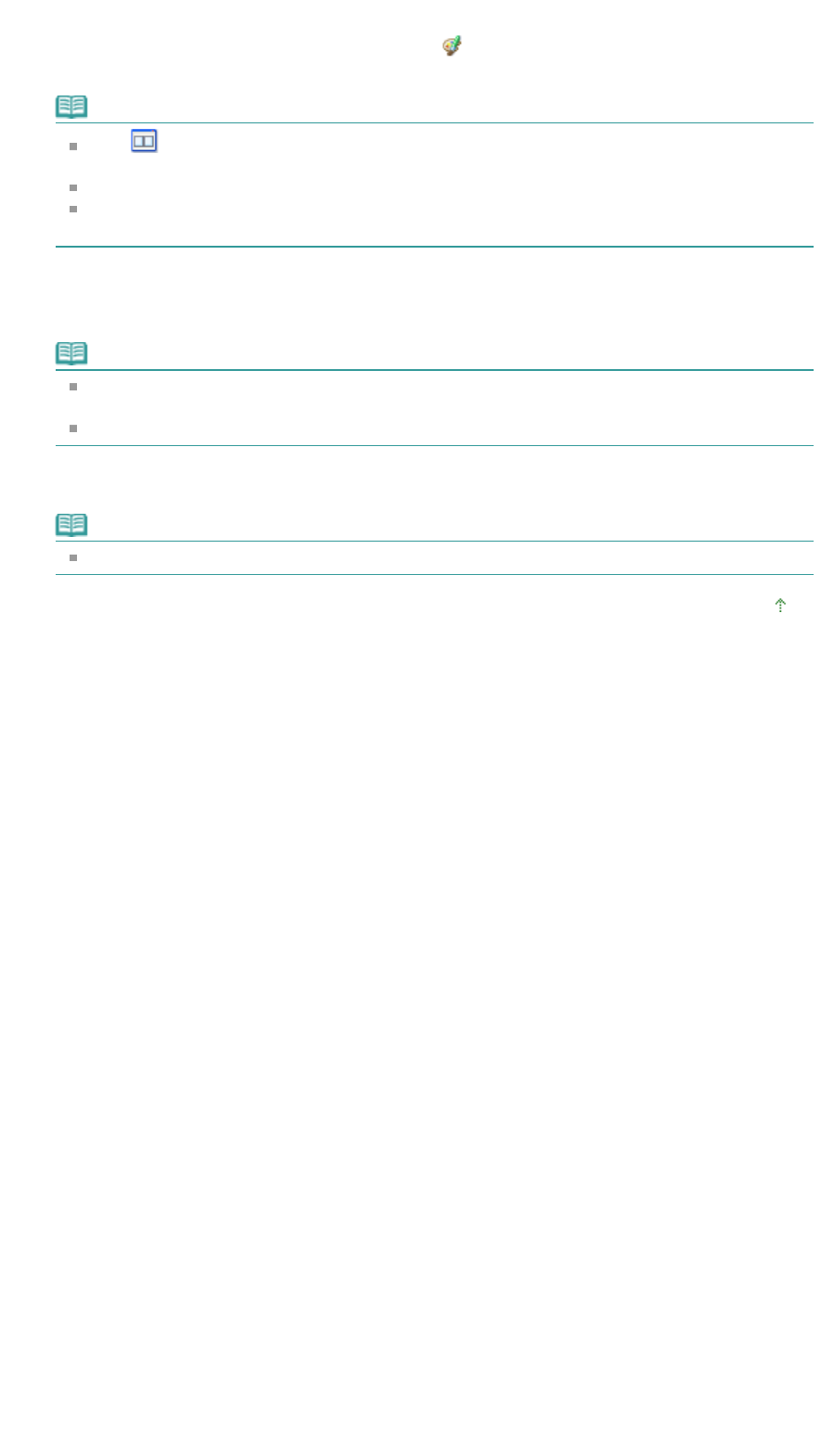
4.
Click Auto Photo Fix, then click OK.
The entire photo is corrected automatically and the
(Correction/Enhancement) mark appears on
the upper left of the image.
Note
Click
(Compare) to display the images before and after the correction side by side so that
you can compare and check the result.
Click Reset Selected Image to undo the correction operation.
If you want to apply the correction to all the selected images at once, select the Apply to all
images checkbox.
5.
Click Save Selected Image or Save All Corrected Images.
You can save corrected images as new files.
Note
To save only the image you like, click Save Selected Image. To save all images, click Save All
Corrected Images.
Only JPEG/Exif file format is available for corrected images.
6.
Click Exit.
Note
The corrections will be lost if you exit before saving corrected images.
Page top
Page 156 of 628 pagesUsing the Auto Photo Fix Function