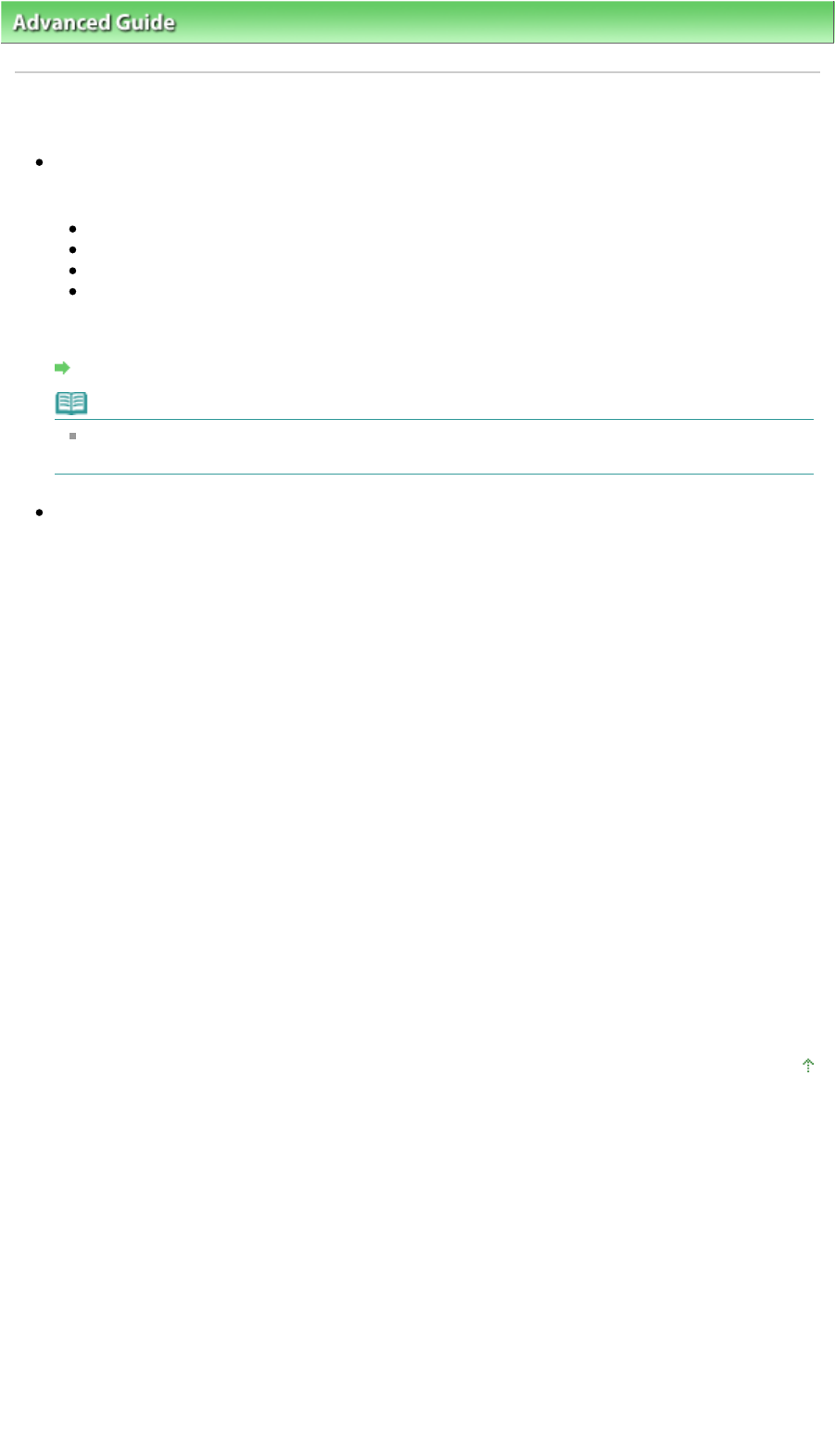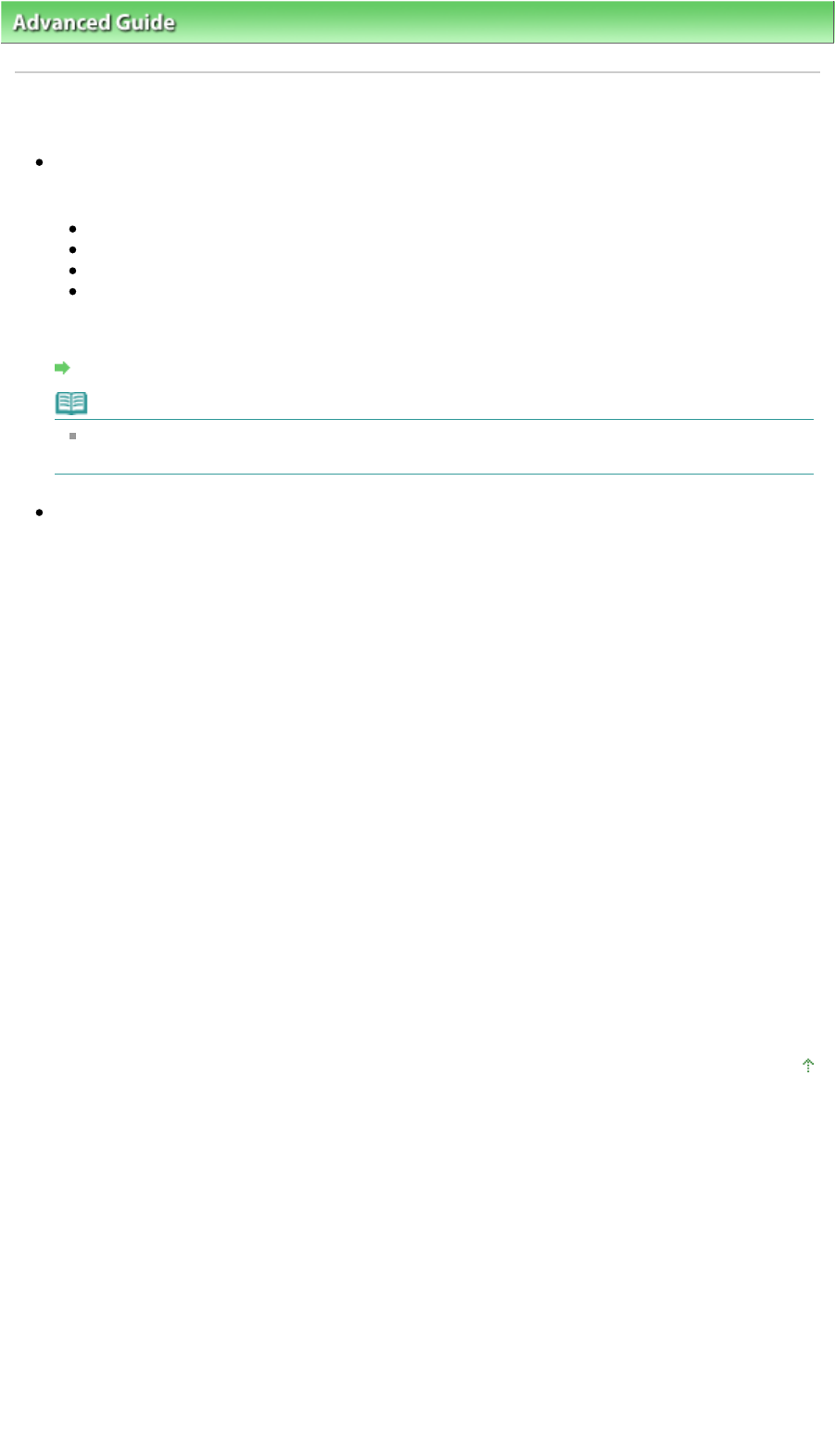
dvanced Guide
>
Troubleshooting
> Cannot Print Properly from Photo Index Sheet (MP260 series)
Cannot Print Properly from a Photo Index Sheet (MP260 series)
Check 1: Check the following when you cannot print from the Photo
Index Sheet.
Is the Photo Index Sheet set in the correct position and orientation on the Platen Glass?
re the Platen Glass and the Photo Index Sheet dirty?
re all required circles on the Photo Index Sheet filled in?
Is the circle for the number of copies to print for each photograph filled when you print with
DPOF print?
lso check the error code on the LED and take the appropriate action.
n Error Code Is Displayed on the LED
Note
If the filled circles on the Photo Index Sheet are not dark or vast enough, the machine may not
scan the settings.
Check 2: The Photo Index Sheet is printed in an unintended language.
If the Photo Index Sheet is printed in an unintended language, reprint the sheet following the
procedure below, then specify the language setting again.
1.
Make sure that the machine is turned on, then load one sheet of A4 or letter
sized plain paper.
2.
Press the
Maintenance
button repeatedly until h appears on the LED.
3.
Press the
Black
or
Color
button.
The Language Selection Sheet will be printed.
4.
Mark your intended language on the Language Selection Sheet.
5.
Load the Language Selection Sheet on the Platen Glass.
6.
Press the
Maintenance
button repeatedly until n appears on the LED.
7.
Press the
Black
or
Color
button.
Scanning the Language Selection Sheet starts.
Page top
Page 567 of 628 pagesCannot Print Properly from a Photo Index Sheet (MP260 series)