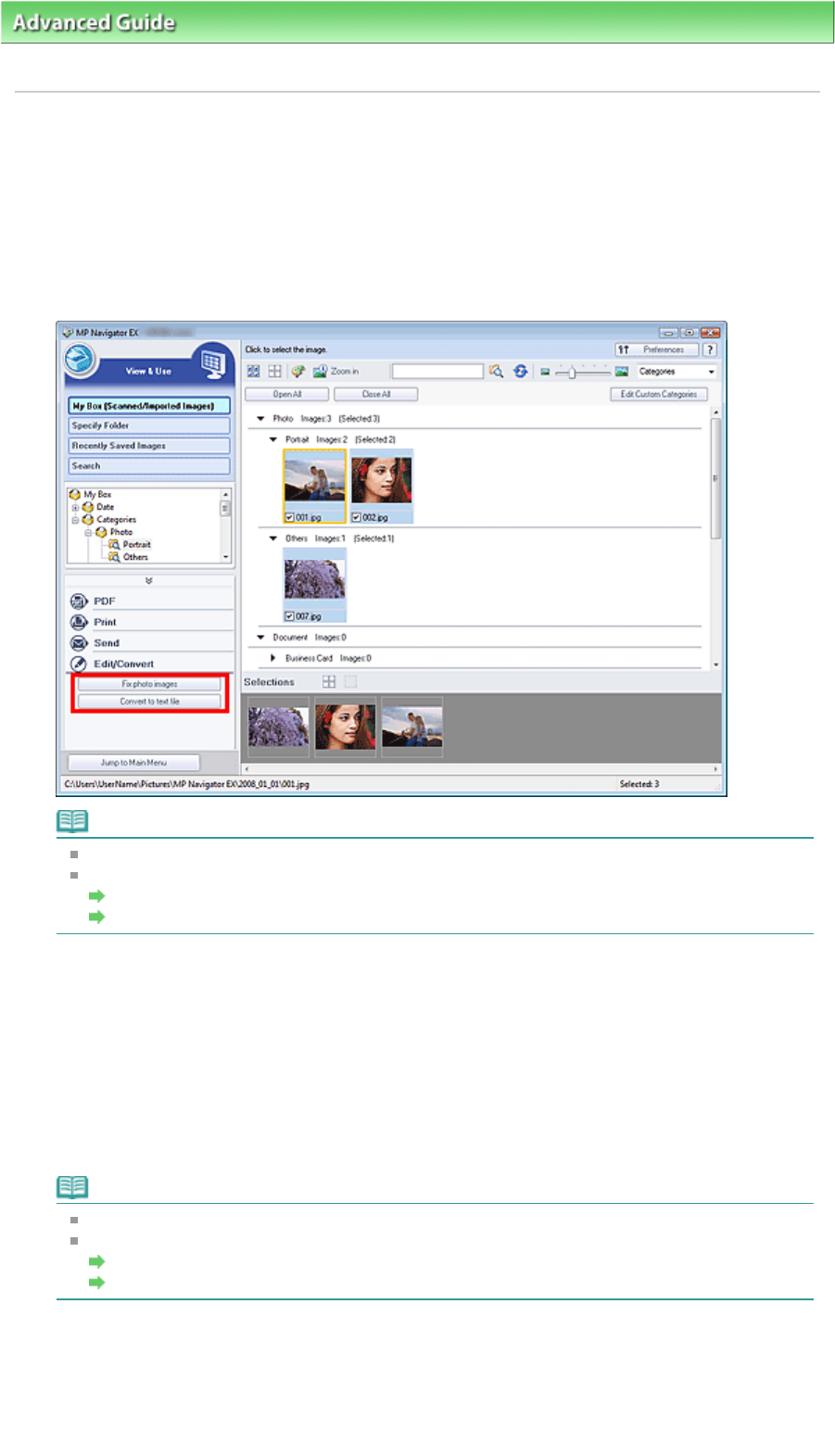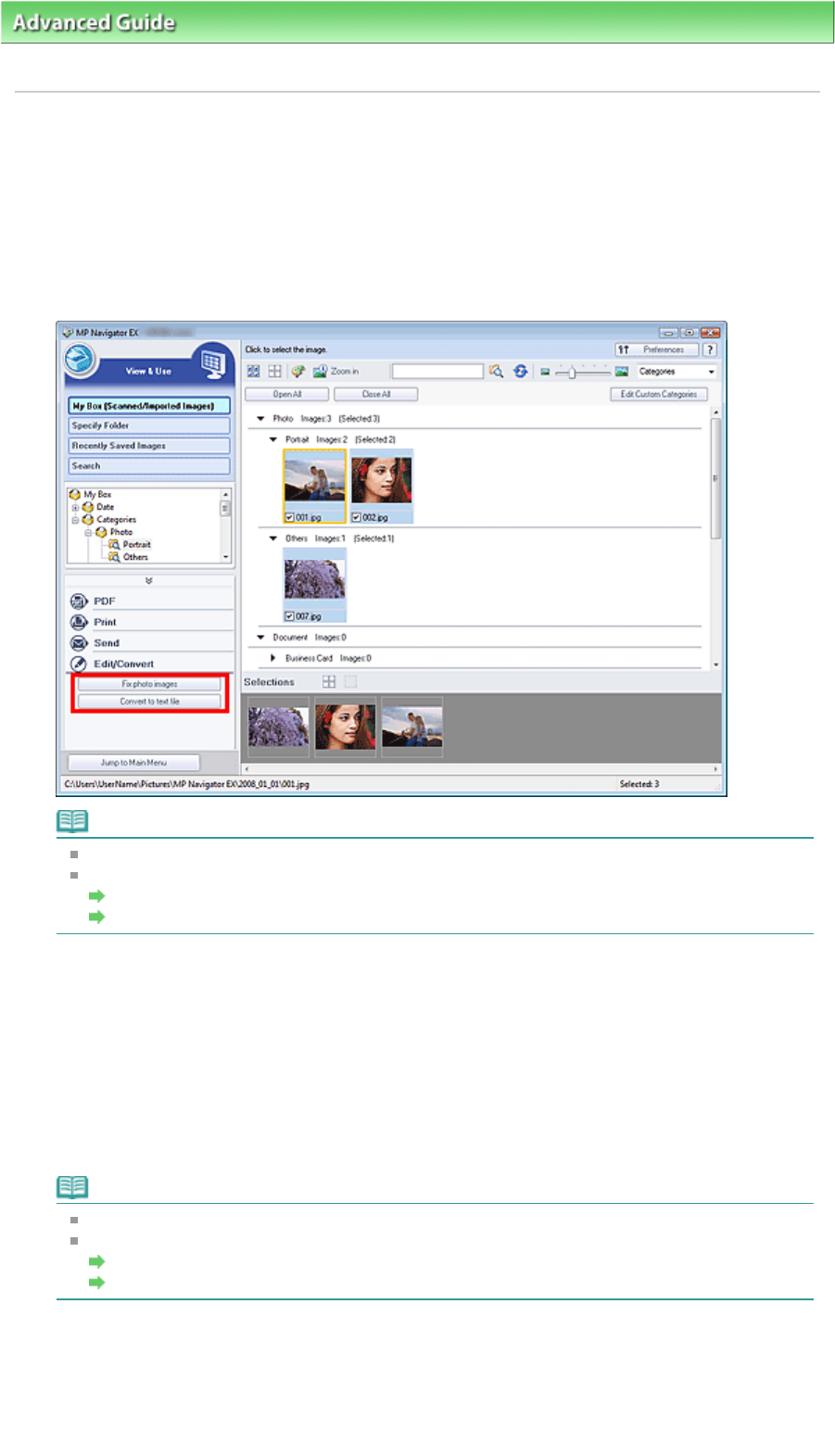
dvanced Guide
>
Scanning
>
Scanning with the Bundled Application Software
>
Utilizing Images in MP Navigator EX
>
Editing Files
Editing Files
You can edit scanned images using MP Navigator EX, or convert them to text using an application that
accompanies the machine.
1.
Scan documents into MP Navigator EX and save them, then open the View & Use
window from the Navigation Mode screen and select what you want to do with the
images.
Note
See "
Let's Try Scanning
" to scan images into MP Navigator EX.
You can also select images saved on a memory card or computer.
Importing Images Saved on a Memory Card
Opening Images Saved on a Computer
Correcting photo images
You can correct/enhance images in the Correct/Enhance Images window.
2.
Select images and click Edit/Convert, then click Fix photo images on the list.
The Correct/Enhance Images window opens.
3.
Correct/enhance images in the Correct/Enhance Images window.
Note
See "
Correct/Enhance Images Window" for details on the Correct/Enhance Images window.
See the corresponding sections below for correcting/enhancing images.
Correcting/Enhancing Images Automatically
Correcting/Enhancing Images Manually
Converting documents to text
Use NotePad to convert text in magazines and newspapers scanned as images to text that can be edited
in word processors and other programs.
Page 347 of 628 pagesEditing Files