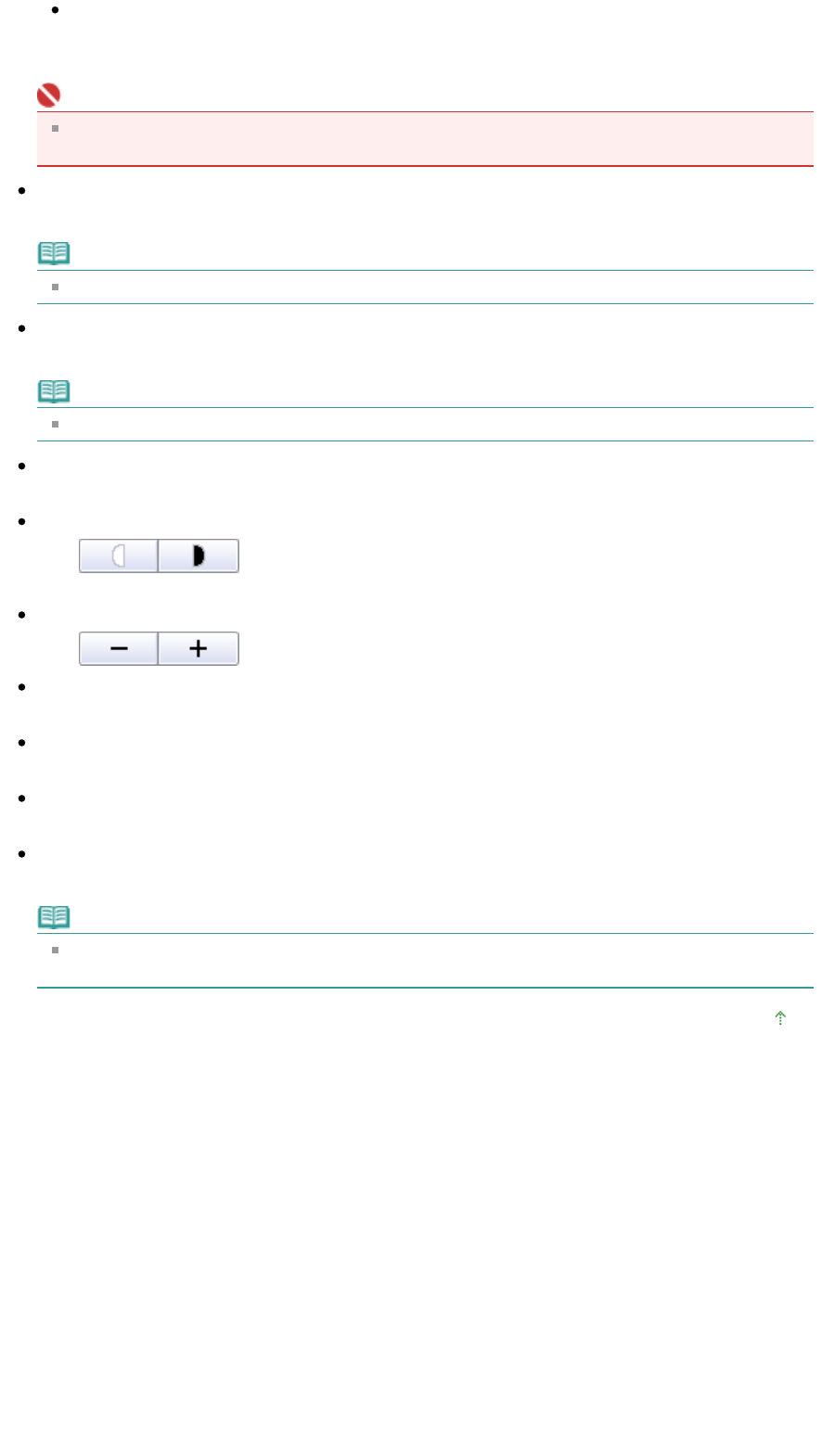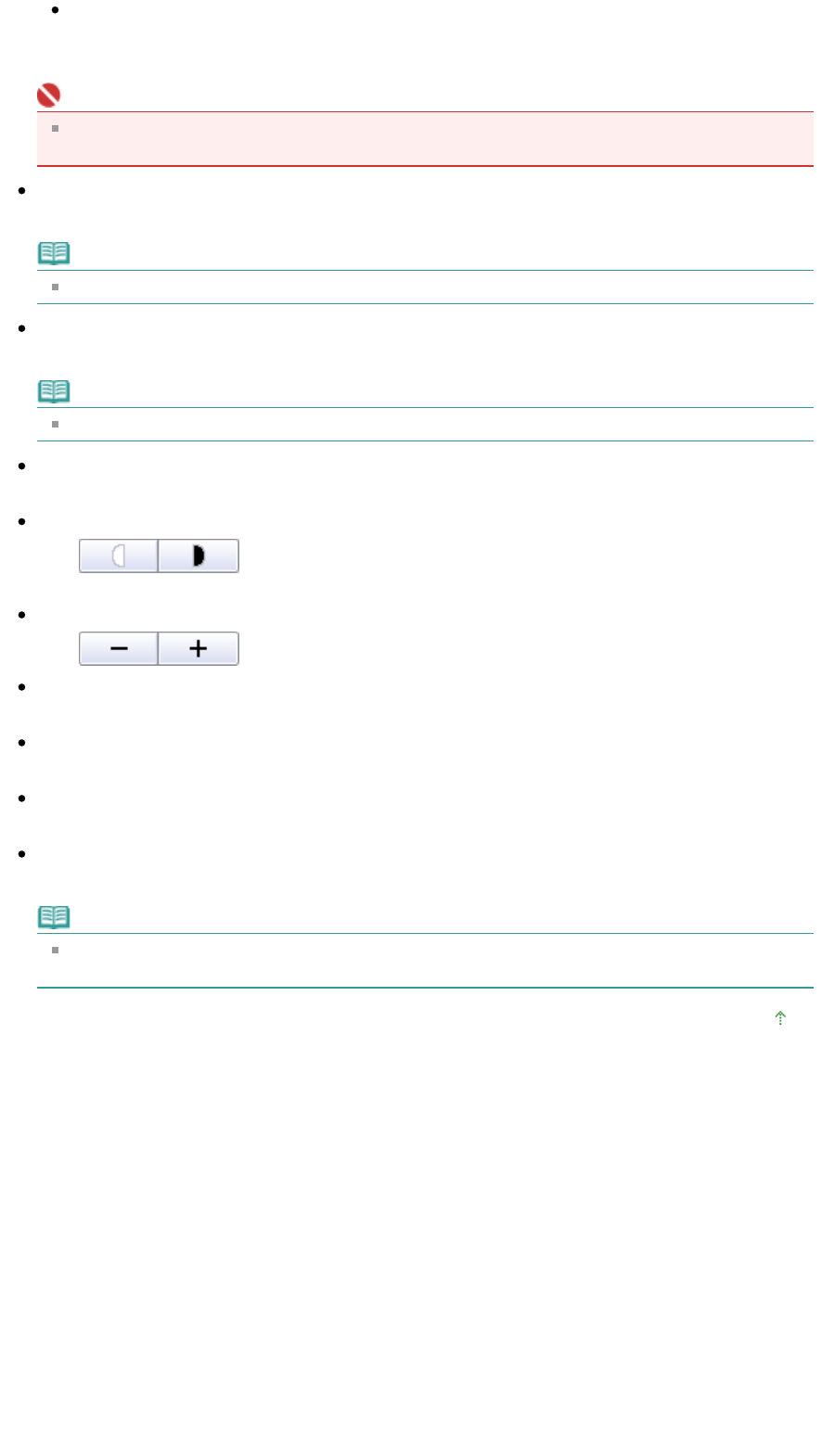
Auto
Scale is adjusted automatically according to the detected paper width and the selected paper size.
Image may be printed rotated 90 degrees depending on its size.
Important
t 100% Normal-size, some images may be printed small or with some portions cropped. In that
case, select Auto to resize the print in proportion to the paper size.
Paper Size
Select the size of paper for printing. Match the size to the size of the paper set in the machine.
Note
Selectable paper sizes depend on the selected printer.
Media Type
Select the type of paper for printing. Print quality may be fixed depending on the paper type.
Note
Selectable paper types depend on the selected printer.
Print Quality
Select the print quality.
Density
Click
to select the print density.
Density cannot be changed for images scanned with Document Type set to Text(OCR).
Copies
Click
to select the number of copies to be printed.
Grayscale Printing
Select this checkbox to print the document in black and white.
Preview before printing
Select this checkbox to display the print result before printing.
Defaults
Click to restore the default settings.
Print
Click to start printing with the specified settings.
Note
To cancel while spooling, click Cancel. To cancel while printing, select the printer icon on the
taskbar and click Cancel Printing.
Top of Page
Page 382 of 628 pagesPrint Document Dialog Box