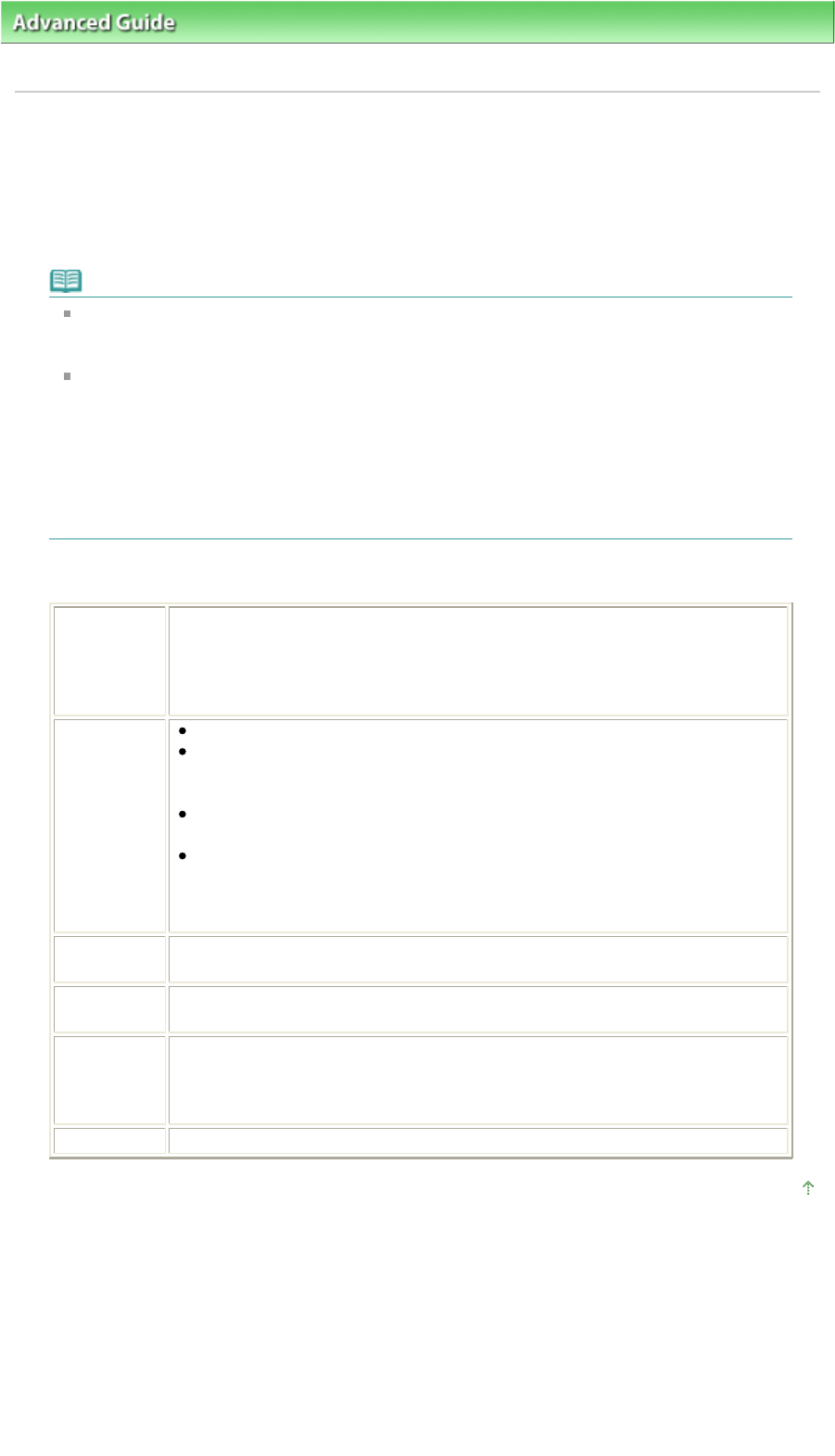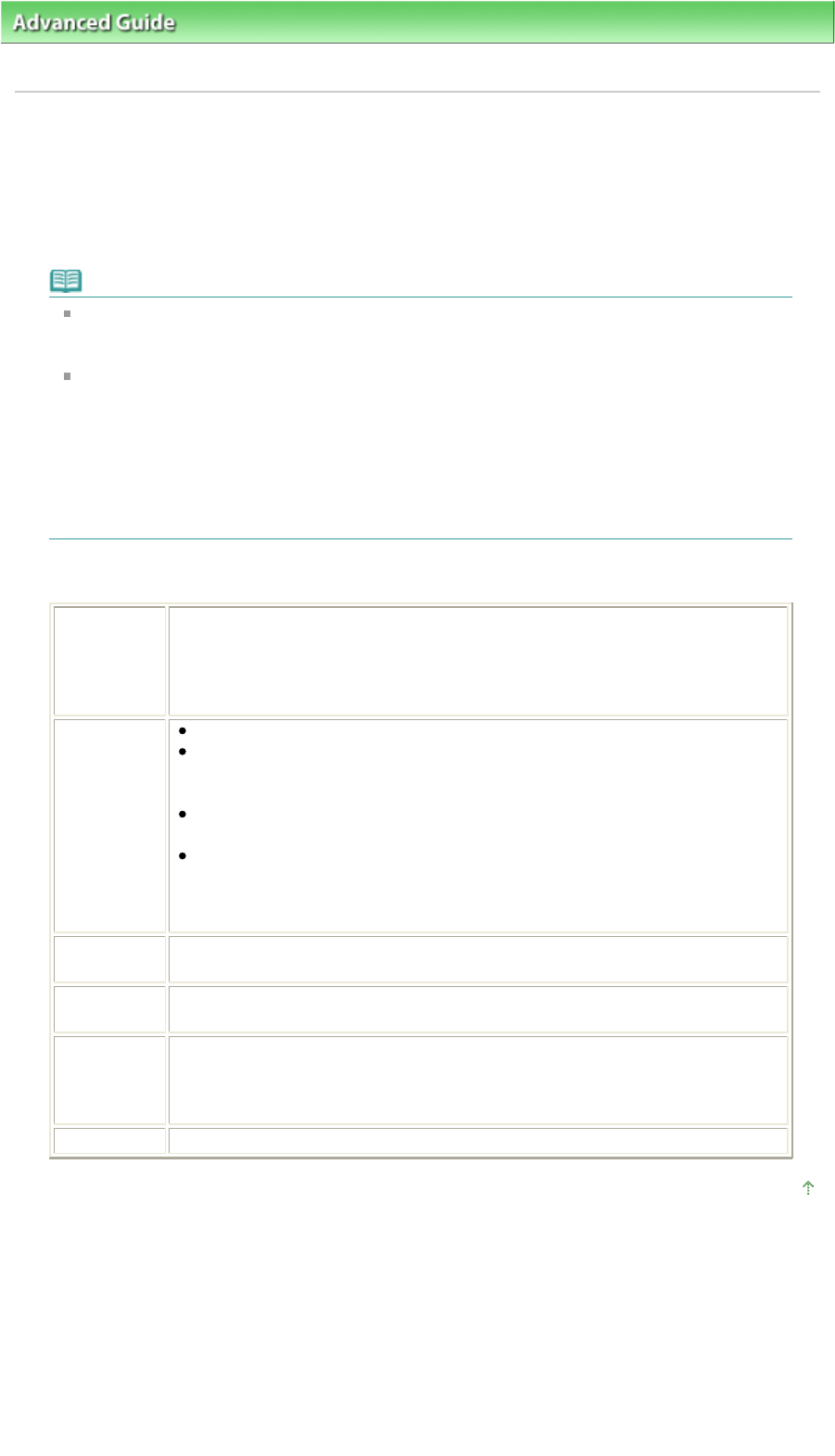
dvanced Guide
>
Printing Photographs Directly from a Compliant Device (MP240 series)
>
Printing Photographs Directly
from a Compliant Device > About PictBridge Print Settings
About PictBridge Print Settings
Settings on a PictBridge Compliant Device
This section describes the PictBridge function of the machine. For the print settings on a
PictBridge compliant device, refer to the instructions given in the device's instruction manual.
Note
In the following description, names of setting items are given according to those used in
Canon-brand PictBridge compliant devices. Setting item names may be different depending
on the brand or model of your device.
Some setting items explained below may not be available on some devices. When you
cannot change print settings on a device, the machine prints images as follows:
Paper size: 4" x 6" / 101.6 x 152.4 mm
Paper type: Photo
Bordered/Borderless: Follow camera's setting
Layout: 1-up
Print quality: Standard
Image Optimize: On (the shooting information will be used for optimized printing)
This section describes the print settings on a PictBridge compliant device. When operating the
device, be sure to follow the instructions given in the device's instruction manual.
Paper size
4" x 6"/10 x 15 cm, 5" x 7"*1, 8" x 10"/ 20 x 25 cm, A4, 8.5" x 11"(Letter), 4" x 7.1"/
10.1 x 18 cm*2
*1 Can be selected only on certain Canon-brand PictBridge compliant devices.
(May not be selected depending on the device.)
*2 Hi Vision may appear on a non-Canon brand PictBridge compliant device.
Paper type
Default: Photo Paper Plus Glossy II PP-201
Photo:
Photo Paper Plus Glossy II PP-201/Glossy Photo Paper "Everyday Use" GP-
501/Photo Paper Glossy GP-502/Photo Paper Plus Semi-gloss SG-201
Fast Photo:
Photo Paper Pro PR-201
Plain:
4
When Paper type is set to Plain, borderless printing will be disabled even
when Layout is set to Borderless.
Layout
Default (Borderless), Index, Bordered, Borderless, 4-up *
* Layout compatible with A4 sized paper
Print date &
file no.
Default (Off: No printing), Date, File No., Both, Off
Image
optimize
Default (Exif Print), On*1, Off, Face*2, Red-Eye*2
*1 Photos are optimized for printing using the Photo optimizer pro function.
*2 Can be selected only on certain Canon-brand PictBridge compliant devices.
(May not be selected depending on the device.)
Trimming
Default (Off: No trimming), On (follow camera's setting), Off
Page top
Page 504 of 628 pagesAbout PictBridge Print Settings