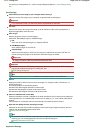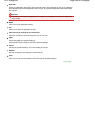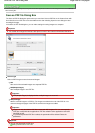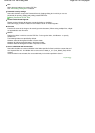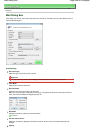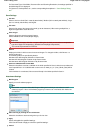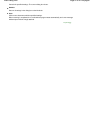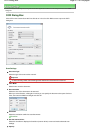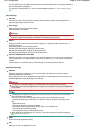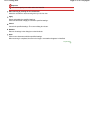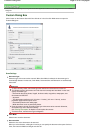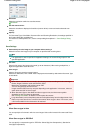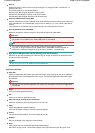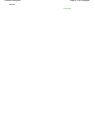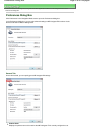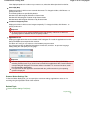For Document Type, Color Mode, Document Size and Scanning Resolution, the settings specified in
the OCR dialog box are displayed.
For Descreen, Unsharp Mask, etc., see the corresponding descriptions in " Scan Settings Dialog
Box
."
Save Settings
File name
Enter the file name of the image to be saved (up to 32 characters). When saving multiple files, 4
digits are appended to each file name.
Save as type
Select a file type to save the scanned images.
Select JPEG/Exif, TIFF or BMP.
Important
For JPEG/Exif images, click Set... to open a dialog box in which you can select a compression
type from High(Low Compression), Standard and Low(High Compression).
Save in
Displays the folder in which to save the scanned images. To change the folder, click Browse... to
specify another one.
The following folders are specified by default.
Windows Vista: MP Navigator EX folder in Picture folder
Windows XP: MP Navigator EX folder in My Pictures folder
Windows 2000: MP Navigator EX folder in My Pictures folder
Save to a Subfolder with Current Date
Select this checkbox to create a subfolder in the folder specified in Save in with the current date and
save imported files in it. A subfolder with a name such as "2008_01_01" (Year_Month_Date) will be
created.
If this checkbox is not selected, files are saved directly in the folder specified in Save in.
Application Settings
OCR with
Specify an application with which to open scanned images. By default, the text in the image is
extracted and appears in NotePad.
Drag and drop the icon of an application that supports the file format displayed in Save as type. The
specified application starts after images are scanned.
Important
To extract text using MP Navigator EX, set Document Type according to the document.
Depending on the specified application, the images may not appear correctly or the application
may not start.
Note
Text displayed in NotePad is for guidance only and may not be as accurate as text converted
with commercial OCR software.
Text in the image of the following types of documents may not be detected correctly.
- Documents containing text with font size outside the range of 8 points to 40 points (at 300
dpi).
- Slanted documents.
- Documents placed in the wrong orientation.
- Documents containing special fonts, effects, italics, or hand-written text.
- Documents with narrow line spacing.
- Documents with colors in the background of text.
When OCR with is MP Navigator EX, click Set... on the General tab and specify the language.
Preferences Dialog Box
Reset
Click to cancel the application setting.
Set...
A
llows you to select an application to start.
Page 412 of 628 pagesOCR Dialog Box