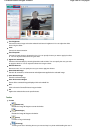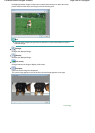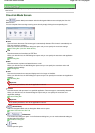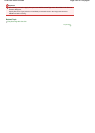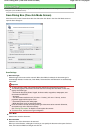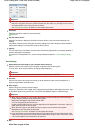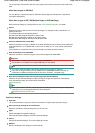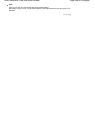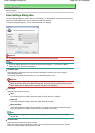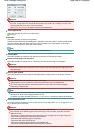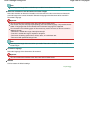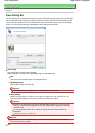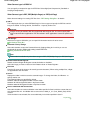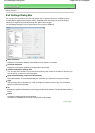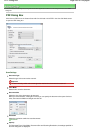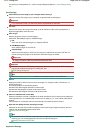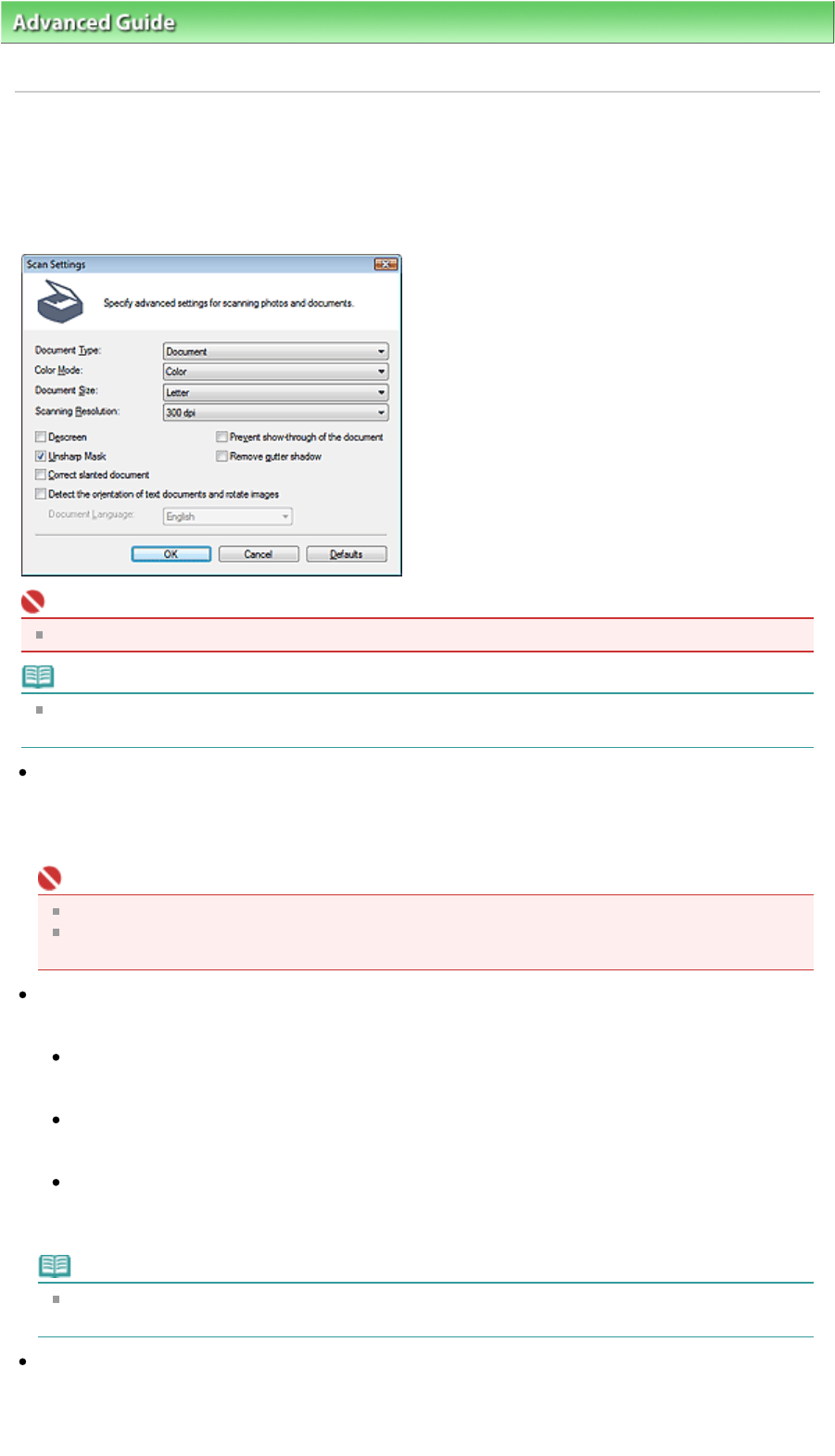
A
dvanced Guide
>
Scanning
>
Scanning with the Bundled Application Software
> MP Navigator EX Screens
> Scan
Settings Dialog Box
Scan Settings Dialog Box
The Scan Settings dialog box opens when you click Specify... in the dialog box that opens when scanning
from the One-click Mode screen or the Custom Scan with One-click tab.
In the Scan Settings dialog box, you can make advanced scan settings.
Important
The displayed items vary by document type and how the screen was opened.
Note
The Scan Settings dialog box can also be opened by clicking Specify... on the Scanner Button
Settings tab of the Preferences dialog box.
Document Type
Select the type of document to be scanned. When Auto Mode is selected, the document type is
automatically detected.
In that case, Color Mode, Document Size, etc. are automatically set as well.
Important
To scan correctly, select a document type that matches the document to be scanned.
When opened from the Scanner Button Settings tab, the Document Type specified in the Scanner
Button Settings tab is displayed and cannot be changed in this dialog box.
Color Mode
Select how to scan the document.
Color
This mode renders the image in 256 levels (8 bit) of R(ed), G(reen), and B(lue).
Grayscale
This mode renders the image in 256 levels (8 bit) of black and white.
Black and White
This mode renders the image in black and white. The contrast in the image is divided at certain
levels (threshold level) into black and white and is rendered in two colors.
Note
Color Mode is not displayed in the Scan Settings dialog box opened from the Scanner Button
Settings tab.
Document Size
Select the size of the document to be scanned.
When you select Custom, a dialog box in which you can specify the document size opens. Select a
Units, then enter the Width and Height and click OK.
Page 397 of 628 pagesScan Settings Dialog Box