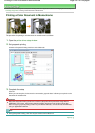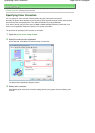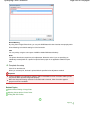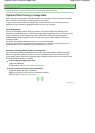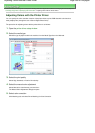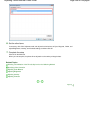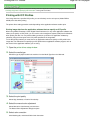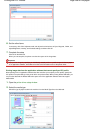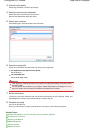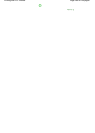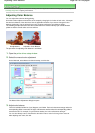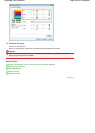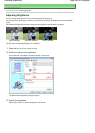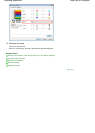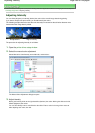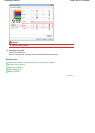3.
Select the print quality
Select High, Standard, or Fast for Print Quality.
4.
Select the manual color adjustment
Select Manual for Color/Intensity, and click Set....
Manual Color Adjustment dialog box opens.
5.
Select color correction
Click Matching tab, and select ICM for Color Correction.
6.
Select the input profile
Select an Input Profile that matches the color space of the image data.
For sRGB data or data without an ICC profile:
Select Standard.
For Adobe RGB data:
Select Adobe RGB (1998).
Important
If the application software specifies an input profile, the input profile setting of the printer driver
becomes invalid.
If no ICC profiles are installed on your computer, Adobe RGB (1998) is not displayed. You can
install ICC profiles from the Setup CD-ROM that accompanies the machine.
7.
Set the other items
If necessary, click Color Adjustment tab, and adjust the color balance of Cyan, Magenta, Yellow, and
adjust Brightness, Intensity, and Contrast settings, and then click OK.
8.
Complete the setup
Click OK on the Main tab.
When you execute print, the data is printed with the color space of the selected image data.
Related Topics
Selecting a Combination of the Print Quality Level and a Halftoning Method
Specifying Color Correction
A
djusting Color Balance
A
djusting Brightness
A
djusting Intensity
A
djusting Contrast
Page 259 of 628 pagesPrinting with ICC Profiles