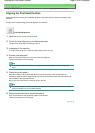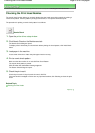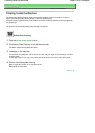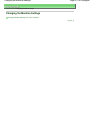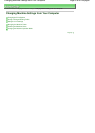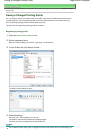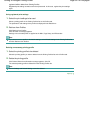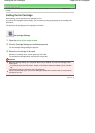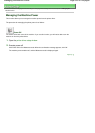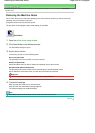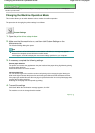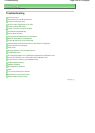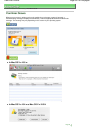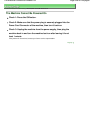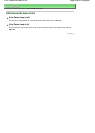A
dvanced Guide
> Changing the Printer Settings >
Changing Printer Settings from Your Computer
> Setting the Ink
Cartridge
Setting the Ink Cartridge
When printing, you can specify the ink cartridge you use.
If one of the ink cartridges becomes empty, you can continue printing by specifying the ink cartridge that
still has ink.
The procedure for specifying the ink cartridge is as follows:
Ink Cartridge Settings
1.
Open the printer driver setup window
2.
Click Ink Cartridge Settings on the Maintenance tab
The Ink Cartridge Settings dialog box appears.
3.
Select the ink cartridge to be used
Select the ink cartridge to be used for printing and click OK.
The specified ink cartridge will be used from the next printing.
Important
When the following settings are configured, Black Only is disabled. The color ink cartridge is also
used to print.
A
media type other than Plain Paper, Hagaki, or Envelope is selected for Media Type on the Mai
n
tab.
Borderless Printing is checked on the Page Setup tab.
Canon recommends that you use the ink cartridges installed in the machine and not remove them
until the ink runs out.
Page top
Page 522 of 628 pagesSetting the Ink Cartridge