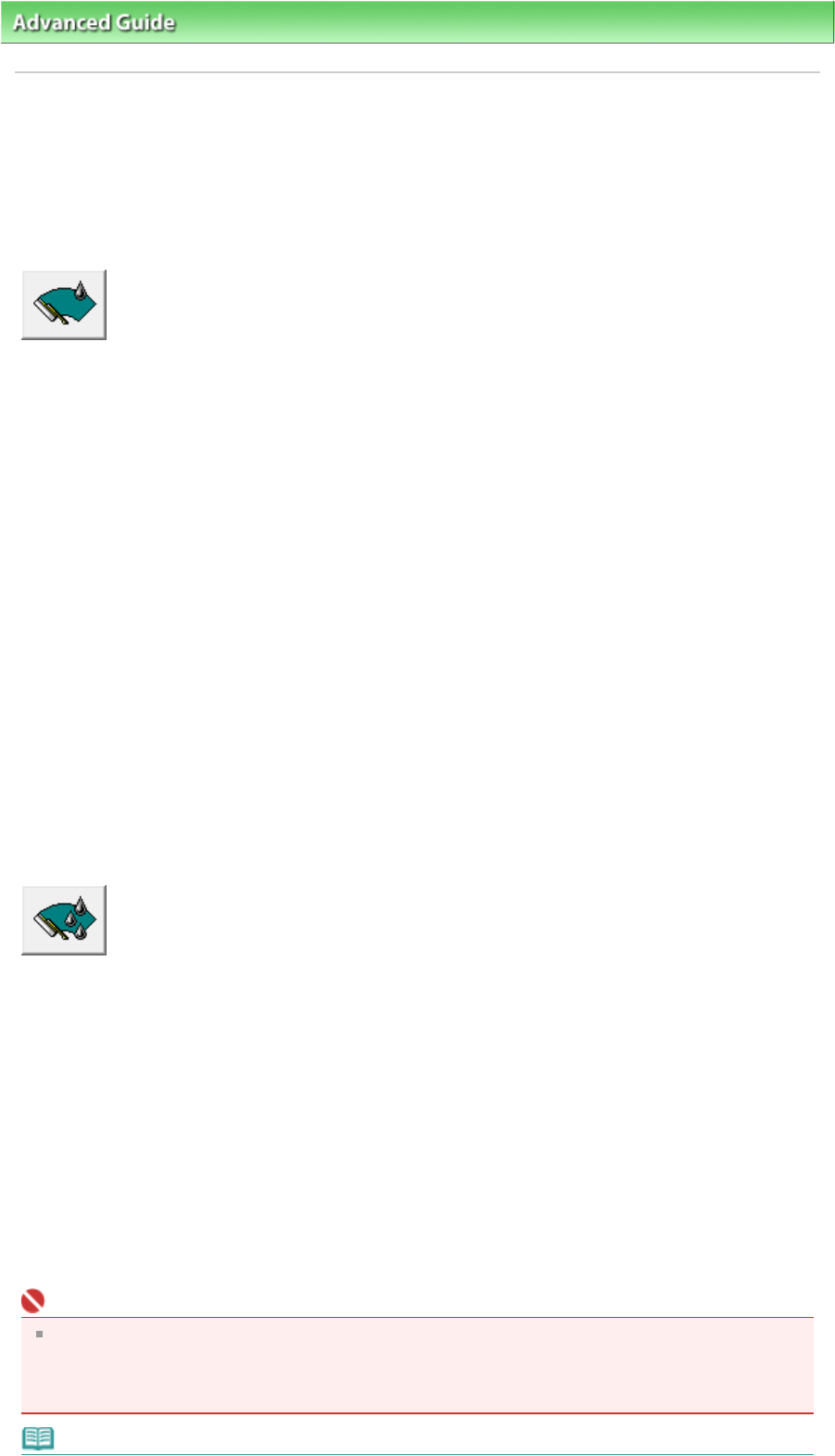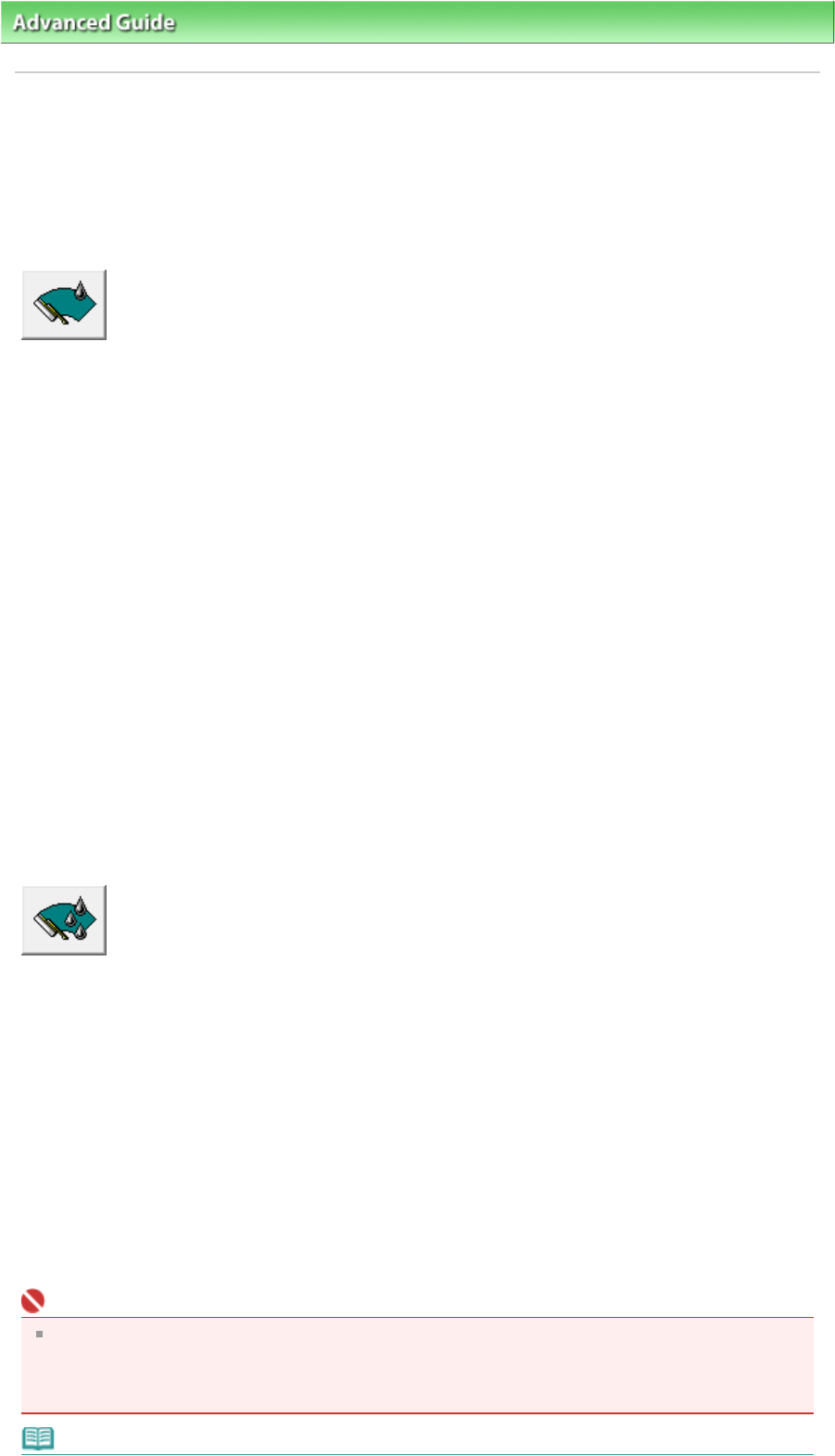
dvanced Guide
> Maintenance >
Performing Maintenance from a Computer
> Cleaning the Print Heads
Cleaning the Print Heads
The print head cleaning function allows you to remove any blockages in the print head nozzles. Perform
print head cleaning if printing is faint or a specific color fails to print, even though there is enough ink.
The procedure for cleaning the print heads is as follows:
Cleaning
1.
Open the printer driver setup window
2.
Click Cleaning on the Maintenance tab
The Print Head Cleaning dialog box opens. Follow the instruction shown in the dialog box.
Click Initial Check Items to display the items you need to check before performing Cleaning.
3.
Execute cleaning
Make sure that the machine is on and then click Execute.
Print head cleaning starts.
4.
Complete cleaning
Click OK when the confirmation message appears.
Next, the Nozzle Check dialog box opens.
5.
Check the results
To check whether the print quality has improved, click Print Check Pattern. To cancel the check
process, click Cancel.
If cleaning the head once does not resolve the print head problem, clean it once more.
Deep Cleaning
Deep Cleaning is more thorough than Cleaning. Perform deep cleaning when two cleaning attempts do
not resolve the print head problem.
1.
Open the printer driver setup window
2.
Click Deep Cleaning on the Maintenance tab
The Deep Cleaning dialog box opens. Follow the instruction shown in the dialog box.
Click Initial Check Items to display the items you need to check before performing Deep Cleaning.
3.
Make sure that the machine is on and then click Execute.
Click OK when the confirmation message appears.
Print head deep cleaning starts.
Important
Cleaning consumes a small amount of ink. Deep Cleaning consumes a larger amount of ink than
Cleaning.
Cleaning the print heads frequently will rapidly deplete your printer's ink supply. Consequently,
perform cleaning only when necessary.
Note
Page 511 of 628 pagesCleaning the Print Heads